Up to now, Microsoft has released 4 generations of Xbox consoles. In addition to that, further Xbox models under certain generations were released. For instance, Xbox 360 includes Xbox 360 S and Xbox 360 E editions besides itself.
Therefore, it is no wonder to raise the question: what Xbox do I have. Fortunately, you can work out the question by using some methods. Well, there are 4 ways for you.
#1. See the Appearance of the Xbox Console
A simple way to find out the specific Xbox One models of your console is to look at its appearance. All the Xbox models look different. You just need to find the picture of each Xbox console on the official website and then compare it to your machine. Then you will find the answer.
#2. See the Model Number of the Xbox Console
Another way to find what Xbox I have is to see the details printed on the back of the console. It tells you the model number, serial number, manufacture date, and other information about your Xbox console. Through these information, you can tell the version of your Xbox console.
The model number identifies which version of Xbox you have, which includes 4 digits and starts with a 1. It is located in the upper right corner of the Xbox console. The model number and released time of each Xbox console is listed as follows.
1. Original Xbox: from 2001 to 2009 (model number: C01713)
2. Xbox 360: from 2005 to 2016
>Xbox 360 S: from 2010 to 2016 (model number: 1439)
>Xbox 360 E: from 2013 to 2016 (model number: 1538)
3. Xbox One: from 2013 to 2016 (model number: 1520/1540)
>Xbox One S: from 2016 to present (model number: 1681)
>Xbox One X: from 2017 to 2020 (model number: 1787)
4. Xbox Series X: from 2020 to present (model number: 1882), Xbox Series S: from 2020 to present (with model number: 1881 or 1883)
Further reading:
You can find the difference between these Xbox consoles in the posts below. Then you will find the exact Xbox model of your machine.
Xbox Series X vs Series S: What’s Difference | Which Is Better
Xbox One X|S VS Xbox Series X|S: What’s the Difference
Xbox One VS Xbox One S: What’s the Difference Between Them?
Xbox One S VS Xbox One X: See the Differences Between Them
#3. See the Xbox Console ID or Device ID
The console ID can only be found in Settings. Follow these steps to find it.
Step 1: Press the Xbox button.
Step 2: Tap Profile & system > Settings > System > Console info.
Step 3: The console ID is the second in the displayed list.
#4. See the Serial Number of the Console
There are two ways to find the Xbox One serial number. The first method is to check the sticker at the bottom of the console (at the back of the console for some models). Another way to know the Xbox One serial number is to check console information in Settings. To do that, you just need to click Profile & system > Settings > Console info. The serial number shows up at the top of the displayed list.
Where is the Xbox One controller serial number location? The controller serial number is located inside the battery compartment on the base of the controller. To find the serial number, you need to flip the controller around and gently slide the cover upward to open it. Then gently remove the batteries to see the serial number.
Certainly, the sticker printed below the bar code is also an Xbox One controller serial number location. It means that you can find the serial number from there too.
Bonus tip: You can find how much storage does Xbox Series X have and expand space by referring to this post. To upgrade your Xbox hard drive to a larger one without data loss, use the Copy Disk feature of MiniTool Partition Wizard to back up the data in advance. Moreover, you can manage your hard drive with this partition manager.


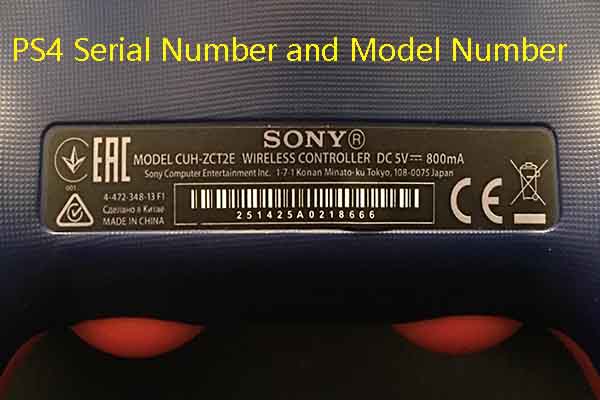
User Comments :