What laptop do I have? What kind of laptop do I have? Some people may ask these questions. In this post, MiniTool shows you how to check laptop model and specs. In this way, you can know what kind of laptop you have.
How to Find Laptop Model (3 Ways)
What kind of laptop do I have? In most cases, this question indicates that you want to know the model of your laptop. Sometimes, knowing the model of your laptop may be important, which will make it easier for you to do something, for example, finding compatible parts for your laptop, finding an accurate guide on dissembling or assembling your laptop, etc.
Anyway, you may need to know the model of your laptop. In this part, I will show you how to find laptop model in 3 ways.
Way 1. Find the Model on the Surface of Your Laptop
Most laptops have a sticker attached to them. This sticker may locate on the product bottom cover, base, or battery compartment. Besides, laptop models can also be found in places like the Palm rest, keyboard trim or perhaps around the bezels of the screen.
1. On the sticker, you may find the following information: Product Name (P/N) that is a brand name for an entire set of series and models, Series (S/N), or Model number.
2. Some laptop models do not show the make. You can identify that through the Logo or by typing in the model number in Google Search.
3. Series and models are different. Different models of the same series only have difference in configurations, such as one uses SSDs while the other one uses HDDs; one uses i3 while the other one uses i7, etc. When you check hardware compatibility, you just need to know the series number.
Way 2. Find Laptop Model via System Information
If on Windows 10, follow these steps:
- Use the search box and type “System Information“.
- Select the option “System Information“.
- A window will pop up. Identify the model in the field titled “System Model“.
If on Windows 8, follow these steps:
- Open search.
- Type “msinfo32“.
- Click the search result title msinfo32.
- Find your model number in the field titled “Model“.
If on Windows 7, follow these steps:
- Go to Search using the start button.
- Type “System Information“.
- Select “System Information” from the results.
- Look for “System Model“.
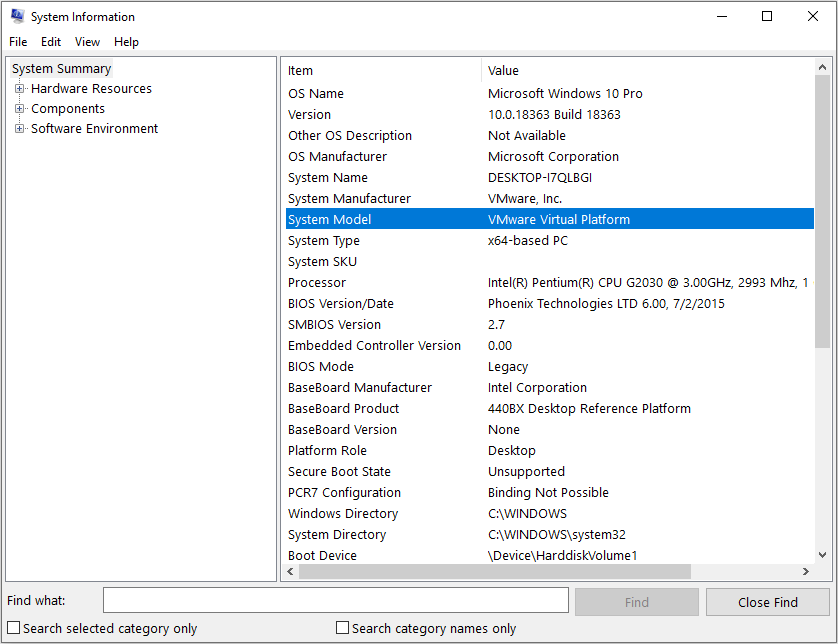
How to Check PC Full Specs Windows 10 in 5 Ways
Way 3. Find Laptop Model via BIOS
BIOS is short for “basic input / output system”. When you turn on the computer, this software will first run to check whether your hardware is working properly before allowing Windows to start. By accessing the BIOS, you can find information about the computer and its hardware without entering Window.
To use the BIOS to find your product model, do the following operations:
- Turn on the computer.
- When the computer brand logo screen appears, press F2 every second to access the BIOS. If Windows is already started, you need to restart your computer and try again after the startup is complete.
- In the BIOS menu, the product model is displayed under the menu title or under “System Name“.
How to Check Laptop Specs
What laptop do I have? When someone asks this question, he may want to know the exact specs of each part on his laptop, such as the CPU, the RAM, the GPU, etc.
If you want to check the specs of CPU, RAM, and baseboard, you just need to open System Information window again. If you want to check GPU, please follow the following steps:
- Press “Windows + R” keys and type “dxdiag” into the Run
- Hit the Enterkey to open DirectX Diagnostic Tool.
- Skip to Display
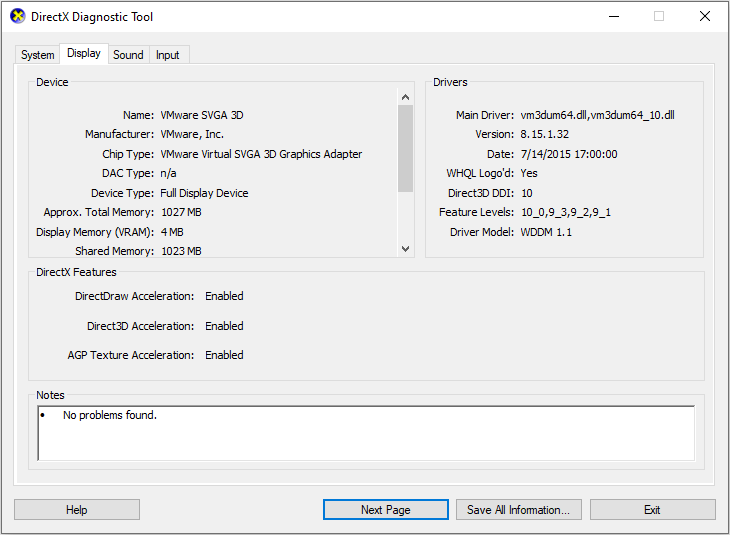
Through the above ways, you can know what laptop you have.

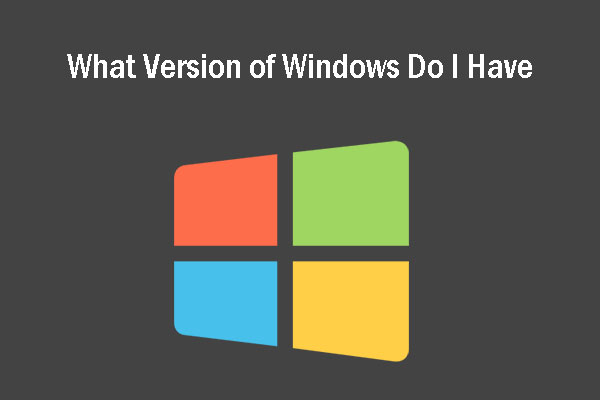
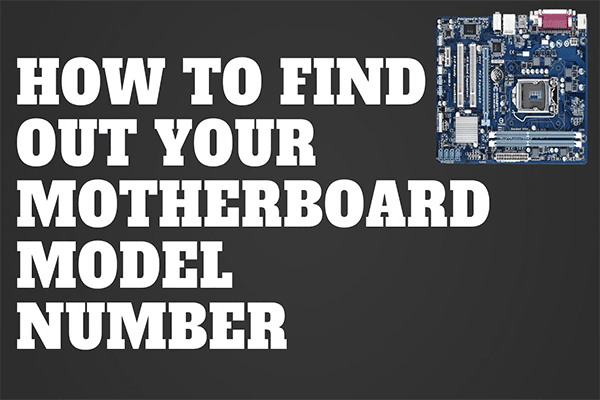
User Comments :