What is Turbo Boost? This is a technology used in some Intel CPUs to dynamically increase clock speed. Through this way, the PC performance can be improved temporarily for handling heavy loads. In this post, MiniTool Partition Wizard will introduce this technology to you.
What Is Turbo Boost
Programs can be divided into GPU-intensive ones, RAM-intensive ones, or CPU-intensive ones. Therefore, when you run programs, CPUs don’t always need to run at their maximum frequency. In addition, if CPUs always run at high frequency, they will consume more power and produce more heat, which will shorten CPU lifespan and power supply lifespan.
To solve this problem, Intel released Turbo Boost Technology in 2008. The Core i3, Core i5, Core i7, Core i9 and Xeon series CPUs manufactured from then on are Turbo-Boost-enabled and these processors are based on the Nehalem and later microarchitectures.
Core i3 vs i5: What’s the Difference and Which One Is Better?
The Intel Turbo Boost technology lets the CPU run at its base clock speed when handling light workloads (when the energy-saving Intel SpeedStep technology scales CPU speeds, the clock frequency will be even lower), so that the CPU can consume less power and produce less heat. This will positively impact battery life in laptops.
However, when handling heavy workloads, Intel Turbo Boost Technology will dynamically increase the clock rate to compensate, increasing performance in both single-threaded and multithreaded applications (programs that utilize several processor cores). This is also called “algorithmic overclocking” (it’s not the real overclocking and will not void warranty).
How much can the Turbo Boost technology increase CPU speed? Actually, it can potentially increase CPU speeds up to the Max Turbo Frequency while staying within safe temperature and power limits.
For example, the Intel Core i9-9900K processor has a base frequency of 3.60 GHz, and a Max Turbo frequency of 5.00 GHz. The Max Turbo Frequency reflects the processor’s peak performance before (real) overclocking. It’s one of the key considerations when CPU shopping.
But please note that depending on its situation, a given CPU may not always reach its Max Turbo Frequency. The dynamic increase in speed changes depending on the workload and the thermal headroom available.
What CPU Do I Have Windows 10/Mac | How to Check CPU Info
How to Enable Intel Turbo Boost Windows 10
As technology develops, Intel introduced Turbo Boost 2.0 in 2011 and then introduced Intel Turbo Boost Max 3.0 in 2016.
Intel Turbo Boost Technology 2.0 accelerates processor and graphics performance for peak loads, automatically allowing processor cores to run faster than the rated operating frequency if they’re operating below power, current, and temperature specification limits.
In addition, it allows the processor to operate at a power level that is higher than its TDP configuration and data sheet specified power for short durations to maximize performance.
As for Intel Turbo Boost Max Technology 3.0, it can direct your most critical workloads to your processor’s four fastest cores to provide increased performance on lightly threaded tasks.
Intel Turbo Boost is a very nice feature and we should keep it enabled. By default, it is indeed enabled on supported processors. But usually manufacturers will offer the option for you to disable or enable it.
Please note that you can only disable or enable the technology with a switch in the BIOS and no other user-controllable settings to change Intel Turbo Boost Technology operation are available. If the option is not found in the BIOS, please refer to your motherboard vendor.

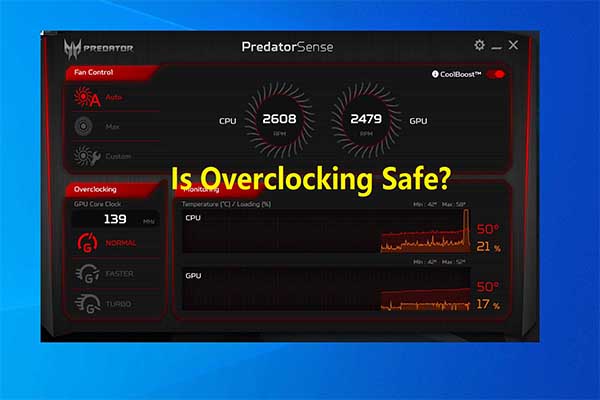
User Comments :