A lot of users reported that Windows Security found a threat called PUA:Win32/Presenoker on their computer. What is it? Is Presenoker a virus? How to delete it? In this post, MiniTool will discuss these questions in detail.
According to user reports, the PUA Win32 Presenoker often appears after running a scan with Windows Security or Malwarebytes. Most of them suspect that Presenoker is a virus and want to remove it, such as this user from the Reddit forum:
I was running my daily scan with Malwarebytes and WD, Malwarebytes is clear and WD said it found PUA:Win32/Presenoker. The affected item is “file:C:UsersMy nameAppDataLocalNordVPNUpdateschannel-336.31.5.0rumovr12.exe.https://www.reddit.com/r/antivirus/comments/jdbuo6/windows_defender_found_puawin32presenoker/
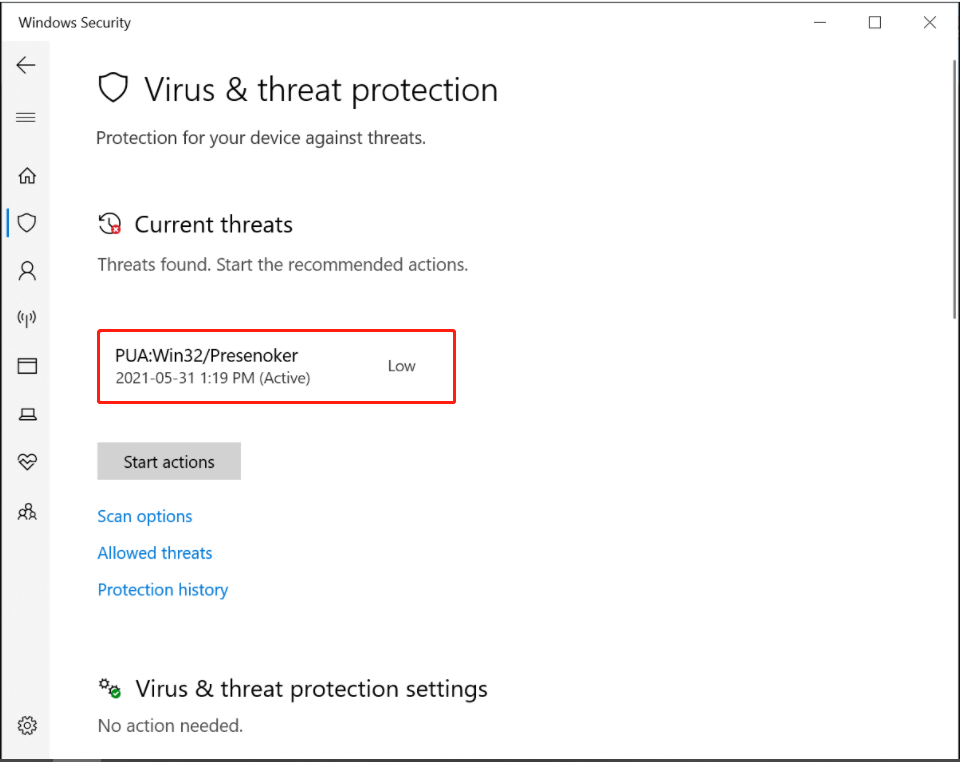
What Is PUA:Win32/Presenoker
What is PUA Win32 Presenoker? Here PUA is known as Potentially Unwanted Applications that are categorized as grayware that can cause your computer to run slowly, display unexpected ads, or have an untoward impact on user security and privacy. It may contain adware, changes the browser settings, or other unclear objects.
The Presenoker refers to a nebulous grey area between dangerous malware and legitimate application. Usually, the browser hajakets, torrent, and some types of adware are classified into PUA Win32 Presenoker. For example, the Torrent clients and NordVPN are the types of apps that are flagged by Windows Defender as PUAs.
These PUAWin32 Presnoker items are not fully eliminated by your Windows Security or antivirus. They are usually blocked by your antivirus software and then left behind in the “Detection History” folder. However, Windows Defender Security keeps scanning for these programs (uTorrent) and flags them as PUA:Win32/Presenoker.
In most cases, the Win32 Presnoker is found in an executable file with a strange name. The Windows Defender Security can locate the executable file either in your default Downloads directory, or C:Users[username]AppData, or subfolder of AppData.
MiniTool System Booster TrialClick to Download100%Clean & Safe
Is PUA Win32 Presenoker a Virus
Is PUA Win32 Presnoker a virus? Although PUA has a general impact on the system performance or user experience, it is not considered as a virus and it’s rather a false positive. According to a survey, the programs and apps that have no publisher will be flagged as PUA:Win32/Presenoker.
How to Remove the Presenoker Virus
Although the Presenoker item is not dangerous, many users want to remove it. Here are 2 simple ways to delete it.
Way 1. Delete the DetectionHistory Folder in File Explorer
As mentioned above, the PUA Presenoker items are left behind in the DetectionHistory folder. To remove the Presenoker virus, you can delete the folder in File Explorer.
Step 1. Press Win + E keys to open the File Explorer and go to the following path:
C:ProgramDataMicrosoftWindows DefenderScansHistoryService
Step 2. Inside the Service folder, press Ctrl + A keys to select all files and folders, and then press the Delete key.
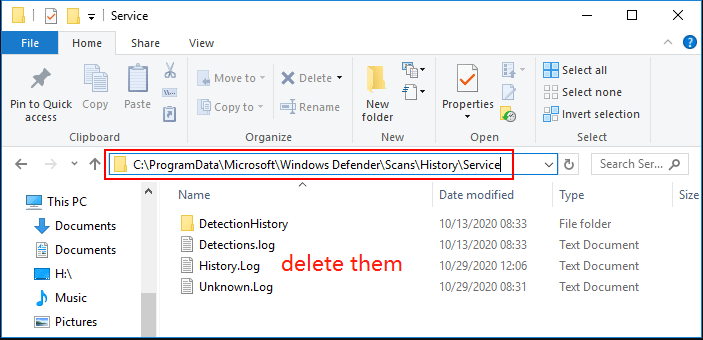
Step 3. Navigate to the following directory and open the CacheManager folder.
C:ProgramDataMicrosoftWindows DefenderScansScansHistoryCacheManager
Step 4. Select all files and folders in the CacheManager folder and delete them. Once done, you can proceed with step below to see if the Presenoker virus persists in Windows Defender.
Step 5. Type virus in the search box and click the Virus & threat protection app from the top result.
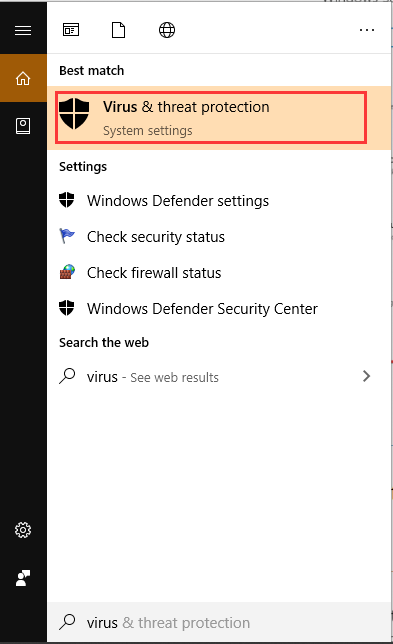
Step 6. In the pop-up window, move down to the right sidebar and check the Current threats section. If it shows No current threats status, then it means that the PUA:Win32/Presenoker has been removed successfully.
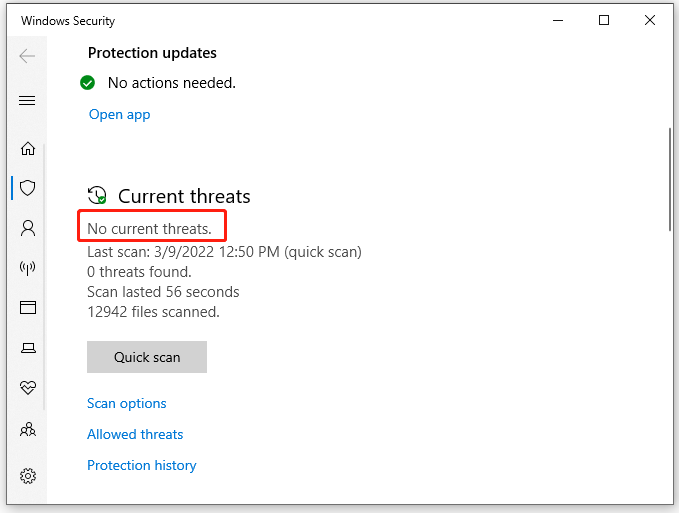
Way 2. Delete the Presenoker Virus by Resetting Browser Settings
If you receive the PUA:Win32/Presenoker notification due to the changes of browser settings, you can remove it by resetting the browser settings to the default status. Here we take Google Chrome for example.
Step 1. Launch your Google Chrome browser and click on the three vertical dots at the upper right corner and select Settings.
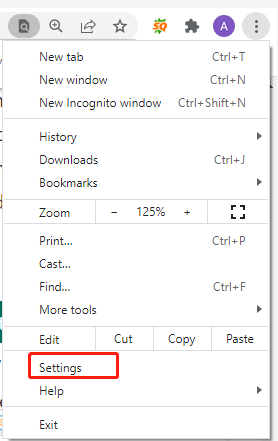
Step 2. Click on Advanced at the bottom of the Settings screen.
Step 3. Go to the Reset and clean up section and click on Reset settings to their original defaults.
Step 4. Click on Reset Settings in the pop-up confirmation dialog. Then the PUA Presenoker notification should be removed.
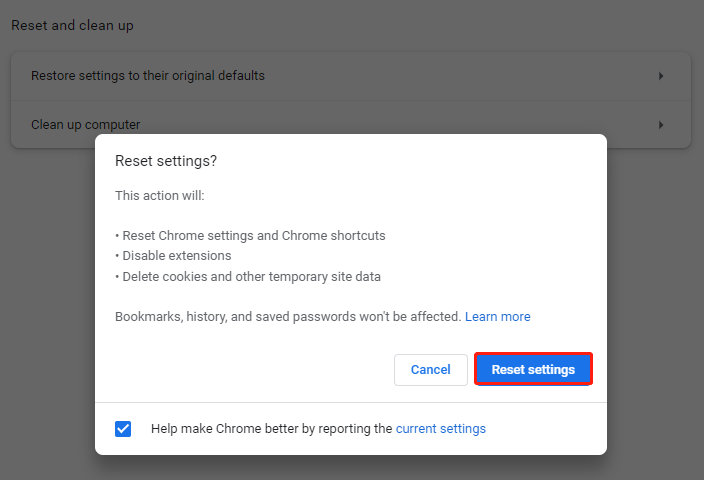

![What Is Ucrtbase.dll & How to Fix the Related Errors? [Answered]](https://images.minitool.com/partitionwizard.com/images/uploads/2022/03/ucrtbase-dll-thumbnail.jpg)
User Comments :