What Is WD SES Device USB Device
WD SES (SCSI Enclosure Services) Device USB Device is the driver for WD external hard drives. Only with this driver installed, your WD external drive can be recognized by your PC.
In addition, this driver provides a special communications channel between the PC and the hard drive to enable certain features such as password protection, LED control, and access to the drives label (if applicable).
The legacy WD SES Driver date from 2011 or earlier is not distributed automatically and you need to download and install it. But Newer SES Drivers are distributed through Windows Updates and are installed automatically with WD Security, Drive Utilities and Smartware.
However, sometimes you may find WD SES Device USB Device not installed issue. The WD external drive doesn’t work and the OS is requesting a driver. You open Device Manager and then find the WD SES Device USB Device under Other devices is marked with a yellow warning icon.
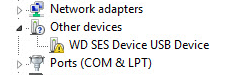
In this case, you can right-click the device in Device Manager and choose Update driver. Then, click “Search automatically for updated driver software”. The driver should be updated to the latest version. But if the problem persists still, you can reinstall the driver manually.
[Solved!] – How to Fix Unknown USB Device Set Address Failed?
How to Download and Install WD SES Driver
Step 1: Check your PC’s OS version.
- Open Windows File Explorer.
- Right-click Computer/This PC and choose Properties.
- Check System type information (32-bit or 64-bit).
Step 2: Go to WD website to download WD SES Driver. You can download the driver from the following two websites:
- https://support.wdc.com/downloads.aspx?p=258&lang=en
- https://support-en.wd.com/app/answers/detail/a_id/16157
Step 3: Unzip the driver file and you will see a WD SES Driver Setup.msi executable file. Double click on this file to begin the setup. Then, follow the wizard to install the driver. In this process, you don’t need to do any changes. If you are prompted to reboot when the installation is completed, restart your computer before using the external hard drive.
After the driver is installed successfully, the WD SES Device USB Device will disappear and the Device Manager will add a directory WD Drive Management devices. Under this directory, you will find WD SES Device.
What if the WD SES Device USB Device problem doesn’t disappear? In this case, you should consider that the drive is defective or damaged. Please follow the steps below to check a WD drive for damage:
- Examine the drive for physical signs of damage such as dents or broken pins.
- Ensure that the power cable and data cable is securly connected on both ends.
- Check whether the data cable is in working properly.
- Connect the drive to a different computer.
- If necessary, you can test the drive with a diagnostic tool.
If you want to test drive for errors, please refer to this post: Top 4 Free Hard Drive Test Tools Every Windows User Must Know. If there are irreparable errors on the drive, you may need to try recovering data.

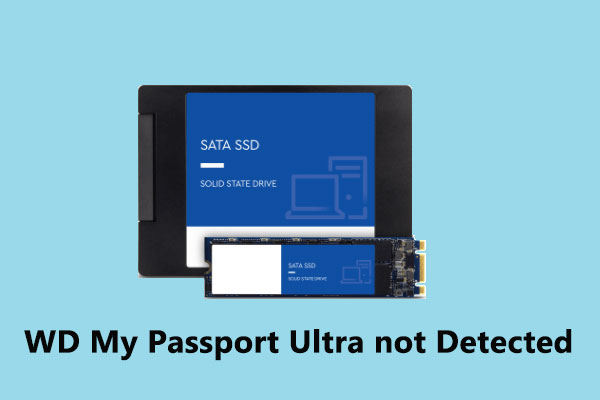
User Comments :