Western Digital (WD) is one of the world-renowned hard drive manufacturers. This post focuses on its external hard drives and lists some excellent WD external hard drives with different sizes for your pick. Plus, this post also shows you how to reformat the picked drive to another file system with MiniTool Partition Wizard.
Brief Introduction of WD Hard Drive History
Before learning about the WD external hard drive, let’s briefly review the history of the WD hard drive.
1970 witnessed that Western Digital (WD) was founded. Initially, WD was a manufacturer of MOS test equipment.

Then, WD turned to the production of floppy disks and hard disk control chips due to the collapse of its largest customer in the economic crisis in the mid-1970s, which marked that WD began to enter the data storage market.
In 1988, WD officially started hard drive design and manufacturing. 3 Years later, WD launched Caviar series of hard drives. Seeing the hot sale of the series, WD was determined to devote itself to the hard drive market.
In 1999, WD partnered with TiVo to develop a 500MB external hard drive that could hold 140 hours of HD content.
In 2001, WD made a great achievement — it became the first manufacturer who launched an IDE hard drive with 8MB of disk buffer. One year later, it became the first manufacturer who launched a serial hard drive with a speed of up to 10,000 RPM.
WD External Hard Drives
Now, let’s back to the topic — WD external hard drive. WD external hard drives can be divided into two series. One is WD Elements, and the other one is WD My Passport.
WD Elements
WD Elements is the low-end series. The drives of this series feature a sleek shape and frosted shell. As to performance and reliability, the series is unremarkable.
WD My Passport
My Passport drives are the best choice for most everyday consumers.
WD My Passport is the high-end series. It is designed to look like and be the size of a passport, so it is easy to put the drive of this series in a small pocket and carry it around.
My Passport Ultra is the top drive among the series. What are the differences between My Passport and My Passport Ultra? Here is a brief comparison:
Appearance and format: My Passport Ultra comes with a metal cover and is slimmer and smaller.
Port and Compatibility: My Passport Ultra is USB-C already and USB 3.0 compatible.
As to the similarities, both come with WD Discovery software for WD Backup, WD Security, and WD Drive Utilities. Moreover, both are pre-formatted for Windows operating system and need to be reformatted for macOS operating system.
Further reading:
WD Backup, a backup application, aims to automatically protect users’ files, photos, and documents with on-premise backups to a WD drove as primary storage. The application can work with Windows 7/8.1/10 and Windows Vista.
The Best and Free Western Digital Backup Software Alternatives
WD Security is a freeware drive protection application. It allows users to set password protection and hardware encryption to safeguard the drive from unauthorized use or access. It can run fine under Windows 7/8.1/10, Windows Vista, Windows XP on either a 32-bit or 64-bit setup.
WD Drives Utilities is a free hard disk tool that works to diagnose possible errors on the hard drive, repair bad blocks, erase data on the hard drive. It has two versions, one for macOS, the other one for Windows.
WD Elements vs WD My Passport
Now, let’s have a look at the comparison between WD Elements and WD My Passport.
Capacity
Generally, external hard drives are used to save the backups and therefore the drive capacity is the top factor to be considered.
Whether you buy WD Elements or WD My Passport, the available capacities include 1TB, 2TB, 3TB, 4TB, and 5TB.
Further reading on how much files 1TB hard drive can hold:
- Office documents: 85,899,345 pages of Word documents.
- Images: about 310,000 photos.
- Audio files: 200,000 songs or 17,000 hours (provided that an average song consumes 5MB).
- Video files: 500 hours of movies or 250 movies about 120 minutes long.
Software
Software coming with hard drives can enhance user experience. So, take this factor into consideration if you expect a better experience.
WD Elements does not have any additional software, while My Passport comes with useful software like WD Backup.
Compatible Operating System
Both WD Elements and My Passport can work with Windows and macOS operating system. But note that you can use them on macOS computers only if you reformat them to a compatible file system.
Performance
WD My Passport can deliver better performance than WD Elements can do. Let’s see two sets of data. According to the speed test on the website, the read speed of My Passport is 101MB/s%, which is 3% faster than that of the WD Elements 1TB. As to the write performance, the WD My Passport can deliver 103MB/s, while WD Elements is 99.2MB/s.
Ideal Usage
WD Elements and WD My Passport are ideal for photos, videos, and music transfer and store. But note that the latter is more ideal for storing important files.
Price
WD Passport is more expensive than WD Elements. The WD Elements 1TB is sold $47.00 on Amazon, while the WD My Passport 1TB is sold $54.99 on the same platform.
In a nutshell, WD My Passport comes at a higher price then WD Elements. However, the former has better performance and comes with some useful software.
Recommended WD External Hard Drives
Here I list some excellent WD external hard drives for your reference.
1. WD My Passport HDD
WD My Passports external HDDs come with three different colors including black, blue, and red. While the black My Passport is available with all types of storage capacity (from 1TB to 5TB), the red and blue My Passport just come with the 2TB and 4TB models.
As to disk size, it is from 4.22 x 2.95 x 0.44 inches to 4.22 x 2.95 x 0.75 inches. The disk weight varies from 4.23 ounces to 7.41 ounces.
In a nutshell, WD My Passport external hard drive is a compact, pocket-sized disk with tons of storage space and decent performance. It also has some shortcomings: the plastic cover and the lack of a USB port (the drive just comes with a USB Type-B port).
If you think that it is enough to have this WD external hard drive for your work, you can go to Amazon where the disk price is sold $54.99-$119.99 with a 3-year limited warranty.
2. WD My Passport Ultra HDD
The second recommended WD external hard drive is My Passport Ultra. This drive looks the same to WD My Passport. But its cover is made of metal and therefore it is tough.
This drive comes with two colors: blue and silver. The two colors’ model has a large capacity that is up to 5TB. As to performance, this WD external hard drive is a good performer when it comes to data transfer speed.
On Amazon, the black model is sold from $74.99 to $129.99 and the silver model is sold from $64.99 to $129.99.
3. WD My Passport Ultra SDD
WD My Passport Ultra is also a good choice. This drive is 3.5 x 1.8 x 0.39 inches with a weight of 1.44 ounces. It just comes with one color — black but its capacity is up to 2TB.
As an SSD, it has USB Type-C and USB 3.1 Gen 2 ready deliver fast performance — blazing-fast transfer with read speed up to 540MB/s.
The WD external SSD is rugged, light, super compact, and fast. However, its disk price is high. On Amazon, it is sold $72.99 for 256GB, $89.99 for 512GB, $169.99 for 1TB, and $298.97 for 2TB.
Reformat Your WD External Hard Drives
Most WD Drives come formatted in the NTFS (Windows) or HFS+ (Mac) format. How to switch the file system to another?
If you are running a Windows operating system, it is highly recommended that you try MiniTool Partition Wizard. It is a professional partition manager that can help you format a WD external hard drive to FAT32 or exFAT with ease as well as back up your whole internal hard disk to the external hard drive.
Now, let’s see how to reformat your WD external hard drive to FAT32 or exFAT with MiniTool Partition Wizard.
1). If you want to format the external hard drive to FAT32 after using the drive for a long time, please try the Convert NTFS to FAT32 feature of MiniTool Partition Wizard. This feature won’t cause data loss. 2). If you want to format the external hard drive to exFAT and there are some important files in the drive, please transfer them to another storage device first.
Step 1: Connect the WD external hard drive to your Windows computer and then click the following button to download MiniTool Partition Wizard.
MiniTool Partition Wizard FreeClick to Download100%Clean & Safe
Step 2: When the downloading process ends, install the software on your computer and launch it to get its main interface.
Step 3: Reformat the WD external hard drive to FAT32 or exFAT.
- Highlight the external hard drive in the Disk Map and then choose the Format Partition feature from the left panel.
- Choose a file system you need (NTFS vs. FAT32 vs. exFAT) and then click the OK button to confirm the choice.
- Click the Apply button on the main interface to execute the changes.
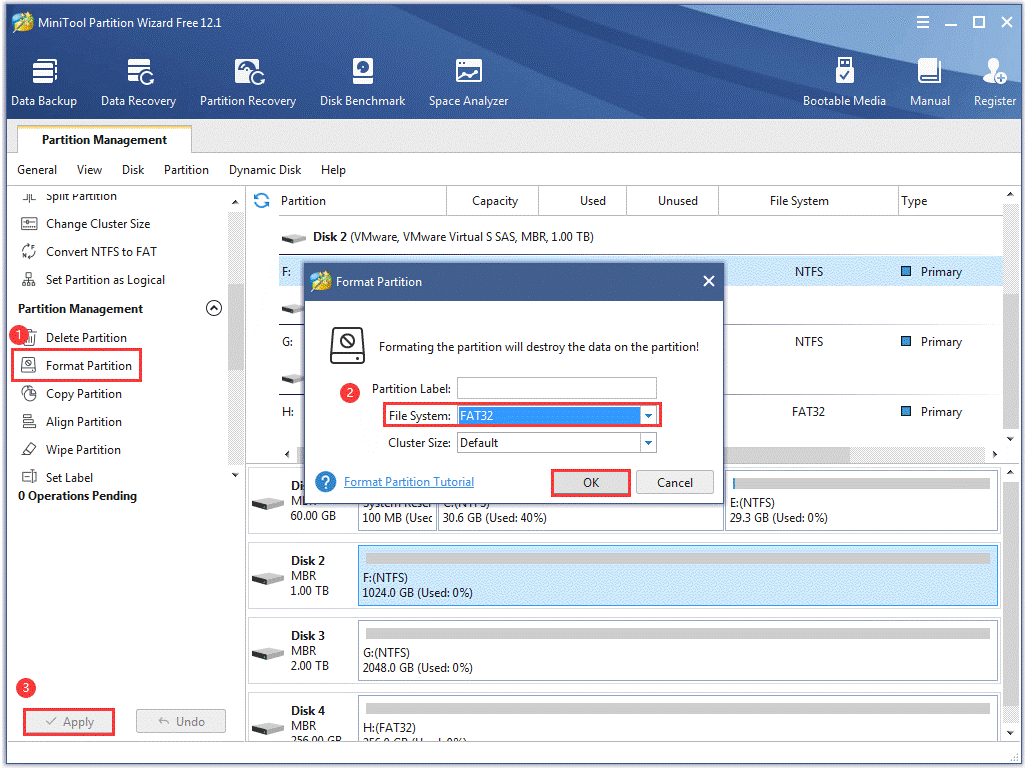
After reformatting it to FAT32 or exFAT, you can also use it with your Mac computer.
I Want Your Voice
After reading the post, have you determined to buy which WD external hard drive? If you think this post is helpful, please share it with others who also plan to buy a WD external hard. If I miss some important points about WD external hard drive buying, please leave them in the following comment zone.
Have you utilized MiniTool Partition Wizard to reformat your WD external hard drive? Do you run into some issues during the process? If yes, please send an email to [email protected] and we will contact you as soon as possible.
Lastly, I would like to emphasize that external hard drives also have a lifespan. So, monitor the health of your external hard drive regularly and do not “put all eggs in one basket”

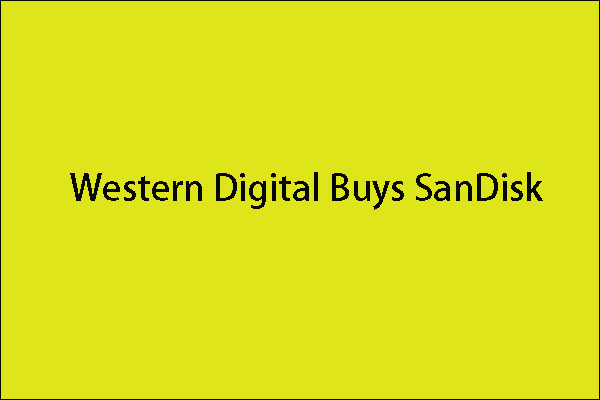
![How to Measure Disk Performance Easily [Step-By-Step Guide]](https://images.minitool.com/partitionwizard.com/images/uploads/2019/06/disk-performance-test-thumbnail.jpg)

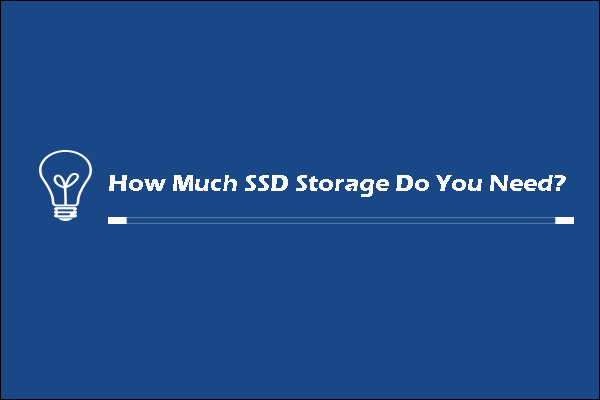
User Comments :