A lot of gamers encounter the “error code 6 driver” when launching or downloading the updates of COD Modern Warfare/Warzone. What causes the Warzone error code 6 driver? How to fix it? Now, let’s explore the answers together with MiniTool.
Call of Duty: Warzone is a widely popular battle royal video game released for Windows PC, PlayStation 4/5, and Xbox One. Sometimes, however, this game can also run into various errors such as Warzone keeps crashing, Warzone laggy, Warzone unable to access online services, and the one discussed in this post.
What Causes the Warzone Error Code 6
What causes the error code 6 Warzone? After analyzing extensive user reports and posts, we find the error is often related to a network issue or problematic device driver. In addition, corrupt/missing game files, server issues, firewall or antivirus interference, and even system files are also responsible for the error.
How to Fix Warzone Error Code 6
There are 8 effective methods to fix the error code 6 Warzone/Modern Warfare. Let’s try them in order until the error gets fixed.
# 1. Restart Your Network and Game Devices
The first thing you should do is to check if there are any problems with your local network. To do so, you can perform a simple restart of your router and game device.
Step 1. Make sure you have unplugged the internet router from the socket.
Step 2. Hold the Power button on the back of your router until the router is turned off completely.
Step 3. Wait at least 60 seconds and re-plug the router into the socket again and press the Power button to restart it.
Step 4. Restart your PC/PS4/Xbox One and connect it to the network.
Step 5. Relaunch your game and check if error code 6 Warzone/Modern Warfar disappears.
# 2. Repair the Game Files
The error code 6 Modern Warfare/Warzone can occur when certain game files are missing or corrupt. To check that, we recommend you scan and repair the game files using the Battle.net launcher.
Step 1. Launch your Battle.net client and log in to your account.
Step 2. Go to the Call of Duty: MW from the left vertical menu, and then click Options and select Scan and Repair from the drop-down menu.
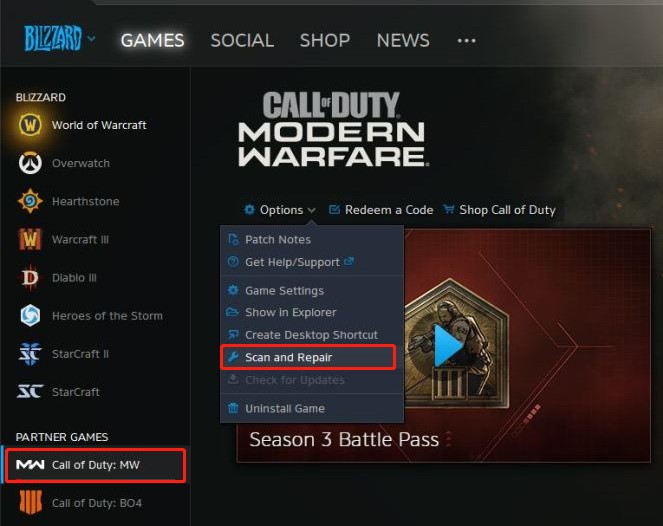
–image from Reddit
Step 3. Click on Begin Scan to start repairing the game. Once repaired, restart the game and see if the Modern Warfare/Warzone error code diver is cleared.
# 3. Allow the Game Through Your Firewall or Antivirus Security
Sometimes the Warzone/Modern Warfare error code driver happens due to your Firewall or antivirus programs’ overprotection. In this case, you can try allowing the game through your Firewall.
Step 1. Type firewall in the search box and then select the Windows Defender Firewall from the context menu.
Step 2. Click on Allow an app or feature through Windows Defender Firewall from the left pane.
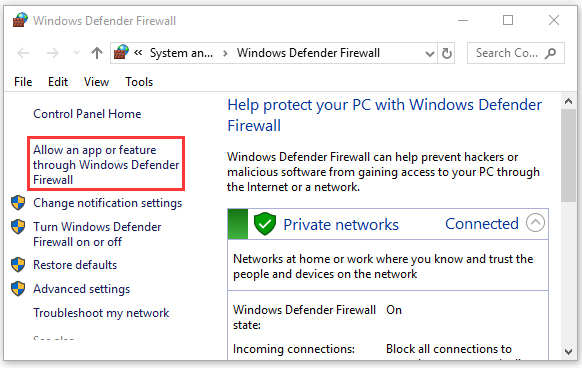
Step 3. Click on Change settings and then on Allow another app.
Step 4. Select the checkbox for Call of Duty: Warzone/Modern Warfare from the list of programs, and then tick the checkbox for both Private and Public networks, and click OK to save the change.
Once done, launch the game again and see if the Warzone/Modern Warfare error code 6 disappears.
# 4. Update Your Device Driver
Device drivers play an important role in running the game properly. Once the drivers get outdated or corrupt, you may encounter various issues like Modern Warfare error code 6. To fix it, you can try updating the corresponding driver.
Step 1. Right-click the Start menu and select Device Manager from the context menu.
Step 2. Expand the related device category, right-click the driver, and select the Update driver option. Here we take the network adapter driver for example.
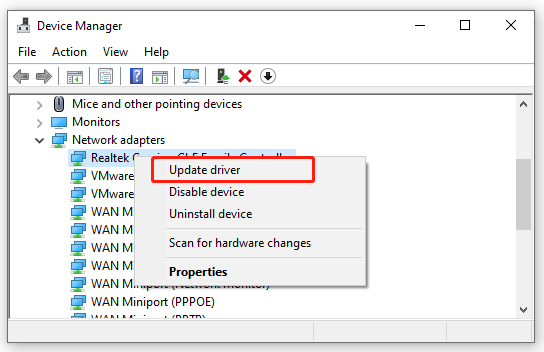
Step 3. In the pop-up window, you can update the network adapter driver automatically or manually based on your demands. After selecting the way, follow the on-screen prompts to complete the update.
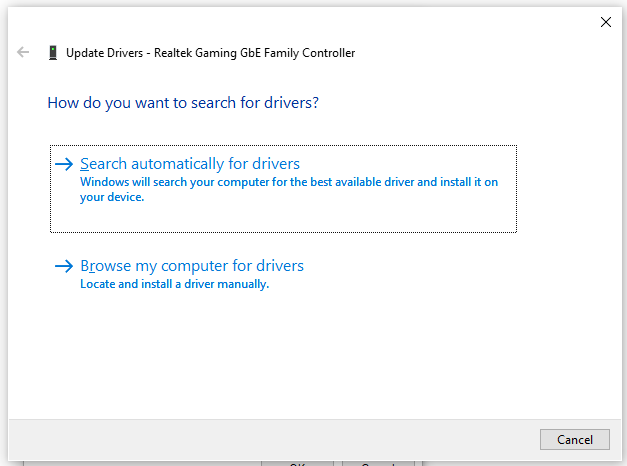
After that, relaunch the game and see if the Warzone error code 6 gets solved.
# 5. Switch to a VPN
Some gamers reported that they managed to get rid of the COD Modern Warfare/Warzone error code diver by using a VPN. To do so, you can click the Network icon at the bottom, then select the VPN that you want to use, and click on the Connect button. If there isn’t a VPN on your computer, you can add one by reading this post “How to Set up a VPN on Windows 10 PC.”
# 6. Check for Server Issues
If the driver error Warzone/Modern Warfare still occurs, you can check if there are any ongoing server issues. Click here to open the Activision support page., and then select Call of Duty: Warzone from the drop-down menu and check if All platforms are Online. If the services are down or under maintenance, all you need to do is to wait until the servers are back online.
# 7. Check Your System Files
The error code 6 Modern Warfare/Warzone could happen due to corrupt or missing system files. To exclude this factor, you can check system files using the SFC utility. Here’s how to do that:
Step 1. Type cmd in the search box, and then right-click Command Prompt and select Run as administrator option.
Step 2. Type the sfc /scannow command in the elevated command prompt and hit Enter. After that, the SFC tool will scan and try to repair the corrupted system files automatically next startup.

# 8. Reinstall the Game
If the Warzone/Modern Warfare error code 6 still occurs after you try all the above fixes, you may have to consider reinstalling the game. Right-click the Start menu and select App and Features or Programs and Features, and then select the game from the list of installed programs and click on Uninstall. Once uninstalled, you can re-download a fresh package from the game’s official website and install it on your PC.

![How to Fix Graphics Driver Crashed Valorant? [6 Proven Fixes]](https://images.minitool.com/partitionwizard.com/images/uploads/2022/02/graphics-driver-crashed-valorant-thumbnail.jpg)
User Comments :