Call of Duty: Warzone is a widely popular battle royal video game released for Windows PC, PlayStation 4/5, and Xbox One. Since its release, this game has attracted a large number of players around the world.
Sometimes, however, this game also runs into various errors and issues such as Warzone packet loss, Dev error 6635, error code 6, and then one discussed in this post. Here’s a user who reported the Warzone stuck searching for a match 2022 on the Reddit forum:
Warzone can’t find matches anymore. So, I was playing warzone for the whole week, yesterday I started the first match and realized it took way too long to find a game. Now I’m stuck in “searching for a match”, it starts with <42 ping then gets to 75,125, and gets stuck on 200.
https://www.reddit.com/r/CODWarzone/comments/g5pjh9/cant_find_matches_anymore/
Why Is Warzone Taking Long to Find a Match
Why you can’t load into Warzone match? According to user reports, the Warzone not finding matches issue often occurs when they play the game with friends. This problem can be caused by various factors, such as a temporary glitch, outdated device driver, bad networking, corrupted game files, improper game settings, third-party software interference, etc.
Don’t worry. Here we explore several effective methods to fix the “Warzone cant find match” error on Windows 10/11.
How to Fix “Warzone Can’t Find Match” on Windows 10/11
How to fix if Warzone can’t find a match on Windows 10/11? There are 9 feasible solutions that have been proven by many players to be useful. Let’s start trying.
# 1. Simply Restart the Game and Your System
Some users from the Reddit forum reported that the “Warzone taking forever to find match” issue can be solved by performing several simple restarts. Here you can try closing the game and relaunching it, or restarting your system to clear the temporary glitch. If the problem still occurs, just move down to the following solutions.
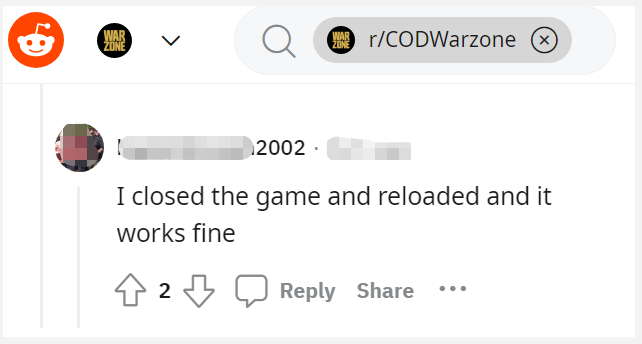
# 2. Enable Crossplay
If you have the Crossplay option disabled accidentally while playing the game with your friends, you may encounter the “Warzone stuck searching for a match 2022” issue. In this case, you can follow the guide below to enable Crossplay in Battle.net.
Step 1. Launch COD Warzone and log in to your account.
Step 2. Navigate to the Options section and select the Account category.
Step 3. Change the Crossplay toggle to Enabled.
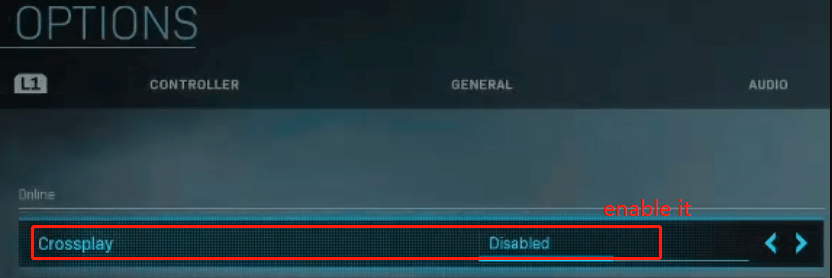
Now, you can restart the game and check if the “Warzone cant find match” issue disappears.
# 3. Update the Game to the Latest Version
As you know, the developers release new patches for the game to fix some common bugs and issues. Here you can try updating the game to the latest version and check if it can get rid of the “Warzone taking forever to find match” error.
Step 1. Launch your Battle.net client and navigate to Call of Duty: MW.
Step 2. Click the Gear icon next to the Play button and select Check for Updates. Then wait for the process to complete.
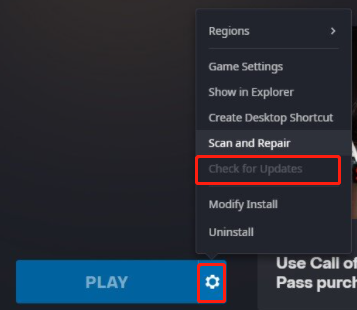
# 4. Repair Game Files
If some important game files get corrupted or missing, you can’t load into Warzone match. So, we recommend you scan and repair the game files using the Blizzard launcher.
Step 1. Launch your Battle.net client and log in to your account.
Step 2. Go to the Call of Duty: MW from the left vertical menu, and then click Options and select Scan and Repair from the drop-down menu.
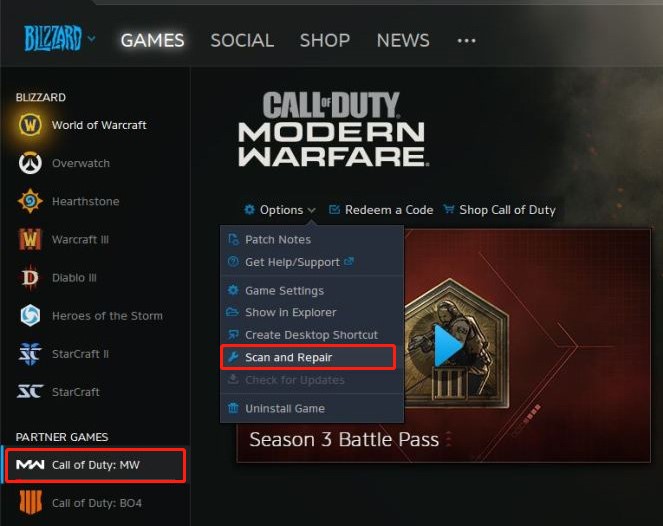
–image from Reddit
Step 3. Click on Begin Scan to start repairing the game. Once repaired, you can restart the game and see if the problem gets fixed.
# 5. Switch to a Different DNS Server
Sometimes the “Warzone cant find match” error can be caused by a DNS cache or unstable DNS servers. In this case, you can try switching to a faster DNS server like Google or Cloudflare DNS. Here’s how to do that:
Step 1. Open your Control Panel, and then change the View by type to Category and navigate to Network and Internet > Network and Sharing Centre > Change adapter settings.
Step 2. Right-click your current network and select Properties.
Step 3. Navigate to the Networking tab and select Internet Protocol Version 4 (TCP/IPv4), and then click on Properties.
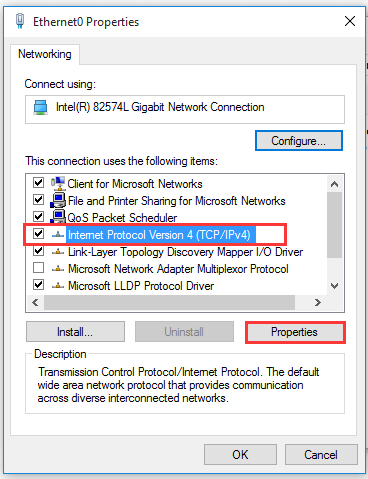
Step 4. Select the Use the following DNS server addresses option, and then set the Preferred DNS server to 8.8.8.8 and Alternative DNS server to 8.8.4.4. After that, click on OK to save the changes.
For Cloudflare DNS, you can set the Preferred DNS server to 1.1.1.1 and the Alternative DNS server to 1.0.0.1.
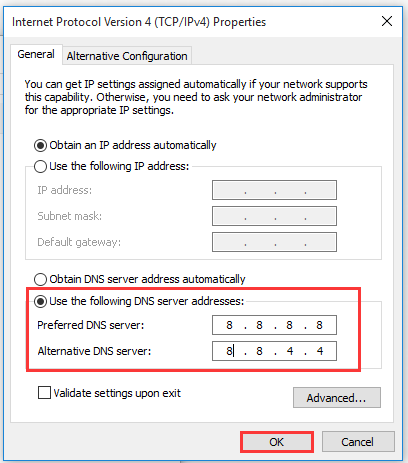
Step 5. Type cmd in the search box, and then right-click the Command Prompt from the top result and select Run as administrator. In the elevated Command Prompt, type the ipconfig /flushdns and hit Enter to clean up the DNS cache.
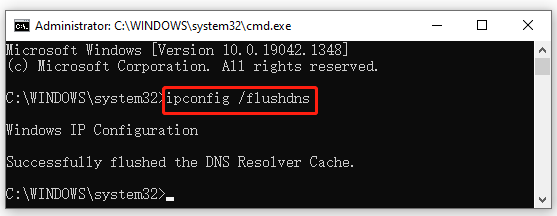
# 6. Update the Network Adapter Driver
Network adapter drivers play an important role in making sure the game runs properly. If one of the device drivers gets corrupted or outdated, you may encounter some issues when playing the game. So, we recommend you keep the network adapter drivers up to date.
Step 1. Right-click the Start menu and select Device Manager from the context menu.
Step 2. Expand the related device category, right-click the driver, and select the Update driver option. Here we take the network adapter driver for example.
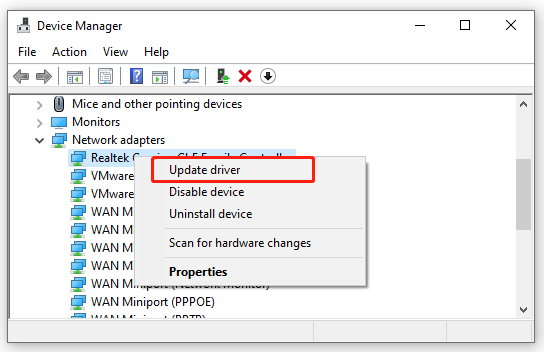
Step 3. In the pop-up window, you can update the network adapter driver automatically or manually based on your demands. After selecting the way, follow the on-screen prompts to complete the update.
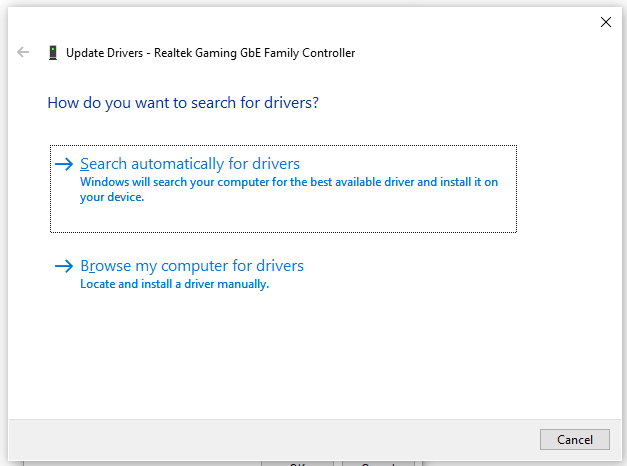
Step 4. Then repeat the same procedure to update all other network drivers and see if the “Warzone not finding matches” problem can be solved.
# 7. Restart Your Router or Modem
Bad networking can trigger various issues while playing the game. To fix the “Warzone taking long to find a match” error, you can perform a simple restart of your router/modem to clear the network inconsistency.
Step 1. Make sure you have unplugged the internet router from the socket.
Step 2. Hold the Power button on the back of your router until the router is turned off completely.
Step 3. Wait at least 60 seconds and re-plug the router into the socket again and press the Power button to restart it.
# 8. Switch to a Different Region
Some users reported that the “Warzone cant find match” issue can be fixed by changing the region on Battle.net. Here you may have a try.
Step 1. Make sure the game is closed, and then launch the Battle.net client and log in to your account.
Step 2. Select Call of Duty: MW from the left navigation bar and click on the Globe icon above the Play button and select a different region.
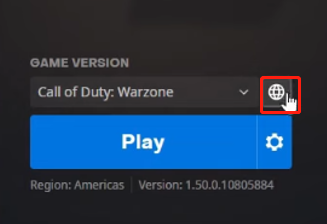
Now, you can restart the game and check if the problem gets fixed.
# 9. Close All Bandwidth-Hogging Programs
If there are too many network-intensive apps and programs running in the background, you may encounter the “Warzone can’t find a match” error as well. In this case, you can try close all of them in Task Manager.
Step 1. Press Ctrl + Shift + Esc keys to open the Task Manager window.
Step 2. In the pop-up window, select the Network tab to sort tasks by bandwidth consumption, and then right-click the bandwidth-consuming program and select End task. After that, you can repeat this step to close all unnecessary apps and programs.
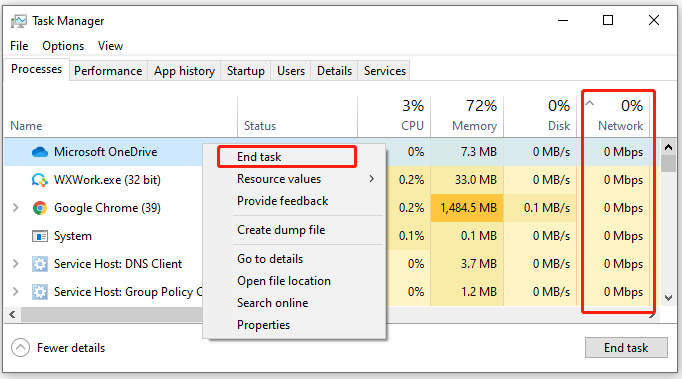
Further reading: If you enter some issues like file system corruption and low disk space on Windows 10/11, don’t worry. MiniTool Partition Wizard can help you fix them easily by checking file system errors, extending/resizing partitions, analyzing disk space, upgrading to a larger hard disk, etc.

![How to Fix Minecraft Outdated Client? [PC/Xbox/PS4/Switch/Mobile]](https://images.minitool.com/partitionwizard.com/images/uploads/2022/11/minecraft-outdated-client-thumbnail.jpg)
User Comments :