Wacom is a brand producing and selling graphics tablets and related products. To use these graphics tablets, you need to install their drivers. This post from MiniTool Partition Wizard offers you a complete Wacom driver download and installation guide.
Introduction to Wacom
Wacom is a Japanese company and brand that specializes in graphics tablets and related products. Its products include the following categories:
- Pen Computer: It can be used as a standalone pen computer or a pen display only.
- Pen Display: It combines the pen tablet and the display so that you can view your painting on the display directly.
- Pen Tablet: It is a type of computer input device, usually composed of a board and a pressure-sensitive pen, used for painting creation. But this device has no display and therefore you should look at the computer display to check your painting effect.
- Smart Pad: It’s similar to Pen Tablet, but it is used to convert your handwritten notes and diagrams to text or DOC files.
Although there are programs that can help people draw using the cursor on the computer, many people still like to draw with a pen and hands. Pen displays and pen tablets are suitable for such people. These devices can sync what users draw on the board to the computer.
Wacom Driver Download and Installation Guide
To use a pen display or a pen tablet, you should connect the device to a PC via a USB cable. And then, you should download and install the Wacom driver so that the pen display can work.
Here is the Wacom driver download and installation guide:
- Go to the official Wacom page, click Support, and then click Drivers & Downloads.
- Scroll down to find the latest driver that corresponds to your computer’s operating system. Then, click the Download button under this drive.
- After the download is completed, double-click the downloaded file to install the driver.
After the installation is completed, you should restart your PC. Then, open the Wacom Setup Wizard and click Start. Click Login /Sign up to log in or create a Wacom ID and register your device. After the registration is done, open the Wacom Desktop Center software to set up your devices. Then, you can start drawing.
Is Wacom Pen Not Working in Windows 10? Fix It Easily Now!
However, if you can’t draw and the device display remains blank after you have installed the Wacom driver software, you need to install the DisplayLink driver software (from synaptics.com).
DisplayLink is a connection technology that can be used to connect multiple monitors to a computer easily through the USB interface. This technology can extend the desktop of a virtual computer through a USB interface. It also can support up to 6 monitors to display 32-bit colors at any resolution at the same time.
How to update Wacom drivers? Here is the guide:
- Go to the official Wacom page > Support > Drivers & Downloads again to download the latest driver for your PC.
- Uninstall the old driver and then install the new driver.
Wacom There Is a Problem with Your Tablet Driver! How to Fix It?

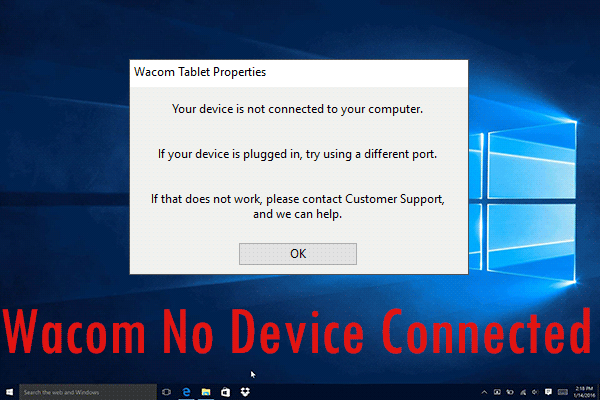
User Comments :