When the sound isn’t working, many people find the “Volume Mixer name not available” error message. Are you also troubled by the error? Now, you come to the right place. This post of MiniTool summarizes some effective fixes.
According to user reports, the “Volume Mixer name not available” error often appears when the sound isn’t working or starting the computer. Sometimes, the issue constantly occurs even without any programs open. A lot of users posted the error on some forums and communities like the one on Reddit:
When I start my PC, there is some sort of a program named “name not available” in the sound mixer. Is there any way to figure what this program actually is? It doesn’t seem to do anything or produce any sounds.https://www.reddit.com/r/Windows10/comments/apojgc/name_not_available_in_sound_mixer/
How to fix the name not available Volume Mixer error? Before you do the following fixes, you can check if you connected any external device like external speakers or headphones. If it is, you can try disconnecting them and see if the error disappears.
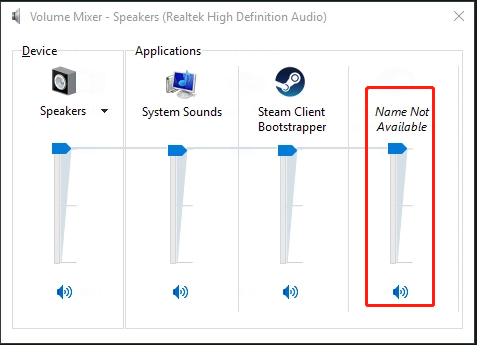
Fix 1. Disable All Third-party Apps Running in the Background
The first and simplest troubleshooting method is to disable all third-party applications running in the background. Some users reported that the “name not available in sound mixer” can be caused by the steamcmd.exe progress. Here you can follow the steps below to end the third-party progress in Task Manager.
Step 1. Press Ctrl + Shift + Esc keys to open the Task Manager, and then navigate to the Process tab.
Step 2. Right-click the steamcmd.exe process and select End task. Then repeat this step to end all other unnecessary progresses.
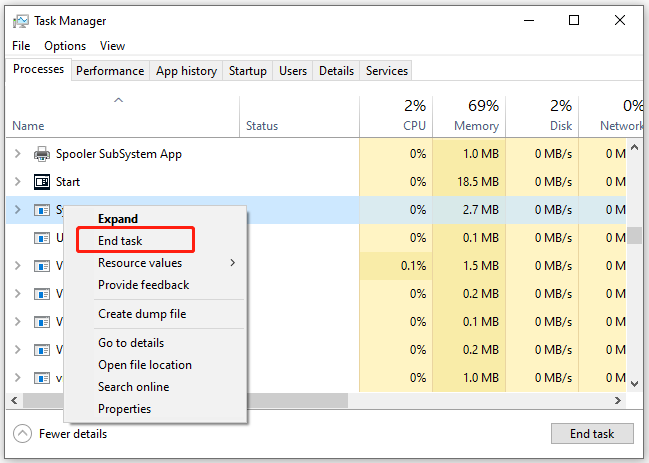
Now, you can check if the name not available Volume Mixer Windows 10 error is resolved.
Fix 2. Check the Playback Devices
Some users reported that the “Volume Mixer name not available” issue can occur due to the connected external devices earlier. In this section, you can check the devices listed under the Playback devices section. For that:
Step 1. Right-click the Speaker icon at the bottom screen of your window and select Sounds from the pop-up menu.
Step 2. Navigate to the Playback tab, and then right-click the audio device and select Show Disabled devices or Show Disconnected devices.
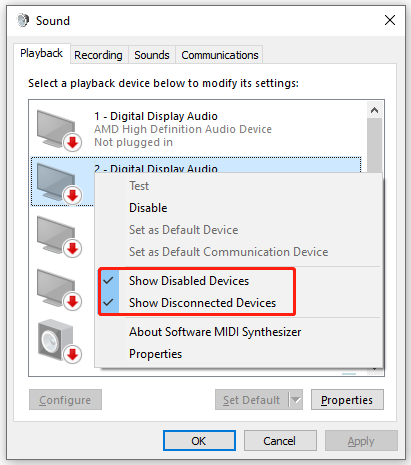
Step 3. Restart your computer and check if any earlier connected devices that cause the name not available in sound mixer issue. If it is, navigate back to the Playback tab, and then right-click the device and select Disable.
Fix 3. Restart Windows Audio Endpoint Builder
On the answers.microsoft.com forum, some users reported that the “name not available Volume Mixer Windows 10” issue can be resolved by restarting the Windows Audio Endpoint Builder service. Let’s have a try:
Step 1. Press the Win + R key to open the Run dialog box, and then type services.msc in it and hit Enter.
Step 2. In the pop-up window, right-click the Windows Audio Endpoint Builder service from the list of services and select Restart.
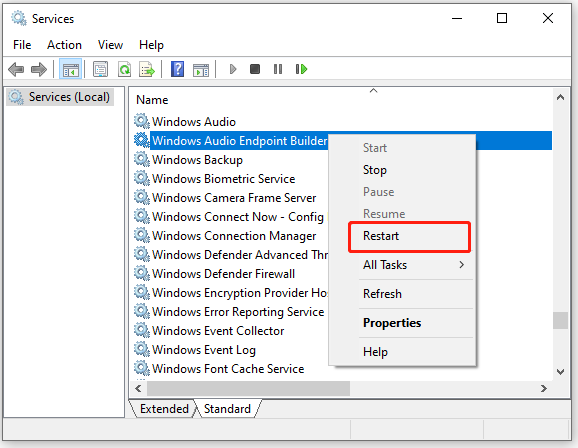
Step 3. Click on Yes to confirm the restart.
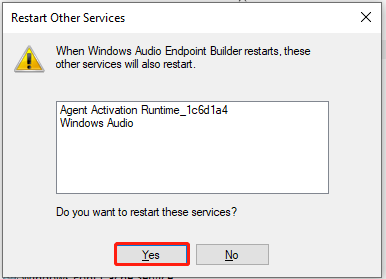
Once the service is restarted, you can check if the “Volume Mixer name not available” error is gone.

![How to Customize Windows Sound Schemes [Full Guide]](https://images.minitool.com/partitionwizard.com/images/uploads/2021/06/windows-sound-schemes-thumbnail.jpg)
![Volume Mixer Won’t Open Windows 10 [Full Fix]](https://images.minitool.com/partitionwizard.com/images/uploads/2020/09/volume-mixer-wont-open-thumbnail.jpg)
User Comments :