By pressing the Menu button on your Vizio TV, you can access the TV Settings and make some changes on the Smart TV. It’s pretty useful when you want to modify the settings on your TV. However, sometimes you may run into the “Vizio TV Menu not working” issue, which will trouble you a lot.
The “Vizio TV Menu button not working” issue may happen due to various reasons, such as temporary glitches, outdated firmware, something wrong with the remote batteries, and so on. Once you encounter the issue, you should find out effective ways to solve it. Or it might be a matter when there are some settings that need to be changed for improving your TV performance.
Here’re some possible solutions you can try to resolve the “Menu button on Vizio remote not working” issue.
Solution 1: Power Cycle Your Vizio TV
Once the “Vizio Menu not working” issue comes out, the easiest and quickest solution is to power cycle the Vizio Smart TV. By doing so, you can always repair temporary issues on your device.
Step 1: Unplug the power cord and all HDMI cables from your Vizio TV.
Step 2: Press and hold the Power button on the side of your TV for 3 to 5 seconds.
Step 3: Wait for over a minute. Then reconnect the power cord and HDMI cables to your TV.
Step 4: Turn on the TV to see if the “Vizio TV Menu not working” is resolved.
Solution 2: Replace Vizio TV Remote Batteries
The batteries you are currently using on your remote may also lead to the “Vizio TV Menu button not working” issue. In this case, it’s recommended that you replace the old batteries with high-quality ones. They may improve your remote performance so that you can use the remote more smoothly.
Solution 3: Update Vizio TV Software
The outdated firmware is one of the possible reasons for the “Vizio TV Menu not working” issue. On this occasion, to solve this issue, you are suggested to update the TV software to the latest version.
Step 1: Turn on the Vizio TV and make sure the TV is connected to a stable Internet.
Step 2: Press the V button on your remote and go to System > Check for updates.
Step 3: Select Yes to continue. If any update is available, download and install it for your TV.
Step 4: The update will take a few minutes and during the process, your TV will restart twice. Just wait patiently until the process ends.
Once you update your TV successfully, the “Vizio Menu not working” issue might be resolved.
Solution 4: Factory Reset the Vizio Smart TV
Another method you can try to fix the “Vizio smart TV Menu not working” issue is to perform a factory reset on your TV. This way will remove all the data on your TV and get all the settings back to the default. The following are detailed steps for this operation.
Step 1: Make sure all the needed cables are connected to the TV properly. Then press the Power button to turn it on.
Step 2: Locate the Volume and Input buttons at the back of your TV.
Step 3: Press and hold the Volume Down + Input buttons and then you will see a prompt show up on your TV screen.
Step 4: The prompt will ask you to press and hold the Input button for 10 seconds if you want to reset your TV. Do as it tells you.
Step 5: Once the process is completed, go to check if the “Menu button on Vizio remote not working” issue persists.
When you are suffering from the “Vizio TV Menu not working” issue, you can try the above solutions one by one until you solve your issue. If you have any problems with this issue, you can leave a message in the following comment part.


![Update Firmware and Apps on TV [LG, Sony, VIZIO, and Apple]](https://images.minitool.com/partitionwizard.com/images/uploads/2022/05/how-to-update-lg-sony-vizio-apple-tv-thumbnail.png)
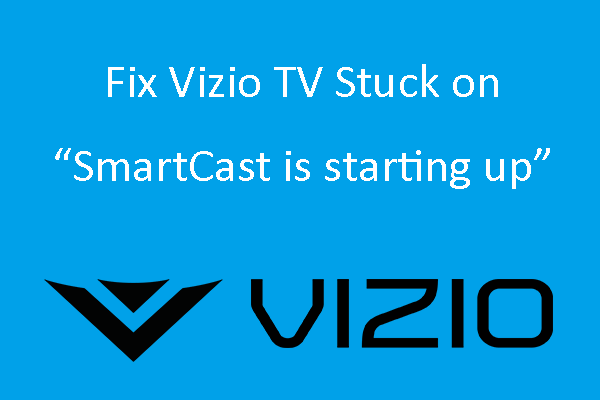
User Comments :