Vigor is currently only available on Xbox One, Nintendo Switch, PS4/5, and Xbox Series X/S. There is no Vigor PC version. However, you can still play this game on a PC. This post from MiniTool Partition Wizard offers you 3 ways.
Is Vigor on PC?
Vigor is a free-to-play online survival shooter game available on Xbox One, Nintendo Switch, PS4/5, and Xbox Series X/S.
The goal of the game is to stay alive and upgrade an abandoned shelter that will protect the player against the harsh environment. For that, players must seek resources and better equipment during Encounters with other players, although fighting them is not required.
In the Encounter, players should be careful about the radiation cloud that sweeps the area after a certain amount of time and compete for airdrops containing valuable loot such as weapons, blueprints, resources, weapon skins, and Crowns (in-game currency).
Fortunately, every Encounter has a map that shows all exit points to players, as well as Points of Interest (POIs), such as hideouts, outposts, houses, a radio tower, and a transformer station.
If players survive the Encounter, anything they’ve looted will be added to their inventory. However, if they die, all of their loot will be lost, as well as any weapons or ammo brought with them.
Apart from the ordinary game mode, Vigor also offers other modes including the Shootout Mode (fast-paced solo combat) and the Elimination Mode (a 5v5 tactical, round-based team fight).
Is Vigor on PC? According to Vigor’s development team, they currently have no plans to release Vigor on PC or mobile platforms.
Can You Play Vigor on PC?
Although there is no Vigor PC, you can still play the game on a PC in the following 3 ways:
- Play Vigor on PC via Xbox Remote Play.
- Play Vigor on PC via Xbox Cloud Gaming service.
- Play Vigor on PC via an Xbox One emulator.
Way 1. Play Vigor on PC via Xbox Remote Play
Xbox Remote Play allows you to play games from your console straight to your PC, phone, or tablet over the internet. However, to use this service, you need to meet the following requirements:
- An Xbox One or later console.
- A Windows 10/11 PC.
- Bluetooth 4.0 or greater.
- At least 7-10 Mbps internet speed.
Then, you can follow the guide below to play Vigor on PC via Xbox Remote Play:
Step 1: Connect the console to your wireless network.
- Press the Xbox button to open the guide.
- Select Profile & system > Settings > General > Network settings.
- Select Set up wireless network.
- Select your wireless network from the list of available networks and enter your wireless network password.
Step 2: Enable remote features on the console.
- Go to Profile & system > Settings > General > Sleep mode & start-up.
- Under Sleep mode, select Standby.
- Go to Profile & system > Settings > Devices & connections > Remote features.
- Select the Enable remote features
- Then, click the Test Remote Play button to ensure everything is set up properly.
Step 3: Stream Xbox games to your PC.
- Download and install the Xbox app from Microsoft Store.
- Open the Xbox app on your PC.
- Select the Consoles icon next to the search box.
- Select the desired console you want to connect to.
Step 4: Connect an Xbox Wireless to your PC via Bluetooth or a USB cable. Then, you can start enjoying the game.
Way 2. Play Vigor on PC via Xbox Cloud Gaming Service
The Xbox Cloud Gaming service allows you to run Vigor on Microsoft’s servers. To use this service, you need a Game Pass Ultimate subscription. In addition, you still need to use an Xbox wireless controller to play the game.
Then, open Microsoft Edge or Google Chrome browser and go to Xbox.com/play. Sign in with your Microsoft account and start to play the Vigor. Or, install and launch the Xbox app on your PC, sign in with your Microsoft account, go to the Game Pass tab, and select Cloud Gaming to play Vigor.
Way 3. Play Vigor on PC via an Xbox One Emulator
Some Xbox One emulators like CXBX, Xeon, or Xenia may allow you to play Vigor on PC. You can try them.
Bottom Line
MiniTool Partition Wizard can help you clone the system, manage disks better, and recover data. If you have this need, you can download it from the official website.

![Is Vigor Crossplay [Switch, PS, and Xbox]](https://images.minitool.com/partitionwizard.com/images/uploads/2022/11/is-vigor-crossplay-thumbnail.png)
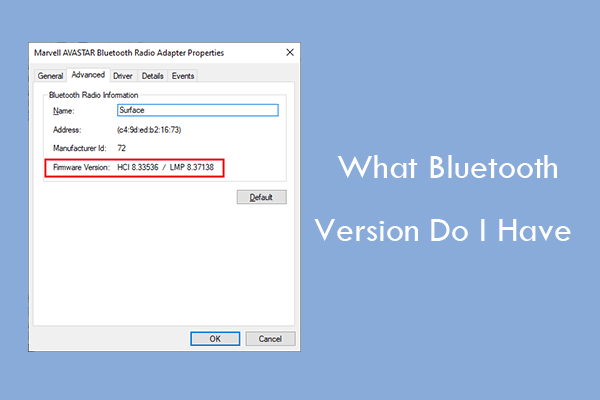

User Comments :