Are you encountering a Verizon router red globe issue when you use a Verizon Fios router? If you are, you don't need to worry about it. Here is a complete guide provided by MiniTool Partition Wizard that can help you fix this Verizon Fios router issue.
Verizon Fios is a bundled home communications service offered by Verizon Communications in the US. Many people use Verizon routers in their homes. However, some users encounter a connection issue with it, like the Verizon router red globe issue.
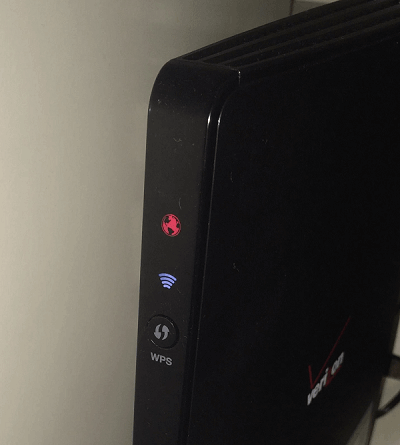
Have you also encountered the same issue? Do you know what the red globe means? Here, you can get information about the Verizon router’s red globe.
What Does Verizon Router Red Globe Mean?
The red globe on Verizon router means that the router is unable to connect to the Internet. In addition to this, different kinds of red lights on the Verizon router have different meanings. Here they are:
- Solid red light: This indicates that you are no longer connected to the Internet.
- Slowly flashing red light: This indicates that you may be having gateway issues.
- Fast-flashing red light: This indicates that the Verizon router is overheating and must be cooled.
What Causes the Verizon Router Red Globe Issue?
The key reason for the Verizon router red globe issue is an Internet connection problem. And what else can cause the issue? Here are some possible reasons:
- Your Verizon router’s cable is loose.
- The modem may be turned off or not receiving power.
- Your Internet service provider (ISP) may be experiencing an outage in your area.
- Your Verizon router’s hardware is corrupt.
- Your Verizon router’s firmware is outdated.
- Your Verizon router is overheating.
How to Fix the Verizon Router Red Globe Issue?
After knowing the possible reasons for the Verizon router red globe issue, you can try the solution below, according to your situation, to fix this issue on your own.
Solution 1. Check Service Outage
If your Internet service provider (ISP) is experiencing an outage in your area, you can encounter a red globe on Verizon router. To check that, you can use your data to check out Verizon’s website.
If there is a network outage in your area, you will be notified. It will also explain what Verizon is doing and when the outage will be fixed. You don’t need to do anything but wait. Once it has been fixed, the red globe will turn white.
Solution 2. Check the Cable Connection
A loose connection can sometimes cause a solid red globe on Verizon router. To avoid that, you just need to check all the cables that you connect to the Verizon router. Make sure all the cables are connected correctly.
Solution 3. Check If It Is Overheating
If your Verizon router is overheating, you can see a fast-flashing red light on your Verizon router. You just need to touch it to make sure. If it is really overheating, you just need to unplug it from the power source and wait for it to cool down before plugging it back in.
Solution 4. Restart the Verizon Fios Router
Restarting the Verizon router may also work for the Fios router red globe issue. To do that, you just need to follow these steps:
- Unplug the router for 30 seconds.
- Re-plug it and try again.
- Wait up to 5 minutes for the Verizon router to automatically reset itself.
- Once done, check to see if the Fios router red globe issue is fixed.
Solution 5. Check The Router’s Firmware
If the Verizon router’s firmware is outdated, you may also encounter the Verizon Fios red globe issue. In this case, you can try checking for updates to fix it. Here’s the way:
- Log in to the router’s Admin Web GUI.
- Navigate to System Settings > Software Updates.
- If there’s a new firmware version available, download and install it.
- Once done, restart the Verizon router and check if the Verizon Fios red globe issue is fixed.
Solution 6. Check The Router’s Hardware
If updating the Verizon router’s firmware doesn’t fix this issue, you can try checking the router’s hardware. The corrupted hardware on the router can also cause the Verizon Fios router red globe issue.
Solution 7. Factory Resetting the Verizon Fios Router
If you encounter the red globe Verizon router issue, you can also try factory resetting the Verizon Fios router to fix this issue. To do that, here are two methods you can choose from:
Method 1. Use the Settings Menu
- Log in to the router’s web interface.
- Navigate to Advanced settings.
- Next, go to Utilities > Save & Restore > Factory Default > Restore configuration.
Method 2. Use the Reset Pinhole
- Find a paperclip or any similar object.
- Use it to press and hold the Reset button at the back of the router for about 10-15 seconds.
- After a few minutes, your router should reboot and restore your connection.
Solution 8. Contact Verizon Support
If none of the above solutions can help you fix the red globe Verizon router issue, you can try contacting Verizon Support to get further help.
If you have any needs, like cloning the system, managing disks better, or recovering data, MiniTool Partition Wizard will be a good choice for you.
MiniTool Partition Wizard FreeClick to Download100%Clean & Safe
Bottom Line
This post shows the reasons and solutions to the Verizon Fios router red globe issue. You can try these solutions to fix this issue on your own.
In addition, MiniTool Partition Wizard can help you clone the system, manage disks better, and recover data. If you have this need, you can download it from the official website.


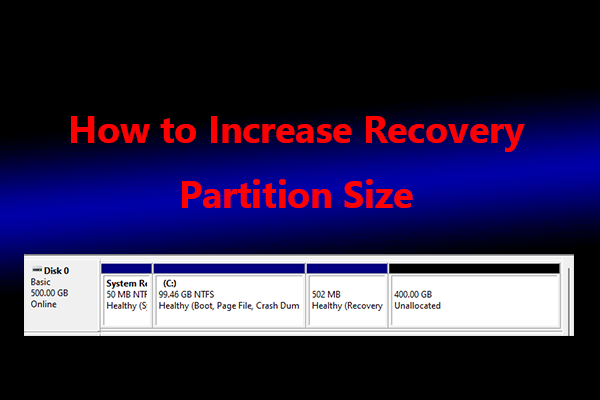



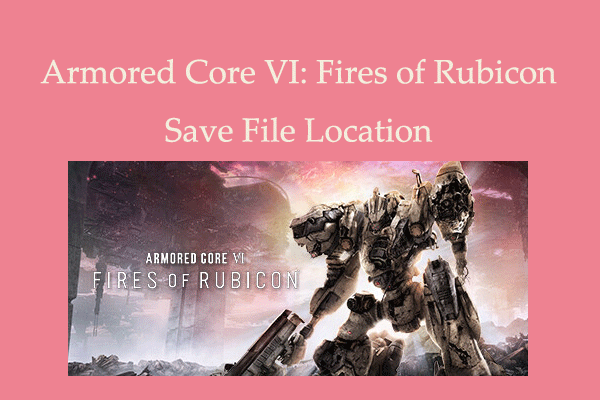
User Comments :