Valorant is a popular game on Microsoft Windows. Unfortunately, some users received the Valorant stuck on loading screen issue. To solve the problem, MiniTool Partition Wizard introduces some fixes.
Valorant is a first-person hero shooter developed by Riot Games and released on June 2, 2020. Users can play this game on Microsoft Windows if their PC meets the Valorant system requirements. However, some users get stuck on Valorant loading screen while playing the game.
Why is Valorant stuck on loading screen?
The problem could happen due to various factors. It might take some time to figure the culprit out, but you don’t need to worry. Here are some fixes and you can try them one by one to troubleshoot the Valorant loading screen stuck issue.
Fix 1: Restart Your PC
Sometimes a simple restart can be the easiest and quickest way to solve common problems. When you encounter the Valorant stuck on loading screen issue, you can try restarting your computer and then run the game again to check if it works.
If the problem still exists, you can move on to the next fix.
Fix 2: Run the Game as Administrator
You might also encounter a problem with Valorant if the game lacks administrative privileges. To solve the problem, you can run Valorant as administrator.
Step 1: Right-click the Valorant shortcut on the desktop and select Properties.
Step 2: In the pop-up window, switch to the Compatibility tab and check Run this program as an administrator.
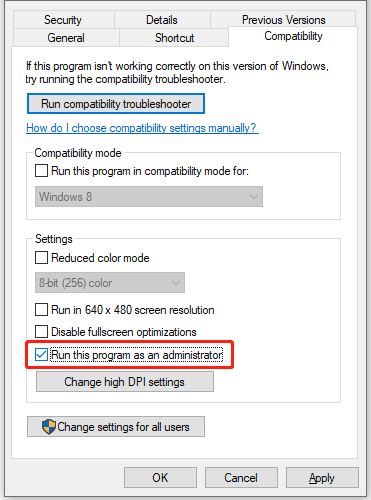
Step 3: Click Apply and OK to save the changes.
Then you can double-click the Valorant shortcut to run the game.
Fix 3: Check Network Connection
If you have a poor network connection, you might also encounter the Valorant stuck on loading screen issue.
To get a more stable network connection, you can connect your computer to the Internet via a cable instead of Wi-Fi. You can also restart your network device to troubleshoot network issues.
In addition, you can also use a VPN to solve the problem.
Fix 4: Update Your Graphics Card Driver
If your graphics card driver is outdated or corrupted, you could also encounter problems while playing games, including Valorant loading screen stuck. In this case, you need to update your graphics card driver.
Step 1: Right-click the Windows button on the taskbar and select Device Manager.
Step 2: Double-click the Display adapters category. Then right-click your graphics card and select Update driver.
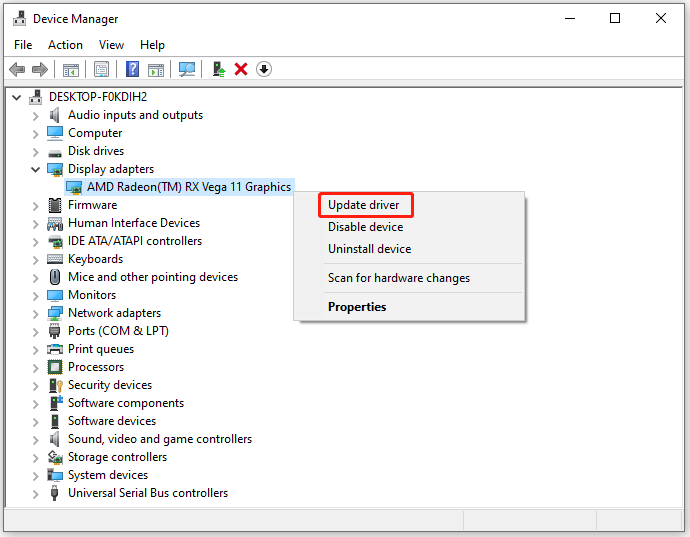
Step 3: In the pop-up window, select Search automatically for updated driver software and follow the on-screen instructions to solve the problem.
In addition, you might also need to install Windows updates if there are available ones.
Fix 5: Reinstall Valorant
If you have tried all the solutions above but the “Valorant stuck on the range loading screen” issue still exists, you might need to consider reinstalling the game.
Step 1: Press Win + S to open the Windows Search utility. Then search for Control Panel and open it.
Step 2: In Control Panel, select View by Category from the upper right corner. Then click Uninstall a program.
Step 3: On the list of installed programs and features, scroll down to find Valorant. Right-click Valorant and select Uninstall. Then follow the on-screen instructions to finish the operation.
Step 4: Right-click Riot Vanguard and select Uninstall to uninstall Riot Vanguard.
Step 5: Download and install Valorant again and check if it works properly.

![How to Fix Valorant High Ping & Lag Spikes? [6 Proven Ways]](https://images.minitool.com/partitionwizard.com/images/uploads/2021/12/valorant-high-ping-thumbnail.jpg)
User Comments :