Valheim, a popular survival and sandbox video game, is published by Coffee Stain Studios. However, some players have reported the Valheim freezing/crashing issue. Why does Valheim keep crashing? How to solve this problem? Here, MiniTool Partition Wizard will tell you the reason and offer you several solutions.
It is annoying to experience Valheim issues like Valheim freezing, Valheim not responding, Valheim crashing on loading screen, etc. while you are playing the game. The cause of these issues may be various, but there may be something you can do to solve the problem.
So, how to fix the Valheim freezing/crashing issue on PC? Scroll down to know the detail.
Method 1: Force Quit Valheim & Close Unnecessary Programs
To fix the Valheim freezing issue, the simplest and easiest way is to force quit the Valheim game and close unnecessary programs. How to do that? Here is the full guide:
Step 1: Right-click the Start button at the lower-left corner of your screen and choose Task Manager.
Step 2: Go to the Processes tab, right-click Valheim, and then choose End task. (You can also close unnecessary programs in the same way.)
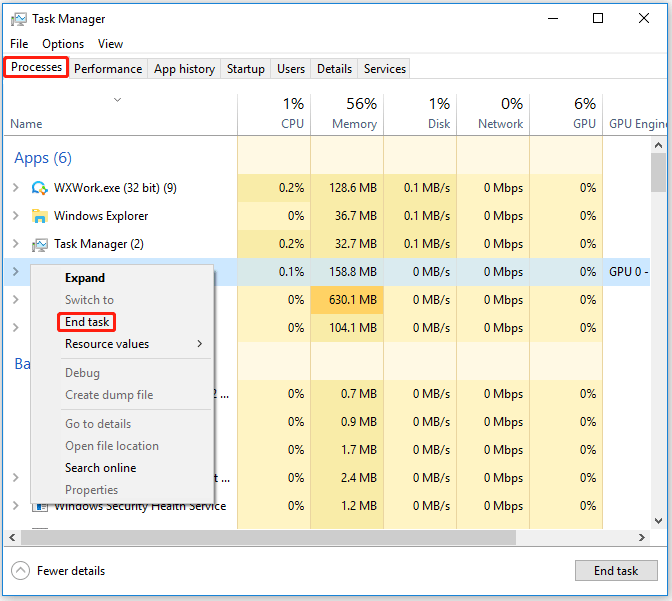
Step 3: Exit Task Manager and relaunch the game to see if the Valheim freezing/crashing issue is fixed.
If Valheim keeps crashing again, please go to the next method.
Method 2: Verify Integrity of Game Files
The Valheim freezing/crashing issue can be caused by corrupt game files. Therefore, you need to check if you have a valid game file on your gaming platform. If you are a user of Steam, you can use the built-in function to verify the integrity of the game files. This can redownload files to fix crashes. Follow the steps below to do that:
Step 1: Open Steam and click LIBRARY from the top bar. Then, locate Valheim from the left column, right-click it, and then choose Properties.
Step 2: Go to the LOCAL FILES tab and then choose the Verify integrity of game files option.
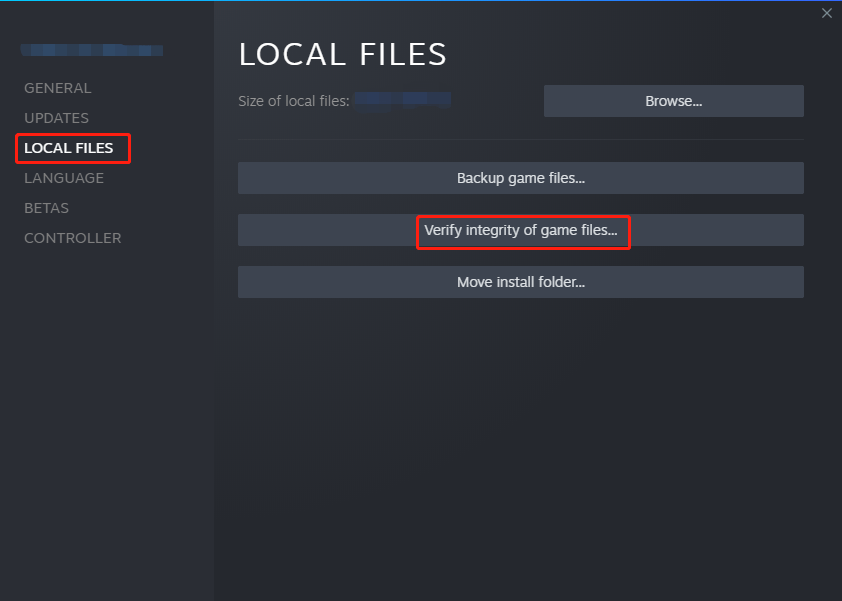
Step 3: Wait for the verification process to end and then run the game to see if Valheim keeps crashing again.
Method 3: Update Valheim
Generally speaking, developers keep rolling out updates to fix the known game bugs. Therefore, trying to update Valheim may fix the Valheim crashing issue. Here is how to check if your game version is up-to-date:
Step 1: Follow Step 1 in Method 2 to choose Properties.
Step 2: Go to the UPDATES tab and click the down arrow in the AUTOMATIC UPDATES section. Then, choose Always keep this game updated from the list.
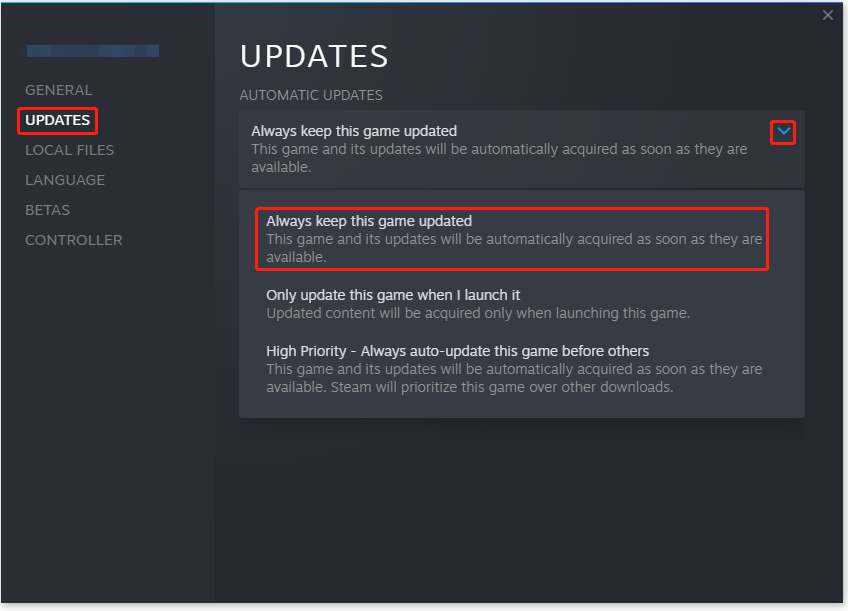
Step 3: Click DOWNLOADS at the bottom of the screen to see if there are any pending updates. If not, click Steam in the top left and then click Exit.
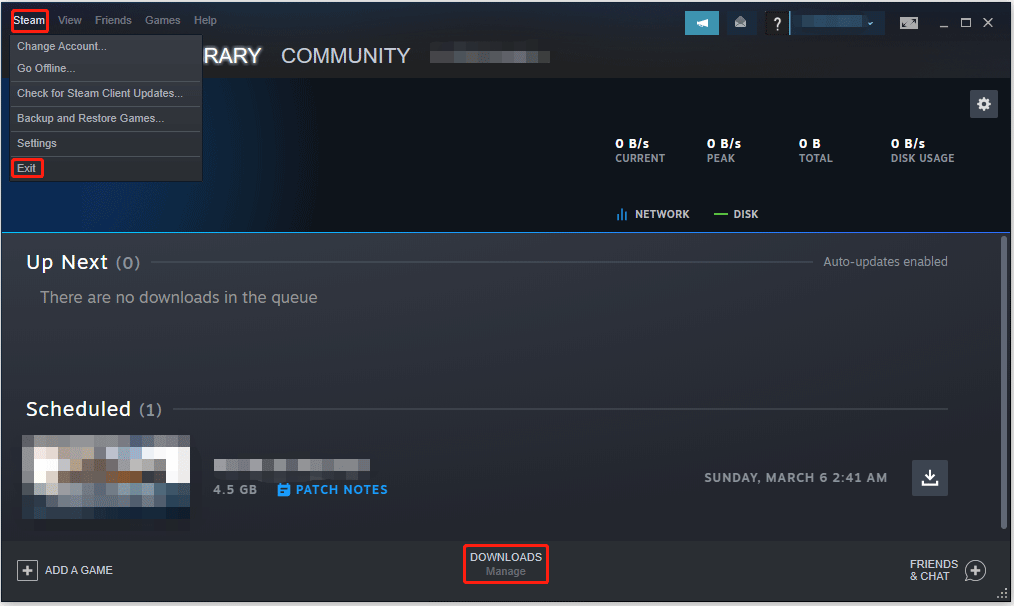
After that, it should check for updates when you restart Steam.
Method 4: Stop Overclocking
To pursue better gaming performance, many players have tried to overclock their CPUs. However, overclocking the CPU may cause the game to crash like Valheim crashing. In this case, you should stop overclocking on your computer. Here is how to do that:
Step 1: Enter the BIOS of your motherboard.
Step 2: Once you access the BIOS, go to the Advanced > Performance option.
Step 3: Go to the Overclocking option and disable it.
Step 4: Hit the F10 key on the keyboard to save the change and then exit BIOS.
Once you have performed the above steps, it is time to see if the Valheim freezing issue is fixed.
If all the above methods do not work, you can also try to fix the Valheim crashing issue by updating your graphics driver or running Valheim as an administrator.
That’s all about how to fix the Valheim freezing/crashing issue on PC. Do you have any questions about this topic? Please leave them in the comment zone and we will try to answer them as soon as possible.

![[Guide] How to Fix the Alien Isolation Crashing Issue on PC?](https://images.minitool.com/partitionwizard.com/images/uploads/2022/02/alien-isolation-crashing-thumbnail.png)
User Comments :