What should you do if you encounter the “Users folder taking space in C” issue? If you are searching for solutions to this question, this post is what you need. Here, Partition Magic offers a step-by-step guide to help you fix it.
What Is the Windows Users Folder
The Windows Users folder is a directory that stores personal data and settings for each user account on a Windows computer. It contains subfolders for Desktop, Downloads, Documents, Videos, and Pictures, along with other configuration files.
This setup allows users to customize their experience without affecting others. Some subfolders, like AppData, are hidden by default. A centralized location for personal files also simplifies backup and data management.
Where Is the Windows Users Folder
By default, the Windows Users folder is located on the primary drive, the C drive. If you want to access the Windows Users folder, you can do as follows:
- Press the Win + E keys simultaneously to open the File Explorer window.
- Navigate to C:\Users.
- Then, you will see folders for each user account on your computer.
About the “Users Folder Taking Space in C” Issue
However, some report the “Users folder taking space in C” issue. For example, here is a user report from the tom’s HARDWARE forum:
Hello all...The issue I am facing is with my Users folder, which is taking up ca. 70 GB of my SSD hard disk. This hard disk...had been working quite nicely until about two weeks ago when it started getting full for no apparent reason... Does anyone happen to know the reason and how to fix this issue?...https://forums.tomshardware.com/threads/users-folder-taking-space-in-c.3247377/
Are you also encountering the same issue? Continue reading, you can get a comprehensive guide to solve the issue.
How to Fix the “Users Folder Taking Space in C” Issue
How to fix the “Users folder taking space in C” issue? In this section, I summarize some useful methods to fix the issue.
Method 1. Clean Disk Space Using MiniTool Partition Wizard
MiniTool Partition Wizard is a powerful partition disk manager that offers the Space Analyzer feature to scan and layout disk usage. Therefore, you can use it to check the disk usage and remove unwanted files permanently.
Moreover, this feature-rich tool can also help you partition hard drive, check disks for errors, format SD card FAT32, format USB to NTFS/FAT32, convert MBR to GPT, rebuild MBR, perform SSD data recovery, and more.
Here’s how to use it to remove unwanted files:
Step 1. Download and install MiniTool Partition Wizard on your computer, and launch it to enter its main interface.
MiniTool Partition Wizard FreeClick to Download100%Clean & Safe
Step 2. Click the Space Analyzer feature from the top toolbar.
Step 3. Select your C drive from the drop-down menu of Select, and click Scan.
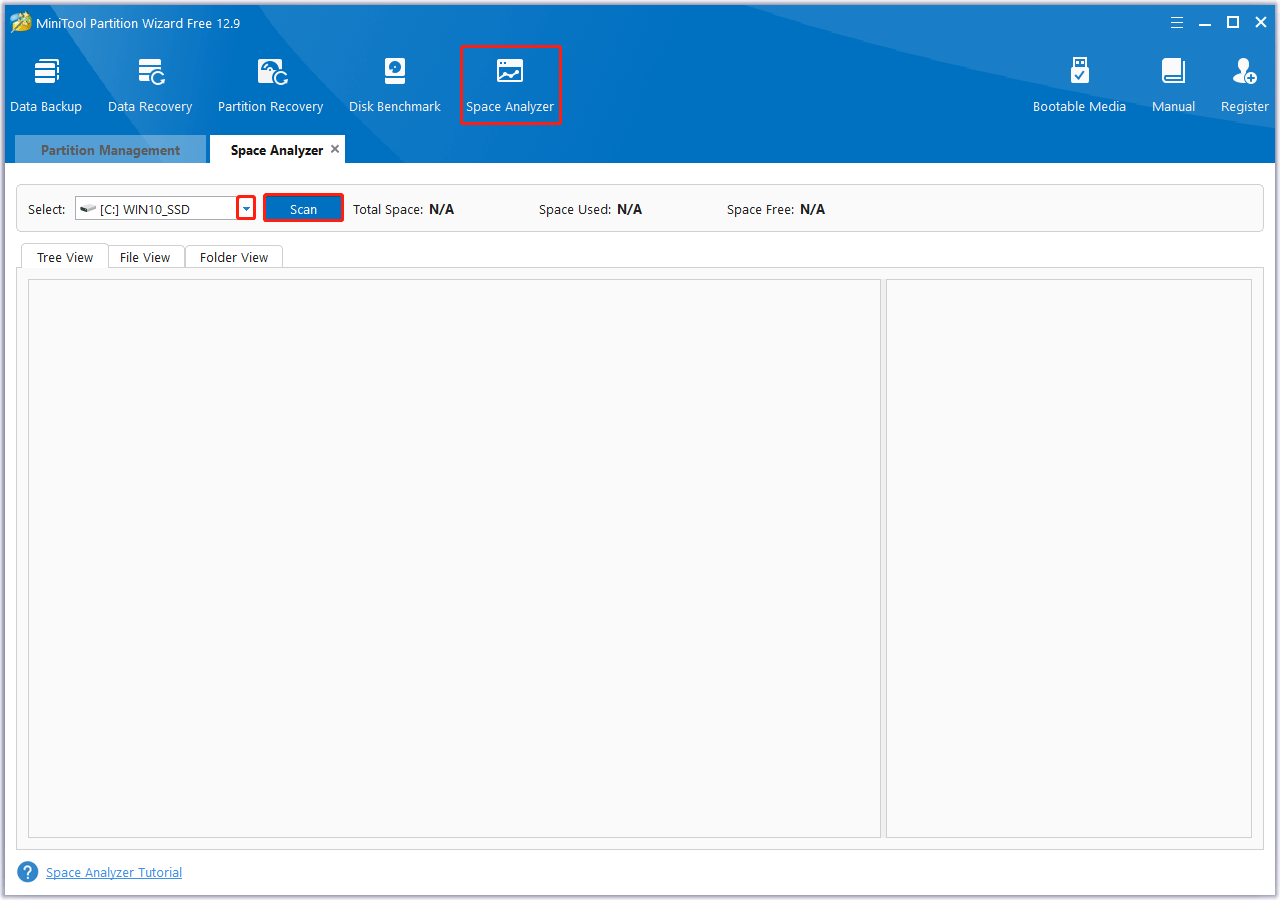
Step 4. Once the scanning process ends, expand the Users category.
Step 5. Then, check every folder’s size, expand the largest folder, right-click the file or folder inside it, and select Delete (permanently).
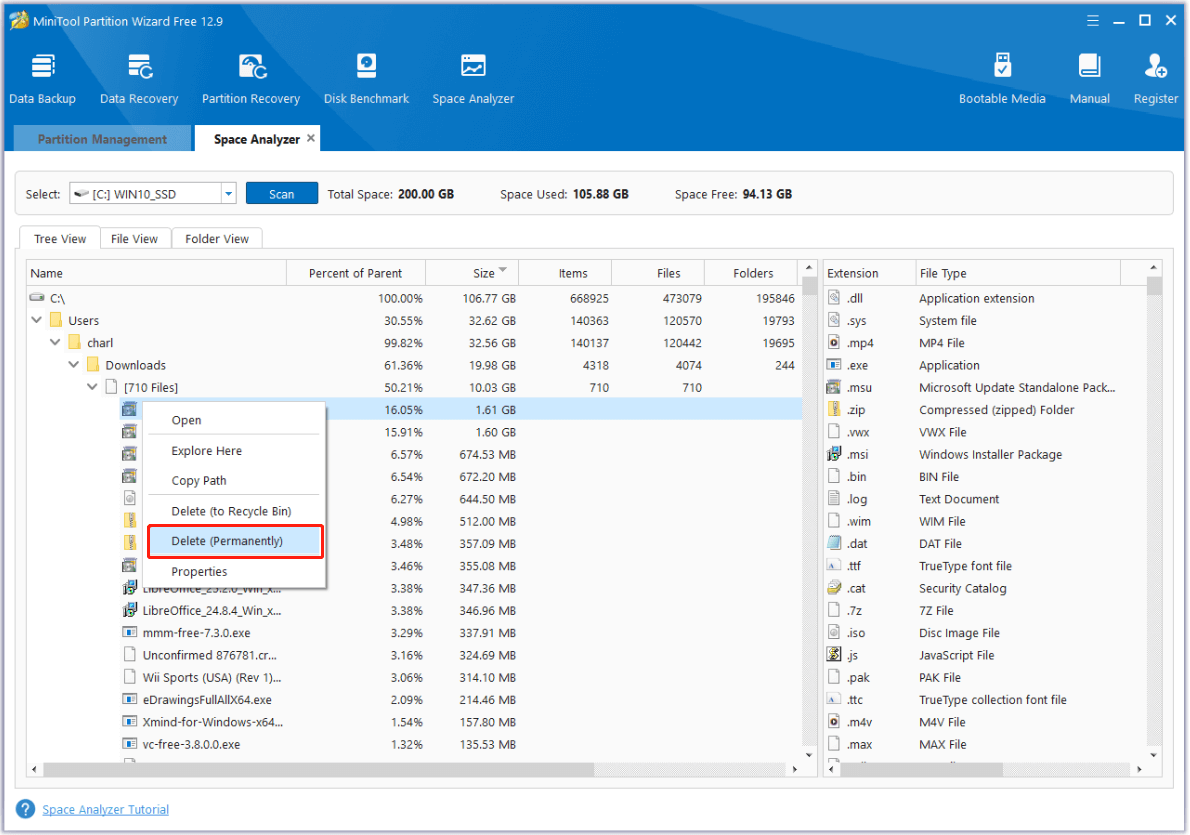
Method 2. Check Hidden Files and Folder
Sometimes, there may be some hidden folders in the Users folder that take up storage of your C drive. In this situation, you can turn on the show hidden files feature to find it and then remove the unnecessary files. Here’s how to show hidden files in File Explorer:
- Press the Win + E keys simultaneously to open the File Explorer window.
- Go to the Views tab.
- Then, check the box of Hidden items.
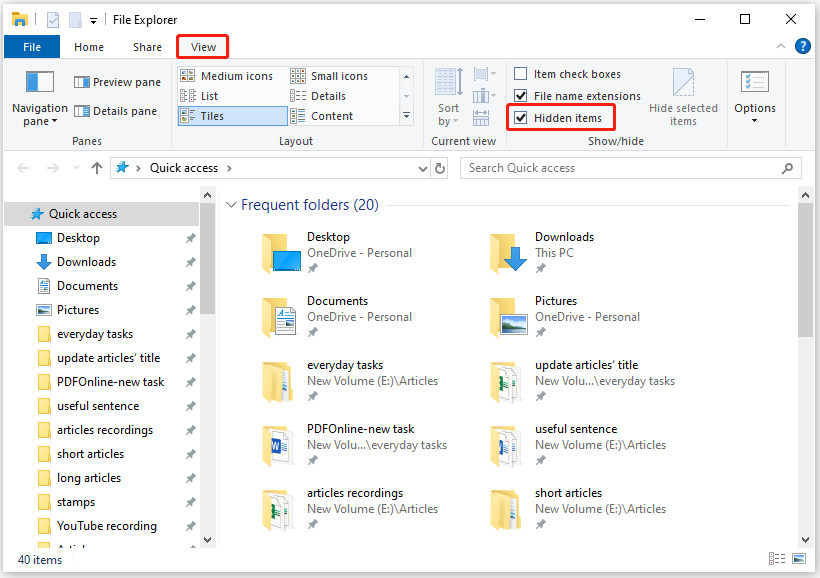
Once you make all hidden files show, you can check them one by one and remove the unnecessary files.
Method 3. Delete Temp Files
If your Temp folder in Windows is too large, you may encounter the “Users folder taking space in C” issue as well. In this case, you can try manually deleting Temp files to fix the error. Here’s how to do that:
- Open the File Explorer window.
- Navigate to C:\Users\Username\AppData\Local\Temp.
- Press the Ctrl + A keys simultaneously to select all the temp files.
- Then, click the Delete option under the Home tab.
- Once done, you can see that your Users folder is smaller.
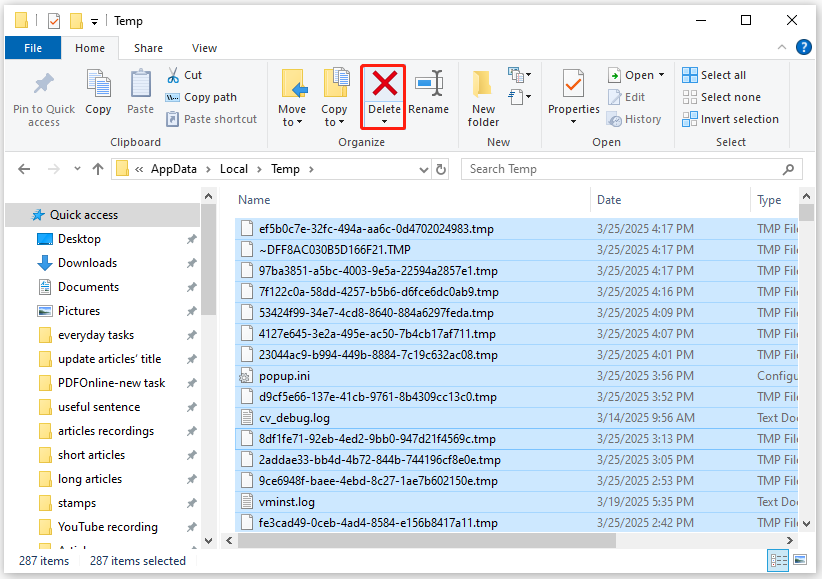
If all folders on your C drive are large, including the Users folder, you could try compressing the system installation folder to free up space on your C drive. Here’s how to do that:
- Open the File Explorer window.
- Navigate to C:\windows, and then find the WinSxS folder.
- Right-click it and select Properties.
- Then, check the box of Compress contents to save disk space.
- Click OK to confirm.
- Next, click Apply and OK sequentially to save the changes.
- Once done, you can see there is more free space in the C drive.
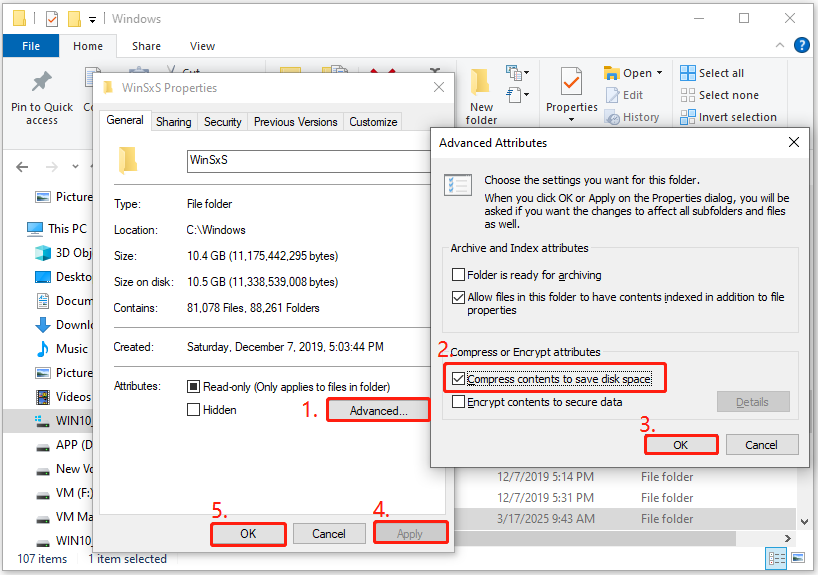
Method 4. Change the Default Location of Users Folder
If your goal is to free up space on the C drive, changing the default location of the Users folder to another drive is a good option. Here’s the guide:
Step 1. Press the Win + R keys simultaneously to open the Run window.
Step 2. Type “regedit” in the box and press Enter to open the Registry Editor window. If the UAC window pops up, click Yes to continue.
Step 3. Go to the path: Computer\HKEY_CURRENT_USER\SOFTWARE\Microsoft\Windows\CurrentVersion\Explorer\User Shell Folders.
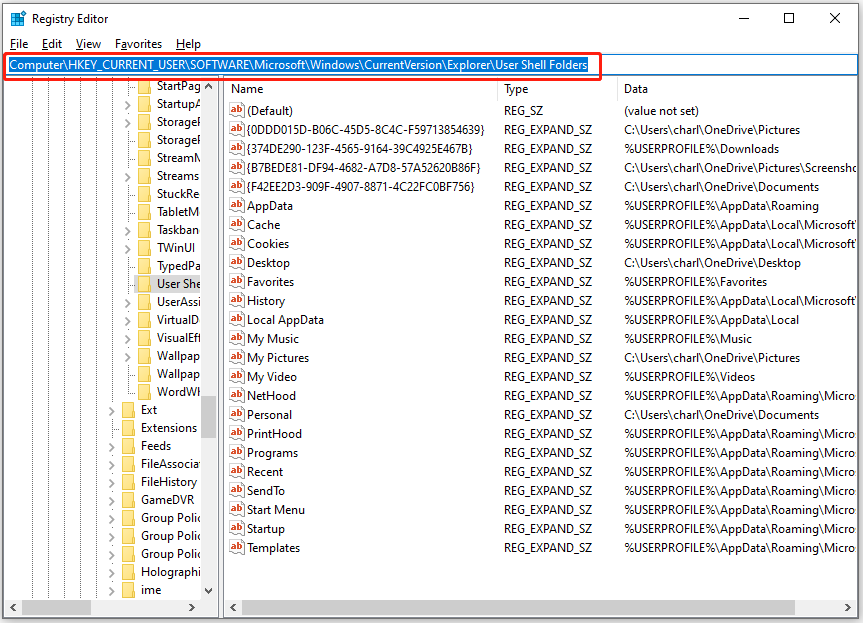
Step 4. Choose which user folder you want to move, right-click it, and select Modify. Then, type the new location for the target folder and click OK.
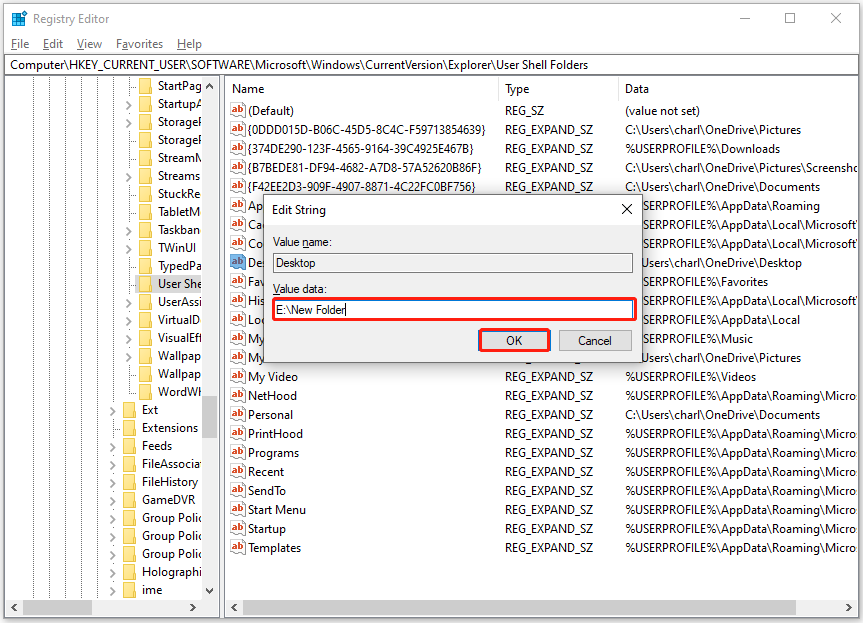
Step 5. Close the Registry and reboot the PC. Repeat the steps for other user folders you want to move.
To Sum Up
What should I do if Users folder is taking up all the space on my C drive? This post analyzes the possible causes of the “Users folder taking space in C” issue and provides several effective methods to help you solve the issue.
What’s more, if you encounter issues or have any suggestions while using MiniTool Partition Wizard, you can contact us by sending emails to [email protected]. We will send replies back to you as soon as possible.

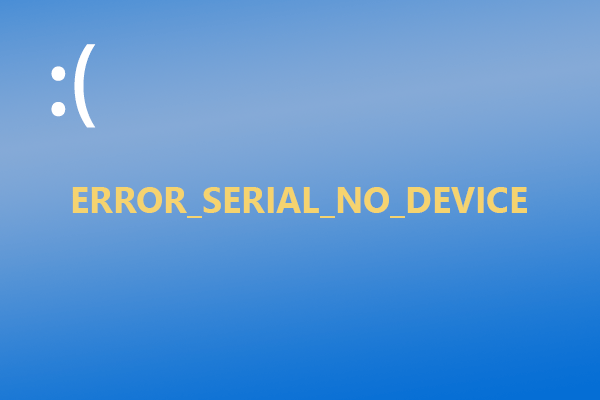
User Comments :