Do you know that PS3 controllers can work on PS4? In this article developed by MiniTool Partition Wizard, you will learn about the way to use PS3 controller on a PS4 console in detail.
Do PS3 Controllers Work on PS4?
PlayStation 4 (PS4) is a home video game console developed by Sony and it is the successor to the PS3. Some users might still retain the PS3 console and controller after they get the PS4 console.
Here comes the problem. Users might want to keep using the old thing even if they’ve got an advanced one, because they may need time to get used to the new thing. So, there are plenty of users wondering if the PS3 controller can work on PS4 console. Just as the following post shows:
“Any way to use PS3 controller on PS4? I just got a new PS4 and was looking around but only found really old article of incompatibility. Is there anything new that lets me use PS3 controller on the PS4?” — from www.reddit.com
According to the official statement, PS3 controller is not compatible with and won’t work on PS4 console. After all, PS3 controller is not designed for PS4 games and it lacks some features that PS4 games require like touch screen and share button. But you can still use the PS3 controller on PS4 to play games of PS2 or PS3. Just keep on your reading to get the method.
How to Use PS3 Controller on PS4?
In order to use a PS3 controller on PS4 console, you need to prepare a controller converter. Brook and CronusMax Plus are both great choices, and here I will take the latter as an example. Now, let’s check the detailed instructions.
Part 1. Unpair the PS4 Controller
Before you connect the PS3 controller to your PS4 console, you might need to unpair the PS4 controller that is currently connected at first. Here’s how to do that.
Step 1: Connect the PS4 controller to the CronusMax Plus adapter and then connect the adapter to the PS4 console.
Step 2: Turn on PS4 and navigate to Settings > Devices > Bluetooth Devices.
Step 3: Now choose the PS4 controller and choose Forget Device from the right pane.
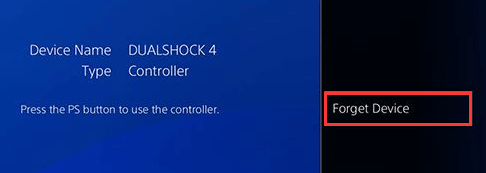
Step 4: Select OK to confirm the operation.
Part 2. Connect the PS3 Controller
After unpairing the connected PS4 controller, it is time to connect the PS3 controller to the console. To achieve that, you need to download and install the Cronus Pro software on your computer. Then, follow the steps below:
Step 1: Connect the CronusMax Plus adapter to your computer and open the software.
Step 2: Click the Tools tab and choose Options from the drop-down menu.
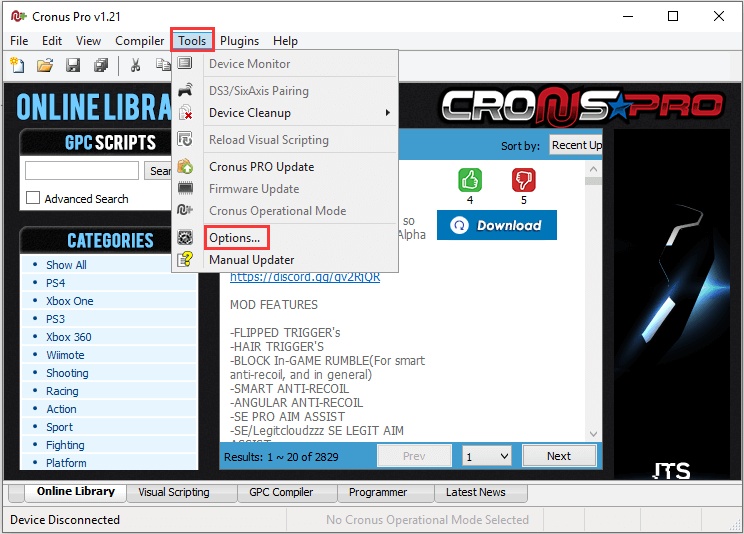
Step 3: In the pop-up window, go to the Device tab. Select PS4 under the Output Protocol section, choose DISABLED under the Rumble Over Bluetooth section, and check the following options:
- Enable remote control of slot switch on device
- The device will remember the last active slot when restarted
- Inframe Out
- 1ms Response
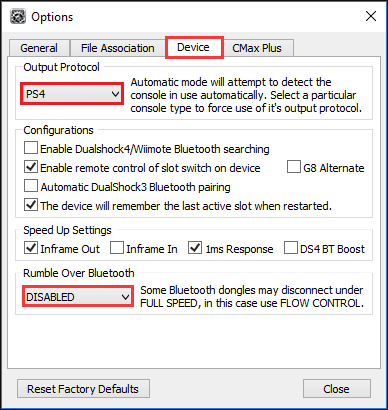
Step 4: Switch to the CMax Plus tab and select the Enable PS4 Partial crossover support option.
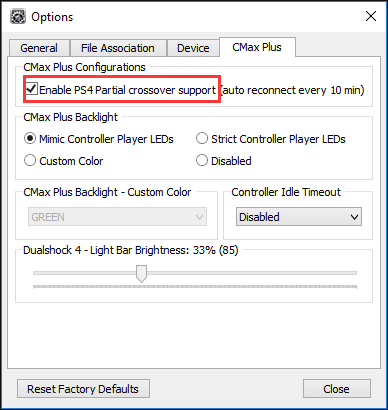
Step 5: Then, close the software and disconnect the CronusMax Plug adapter from the computer. Then, connect the PS3 controller to the adapter and plug the adapter to your PS4 console.
If you are using a wireless PS3 controller, you need to do more in the software, just as follows:
- Plug the provided Bluetooth USB adapter into the input port on the CronusMax Plus. The USB adapter comes with the CronusMax Plus.
- Go back to the main interface of Cronus Pro and choose Tools > DS3/SixAxis pairing.
- Follow the given Bluetooth pairing wizard to complete the pairing between the wireless PS3 controller and the CronusMax Plus.
- Disconnect the PS3 controller from the CronusMax Plus and remove the CronusMax Plus from the PC. Then, connect CronusMax Plus to the PS4 console and plug the Bluetooth USB adapter into the input port of CronusMax Plus to connect the PS3 controller to the PS4 console.
Anyway, when the first LED light on the PS3 controller lights up and the screen on the CronusMax Plus reads 0, the PS3 controller should be properly connected and you are able to play games on your PS4 console with it now.



User Comments :