A lot of users are confused about USB vs PCIe WiFi. What’s the difference between PCIe vs USB WiFi? Which one should you choose? Now, let’s explore the answers together with MiniTool Partition Wizard.
Both USB and PCIe WiFi adapters are commonly popular choices for a great many people. However, most of them don’t know the differences between USB vs PCIe WiFi. So, you may find this subject on many forums and communities. Here is a true example from tom’s HARDWARE.
I am looking for wifi adapters for my PC. There are 2 models – Tplink Archer T4U (USB) and Archer T4E (PCIe) – that fall within my budget and these are available in my country. PCIe vs USB WiFi, which one is better?
USB vs PCIe WiFi
This part will analyze the pros and cons of the USB and PCIe WiFi adapters in detail.
USB WiFi Adapter
What is a USB WiFi adapter? A USB WiFi adapter builds a wireless network connection between your computer and the WiFi router. Compared with PCIe wireless adapter, the USB WiFi adapter is easier and convenient to use. You can directly plug it into a USB port on your computer and connect it to a WiFi network. That’s the biggest advantage of using a USB wireless adapter.

–image from tplink.com
The WiFi speeds usually depend on the quality of the USB adapter and the locations of your router and computer. When there is a straight and clear line from your adapter to the wireless router and computer, using a USB WiFi adapter can help you get very good speeds.
Most USB WiFi adapters come in a small size, which brings convenience but some drawbacks like no external antennae. So, they are less powerful and slower speeds when receiving signals than PCIe WiFi adapters.
Pros:
- Super easy and convenient to use
- Portable
- Less expensive than PCIe WiFi adapter
- Gives quick network connection speeds to an old computer
Cons:
- Lack built-in antennae
- Less powerful and lower speeds than PCIe cards
- Gets too hot for a long time use
PCIe WiFi Adapter
A PCIe WiFi adapter builds a network connection by plugging it into a PCIe port in your computer. To use this adapter, you need to take apart the case and find the PCIe port on the motherboard. That’s not an easy and simple operation for many non-professionals. So, a PCIe WiFi adapter is almost certainly be limited to a desktop, while a USB WiFi adapter can be used on both a laptop and desktop.

–image from tplink.com
However, most PCIe WiFi adapters come with 2 antennas at least, which can enhance your WiFi signal reception and transmission. Thus, a PCIe wireless adapter often has faster speeds and better communication.
Pros:
- Faster speeds
- More powerful network connection
- Built-in antennas
- More stable
Cons:
- Requires PCIe ports on the motherboard
- Difficult to install
- Be limited to desktops
Now, you should have an overall understanding of the USB WiFi adapter and PCIe WiFi adapters. Let’s keep exploring the differences between PCIe WiFi card vs USB.
USB WiFi adapter vs PCIe
According to the above comparison, you may find come differences between USB vs PCIe WiFi adapter. The USB WiFi adapters are easier and more convenient to set up, while most of them don’t have built-in antennae. So, their networking speeds and communication are less powerful than PCIe WiFi adapters.
The PCIe WiFi adapters come with 2 or more antennas, so they boast more stable and faster network connections than USB WiFi adapters. But it is relatively complex and time-consuming to install a PCIe WiFi adapter.
USB vs PCIe WiFi: Which One Should You Use
PCIe vs USB WiFi adapter, which one should you use? The answer relies on your devices and demands. If the network performance and power are important for you, and you are using a desktop, we recommend you use a PCIe WiFi adapter. To get better performance, you can position the antennas to a place where the WiFi signal doesn’t have to travel through the computer case.
Well, you can choose a USB WiFi adapter because it is easy and convenient to install. If you want to transfer network connection between computers, a USB WiFi adapter is easier to achieve. To get very good speeds, make sure you set up a clear and straight line between your adapter and router.

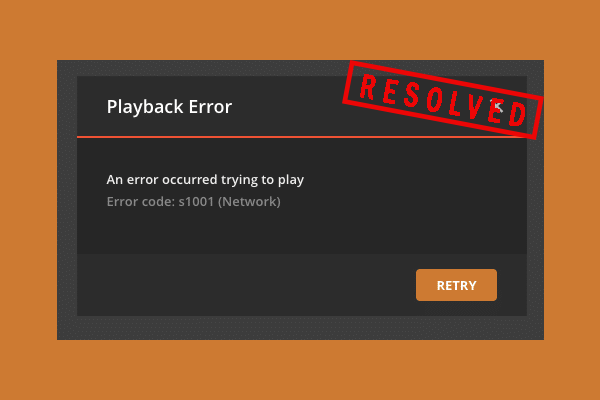
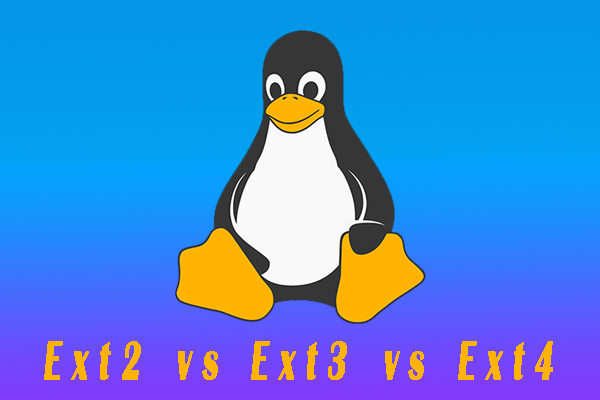
User Comments :