What is USB 3.0 card? How to purchase a proper USB 3.0 card and install it? In this post, MiniTool Partition Wizard offers you tips on how to choose the right USB 3.0 card and shows you how to install it step by step.
Why Do You Need to Upgrade Your Computer to USB 3.0?
As we all know, USB 3.0 port is better than USB 2.0 port in the following aspects:
- Higher transfer speed: The transfer speed of USB 2.0 is 480 Mbps (60 MB/s), while that of USB 3.0 is 5Gbps (500 MB/s). The maximum theoretical speed of USB 3.0 is ten times faster than USB 2.0. If cloning a 120GB SSD over a USB 3.0 connection takes mere 15 minutes, the same clone process over a USB 2.0 connection will take around an hour.
- Better bandwidth management: USB 3.0 devices and connections use two omnidirectional paths instead of the one-way communication available with USB 2.0.
- Better power management: USB 2.0 provides power up to 500 mA, while USB 3.0 caters up to 900 mA. Therefore, USB 3.0 devices can be charged faster, and USB 3.0 ports can support more power-consuming devices.
- Improved bus utilization: This translates to faster at-ready times when new devices are added to the host computer.
However, older computers do not include USB 3.0 ports, and many newer computers do not have enough of these ports. To upgrade your computer to USB 3.0 or get more USB 3.0 port from your computer, you need a USB 3.0 card, which can turn a PCI or a PCIe port into several USB 3.0 ports.
How to Upgrade Your Computer to USB 3.0 via a USB 3.0 Card
If you plan to upgrade your computer to USB 3.0 or want to get more USB 3.0 port, you can refer to the following guide. However, this guide will only cover the upgrade process for desktop computers.
This tutorial will not cover the upgrade process for laptop computers as laptops are difficult to upgrade to USB 3.0. While there are, in fact, USB 3.0 expansion cards for laptops with expansion card slots, those cards perform poorly, consume large amounts of power, and are generally not worth the hassle.
Here is the tutorial on how to get USB 3.0 ports via a USB 3.0 card:
Step 1: Purchase a proper USB 3.0 card. To do that, you should take two items into consideration:
- Interface: You should confirm whether your computer has PCI interface or PCIe interface. This will determine whether you should buy a USB 3.0 PCI card or a USB 3.0 PCIe card. Of course, a USB 3.0 PCIe card is better.
- Power connector: Most USB 3.0 cards have a power connector, because the USB port requires a 5V power supply, while PCI or PCIe does not provide 5V power supply. But there are some USB 3.0 cards without the power connector. This is because these cards are equipped with extra capacitance and inductance, which can reduce the 12V power supply of PCI or PCIe to 5V.
To know whether you should buy a USB 3.0 PCI card or a USB 3.0 PCIe card, I recommend you to read the following post: PCI vs PCIe: What’s the Difference and How to Distinguish Them?
Step 2: Remove the two fixing screws on the side of the main chassis and push out the side cover.
Step 3: Find the PCI or PCIe port on the motherboard.
Step 4: Insert the USB 3.0 card into the PCI or PCIe interface and then fix the screws.
Step 5: Assemble the main chassis and power on your computer. If you are using Windows XP or Windows 7, you may need to download the corresponding driver from the seller’s website and then install the driver. If you are using Windows 8/10, you don’t need to do that.

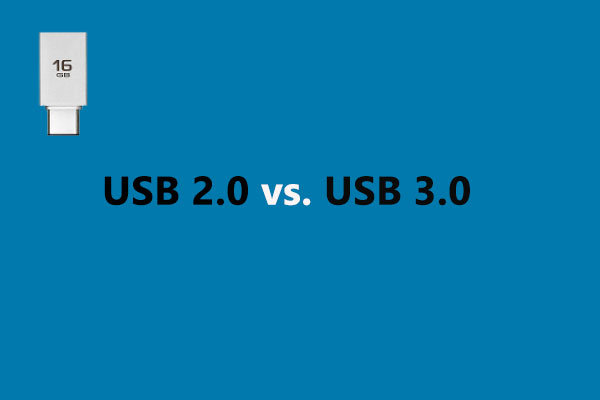
![[Full Guide] What Should I Upgrade on My PC](https://images.minitool.com/partitionwizard.com/images/uploads/2024/07/what-should-i-upgrade-on-my-pc-thumbnail.jpg)
User Comments :