Do you want to uninstall Python from Windows, Mac, and Linux? This post from MiniTool Partition Wizard shows you how to do that. Please read the note before you do that on Mac and Linux.
Python is a free and open-source computer programming language often used to build websites and software, automate tasks, and conduct data analysis. It is easy to install and uninstall.
If you want to install Python on your computer, you can refer to this post: How to Install Python on Windows, Mac, and Ubuntu Easily. If you want to uninstall Python, refer to the following contents.
MiniTool System Booster TrialClick to Download100%Clean & Safe
How to uninstall Python Windows
- Open Control Panel.
- Go to all control panel items and click on program and features.
- Scroll down the list of installed programs and right-click on Python.
- Click Uninstall.
- Click Yes to confirm. Wait until the process is completed.
This will remove Python and all Python files from the path. But you can also check that manually. Here are the steps:
- Click on Windows.
- Type Environment Variables and hit Enter.
- Select the Environment Variable on the bottom right.
- Under the System Variable section, click on the Path and select Edit.
- Locate the bin folder of Python. Select that folder and click Delete to remove it from the path.
It is not advisable to uninstall Python on Mac or Linux because it might harm the Operating System or Graphical Display Manager. But if you insist on this, you can use the following ways to uninstall Python on Man and Linux.
How to Uninstall Python Mac
Python comes pre-installed in MAC. If you have a third-party Python framework installed, you can uninstall it using Finder. Here is the guide:
- Open Finder and click on Applications.
- Find the Python folder and right-click on it.
- Click Move to Trash.
If you want to uninstall the built-in Python, you need to use Terminal. Here is the guide:
Step 1: Open the Activity Monitor and close all processes related to Python in the Memory tab.
Step 2: Open the Terminal and navigate to your Library folder from your root directory. You can use the cd Library command. Then, you can list the current folders in your Library using the ls command. Look for a folder named Python.
Step 3: Use the command “rm -rf Python” to remove Python. Then, move back to your root user directory and remove additional Python files using the following commands:
- rm -rf “/Applications/Python”
- rm -rf /Library/Frameworks/Python.framework
- rm -rf /usr/local/bin/python
How to Uninstall Python Linux
Linux also comes with already pre-installed Python. If you have a third-party Python framework installed, you can uninstall it through the following steps.
Step 1: Check the current Python version using the command “python –version” or “python3 –version”.
Step 2: Assuming the third-party Python version is 3.4. You can use the command “sudo apt-get remove python3.4” to uninstall Python.
If you want to know how to uninstall Python packages, you can refer to this post: PIP Uninstall All Python Packages in Windows – See a Full Guide!
Bottom Line
MiniTool Partition Wizard can help you clone the system, manage disks better, and recover data. If you have this need, you can download it from the official website.

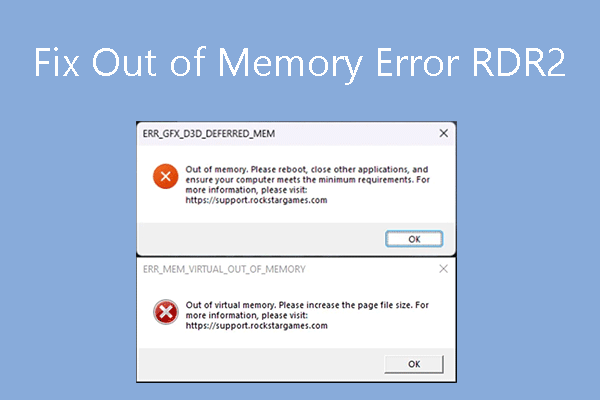
User Comments :