Are you using AMD components? For example, AMD GPUs. Sometimes, you may need to uninstall AMD drivers. This post from MiniTool Partition Wizard tells you how to uninstall AMD drivers properly.
AMD (Advanced Micro Devices, Inc.) is a multinational company specializing in the design of microprocessors and related technologies. Its main products are central processing units, graphics processors, motherboard chipsets and computer memory.
In terms of CPUs, it can compete with Intel. In terms of GPUs, it can compete with Nvidia. If you use AMD GPUs, sometimes, you may need to uninstall AMD drivers to fix some GPU issues.
Of course, if you want to replace the current AMD graphics card, uninstalling improper AMD GPU drivers is also necessary. Uninstalling the improper graphics driver prior to installing another one can help prevent potential file conflicts which may corrupt the installation of new drivers.
But how to uninstall AMD drivers? You can try the following ways.
How to Update AMD Drivers in Windows 10? 3 Ways for You!
Way 1. Use Device Manager
This method is the most common method and you can use Device Manager to uninstall most drivers. In addition, this tool comes along Windows. Here is the guide:
- Open Windows Device Manager. In Windows 8 or later version, you can press Windows key + X key and choose Device Manager from the shortcut menu. But if you use Windows 7 or other old versions, please click Start menu and search this tool in the search box.
- In the Device Manager tool, expand Display adapters, right-click the AMD graphics driver and click Uninstall device.
- Select the checkbox of Delete the driver software for this device, and then click Uninstall.
Way 2. Use Control Panel
Some AMD drivers are like programs (eg. Radeon Software and AMD Catalyst Drivers) and you should uninstall them like uninstalling software. Here is the guide:
- Search and open Control Panel.
- In the Control Panelselect Programs and Features.
- Select the AMD driver software and then click Uninstall. The uninstall process will begin removing drivers and software components.
How to Download, Install, Update Nvidia Drivers on Windows 10
Way 3. Use AMD Cleanup Utility
The AMD Cleanup Utility is an AMD official tool designed to thoroughly remove any previously installed AMD driver files, registries, and driver store from systems running Microsoft Windows 7 and later.
If the normal AMD driver uninstall procedure was unsuccessful, this tool can help you. It will remove AMD display and audio drivers as well as AMD software components but does not remove AMD chipset driver components such as GPIO, SATA, USB, etc. It can help to prepare the system for a successful driver installation. Here is the guide:
- Download the AMD Cleanup Utility from the AMD official website.
- Locate the file where it was saved and double-click on the exefile.
- A dialogue box should appear asking whether to run the AMD Cleanup Utility in safe mode. Click Yes.
- The next dialogue box provides a warning message stating that the AMD Cleanup Utility will remove all AMD driver and application components. Click OK to begin remove these drivers and software components.
Way 4. Use Third-Party Software
Some people may recommend you to use third-party software like DDU (Display Driver Uninstaller) and Driver Easy to uninstall these drivers. In general, these third-party driver uninstallers can work on many drivers including audio driver, hard drive driver, etc. In addition, these uninstallers can get and handle drivers from various manufacturers.

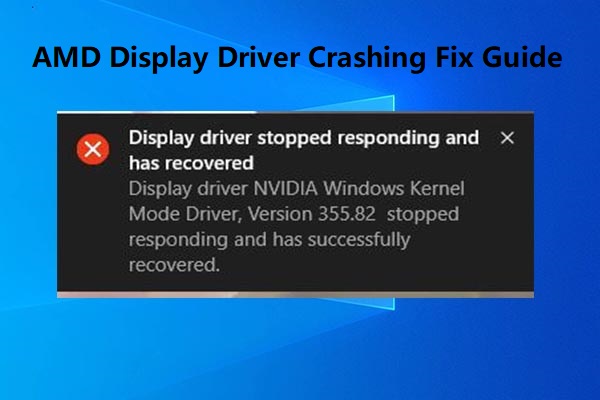
User Comments :