Nowadays, Spotify allows users to hide songs within a playlist. It’s useful sometimes. But do you know how to unhide them if you change your mind? Don’t worry. Here MiniTool Partition Wizard provides a tutorial on how to unhide a song on Spotify.
How to unhide songs on Spotify? I accidentally hid a song and want to unhide it. I googled it and it says that the hidden songs list is under my library, but I can’t find it anywhere? Can someone please help me? I’m using the free version on Android.www.reddit.com
Spotify is an audio streaming and media service that offers digital copyright-restricted recorded music and podcasts. Over 70 million songs are available on Spotify.
Users can access the service by visiting its official website or downloading its client. Basic features are free while additional features are provided via paid subscriptions. Spotify is supported on various platforms, including Microsoft Windows, macOS, Linux, iOS, and Android.
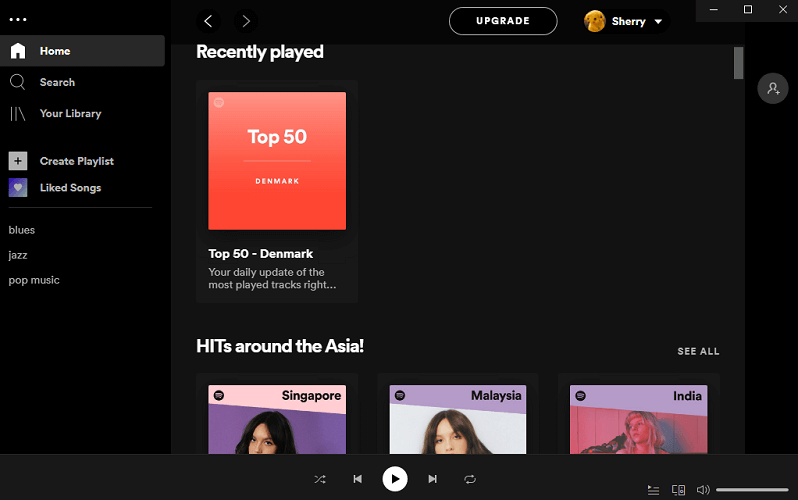
Recently, Spotify rolled out a new feature that enables users to hide songs that they don’t like so Spotify can skip the hidden tracks in the playlist. This feature was first released for Premium users. Now, some free users on Android and iOS devices can also get it.
Now, let’s see how to hide and unhide a song on Spotify on different devices.
How to Hide a Song on Spotify
Make sure you have installed the latest version of Spotify. Then you can follow the steps below to hide a song on Spotify on Android, iOS, and Windows.
On Android and iOS
The steps to hide a song on Spotify on Android and iOS are quite similar. You just need to:
Step 1: Open Spotify.
Step 2: Go into the playlist that contains the song you want to hide and then select the song.
Step 3: Expand the context menu and tap the Hide song option.
After that, the hidden song will be automatically skipped while you are listening through the playlist.
On Windows PC
To hide a song on Spotify on Windows PC, you can follow the steps below.
Step 1: Launch the Spotify client.
Step 2: When you get the main interface, click the drop-down button next to your profile picture and select Settings.
Step 3: Scroll down to find the Playback section and make sure the Hide Unplayable Songs option is enabled.
Step 4: Go to your playlist and click the three-dot button for the target song. Then select Hide song from the pop-up menu.
How to Unhide a Song on Spotify
If you want to play your hidden songs on Spotify, you have to unhide them. How to unhide a song on Spotify? Here is the tutorial.
On Android and iOS
To unhide a song on Spotify if you are using it on an Android or iOS device, you can:
Step 1: Open Spotify and tap on the gear icon to go to the Settings.
Step 2: Tap on the Playback settings. On Android, you need to turn on Show unplayable songs. On iOS, you should disable the Hide Unplayable Songs feature.
Step 3: Go to your playlist and toggle the Hide button again to unhide your songs one by one.
On Windows Desktop
Here is how to unhide songs on Spotify on a Windows PC.
Step 1: Launch Spotify.
Step 2: Go to Settings and enable the “Show Unavailable Songs in Playlists” feature.
Step 3: Go to your playlist and click the three-dot icon for your hidden song. In the pop-up menu, click Hide song again.
Now, you can enjoy your songs again.

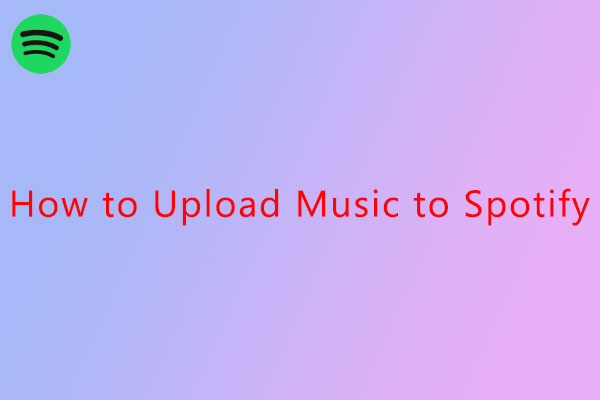
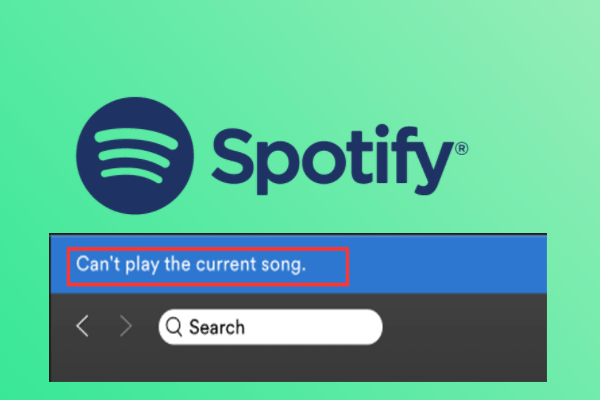
User Comments :