What can you do when you encounter the error code u7363-1260-8004b823 on Netflix? Here, MiniTool Partition Wizard puts together some fixes to solve it. They can help a lot whether you are using Netflix on your web browser or the client.
Netflix is a streaming service that provides various TV shows, movies, anime, documentaries, and more on devices with the Internet. You can access the service by visiting its official website or download the Netflix app on your personal computer, smart TV, smartphone, tablets, streaming media players, and game consoles.
Unfortunately, some users reported the error code u7363-1260-8004b823 while using Netflix on Windows PCs. How to fix this Netflix error? Please try the following solutions one by one.
Fix 1: Update Microsoft Silverlight
Microsoft Silverlight is a deprecated application framework for creating engaging, interactive user experiences for web and mobile applications. If you don’t have the latest version of Silverlight, you are likely to get the Netflix error code u7363-1260-8004b823. Therefore, to solve the problem, you need to update Silverlight.
Usually, it can be updated along with Windows, and you need to:
Step 1: Press Win + I to open Windows Settings.
Step 2: Select the Update & Security category.
Step 3: In the left pane, select Windows Update. In the right pane, click Check for updates. Then follow the on-screen instructions to download and install the available updates.
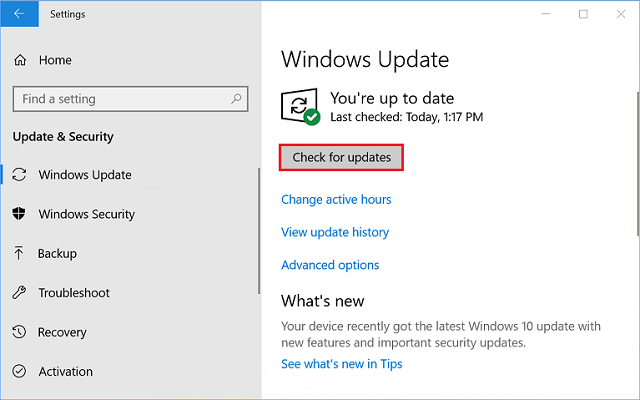
Step 4: Once the operation is finished, restart your computer.
Alternatively, you can download the latest Microsoft Silverlight from its official website and install it manually. Then you can check if the Netflix error code u7363-1260-8004b823 has been solved.
Fix 2: Delete the Mspr.hds File
You could also encounter Netflix error code u7363-1260-8004b823 if the mspr.hds file is corrupted. It is a file used by Microsoft PlayReady, a Digital Rights Management program that a lot of online video streaming services including Netflix use.
To fix the error, you can press Win + E to open File Explorer and navigate to your system drive. Then search for the mspr.hds file and delete it. After that, reboot your computer and Windows will create a new and flawless mspr.hds file automatically. Check if the Netflix error disappears.
Fix 3: Reset the Netflix App
If you encounter the Netflix error code u7363-1260-8004b823 on the Netflix client, resetting the app might help. And here are the detailed steps.
Step 1: Press Win + I to open Windows Settings.
Step 2: Select the App category.
Step 3: In the left window, select Apps & features. In the right pane, scroll down to locate your Netflix app and click it. Then select Advanced options.
Step 4: Under the Reset section, click the Reset button.
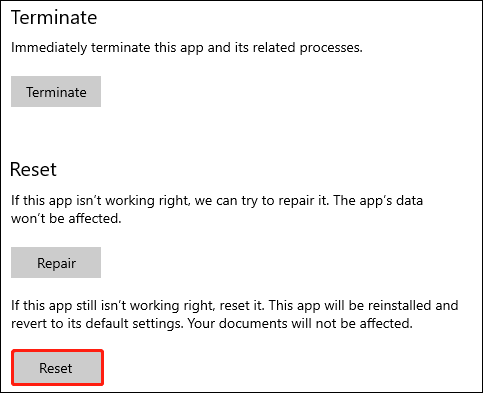
Wait until the process is finished and reboot your computer.
Fix 4: Reinstall the Netflix App
If you still receive the Netflix error code u7363-1260-8004b823 after resetting the app, you can try reinstalling it to solve the problem.
Step 1: Press Win + S to open the Windows Search utility. Then search for Control Panel and open it.
Step 2: Select View by: Category and click Uninstall a program.
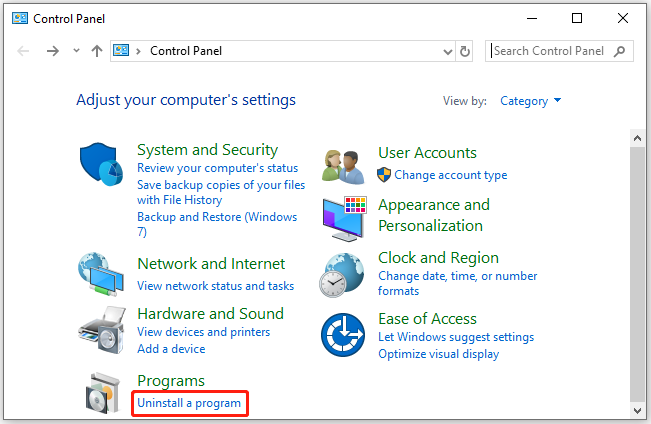
Step 3: In the list of installed programs and features, right-click Netflix and select Uninstall. Then follow the on-screen instructions to finish the operation.
Step 4: Download and install Netflix again and check if it works properly.

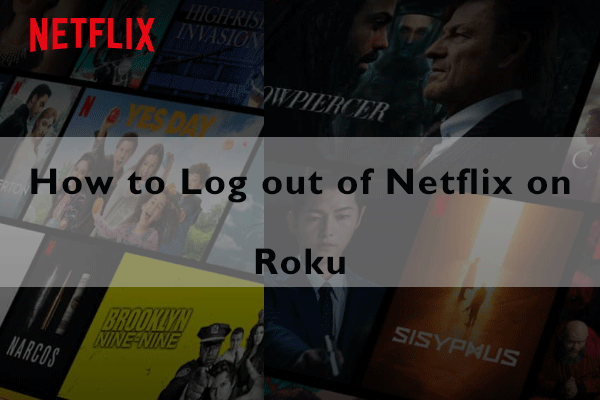
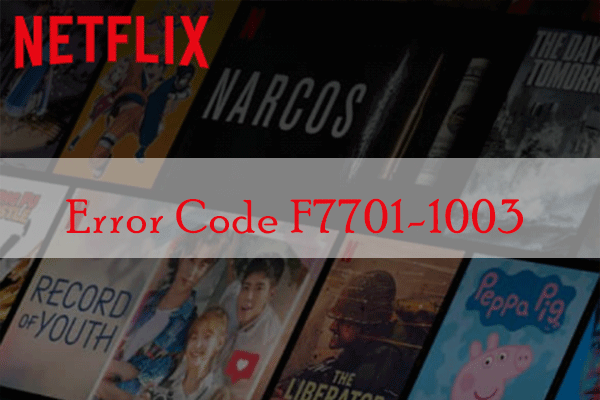
User Comments :