Are you using Twitch for streaming? Do you want to reduce or increase the Twitch stream delay? In this post, MiniTool Partition Wizard tells you why you need to reduce or increase stream delay on Twitch and how to do that.
About Twitch Stream Delay
Twitch is a well-known game video streaming platform that provides a platform for gamers to perform live gameplay, screen sharing, or for game events to be broadcast. It also provides chat rooms to allow simple interaction between audiences.
As any other video streaming software, Twitch has stream delay issue. Twitch stream delay refer to the phenomenon that there is a short period of time between when something happens on your computer, and when your viewers see it.
Some people may don’t like Twitch stream delay because it will reduce the efficiency of communication between the Twitch streamer and viewers. In this case, the streamer may want to reduce Twitch stream delay. But please note that the stream delay can’t be removed radically, no matter what methods you use.
However, some streamers may need to add Twitch stream delay, especially for game streamers. They may want to utilize the stream delay to avoid “stream sniping,” the act of a viewer (or a group of viewers) using the information you’re streaming to their gaming advantage.
How to Reduce Twitch Stream Delay
On average, the Twitch stream delay is around 10-15 seconds. However, the specific delay varies depending on the streamer’s and viewer’s internet connection and geographical location. If the internet connection is not good, almost all software, including Twitch, will have delay.
As for the location, it’s certain that a viewer from a far place (like Australia) watching a stream in the US might have a longer delay than someone watching from the next state over.
To reduce Twitch Stream delay, you should make sure good internet connection and qualified streaming device. If you want to reduce Twitch Stream delay further, you can enable Twitch Low Latency mode.
Twitch Low Latency mode is a feature that allows a broadcaster to reduce the delay between their broadcast and their viewers. This feature should be on de default. But you can check whether it’s on through the following steps:
- Log into your Twitch account and click on your profile picture in the top right corner.
- Choose Settings and navigate to Channel and Videos.
- Under Stream Key and Preferences, you’ll find the Latency Mode. Make sure it is set to low latency.
How to Add Twitch Stream Delay
To add Twitch stream delay, there are two methods for you.
Method 1. Add Stream Delay on Twitch Directly
If you have taken part in Twitch Partner Program, you can add a stream delay through the Stream Manager on Twitch.
On your new dashboard, click on the plus icon and add the “Add Stream Delay” option to your Stream Manager. Through this way, you can add the Twitch stream delay from 0 minutes up to 15 minutes.
Method 2. Add Stream Delay on Streaming Software
If you are not a Twitch partner, you can also add Twitch stream delay on streaming software. Many streaming software will offer this feature. Taking OBS as an example, you can add stream delay on OBS through following steps:
- Go to File > Settings, and then click on the Advanced
- In the “Stream Delay” section, check “Enable”, and change the Duration as necessary.

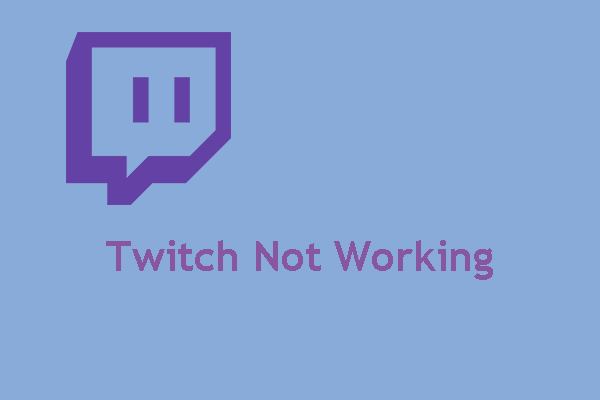
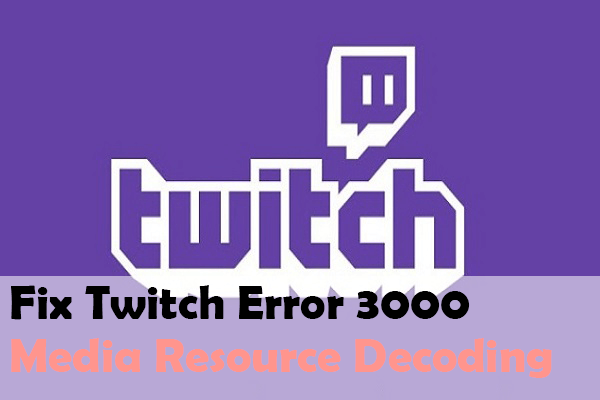
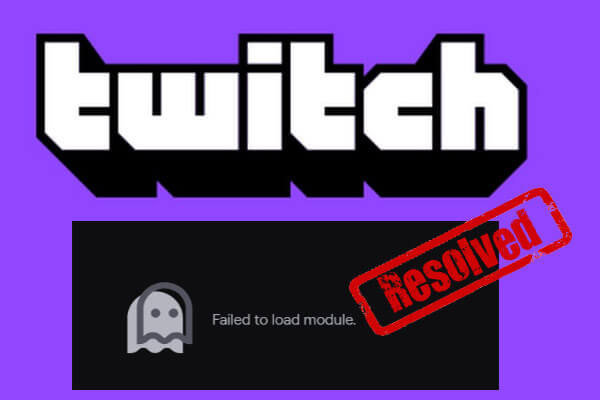
User Comments :