Out of some reason, you may want to check Twitch logs. Here, MiniTool shares different methods with you according to different identities (streamer, moderator, and viewer). Pick a suitable method to check Twitch chat logs now.
Reasons behind Checking Chat Logs Twitch
Twitch chat logs refer to the entire chat history of a particular broadcast. They allow streamers and viewers to engage with each other while watching streams.
You might want to check your Twitch logs out of some reasons. The content below summarizes some common reasons for that.
- Look how your audience reacts to things you say or do during the streams.
- See whether someone you banned or suspended violated any of your rules or why they are banned.
- Check if someone has accidentally violated Twitch Terms of Service which may cost you a penalty.
- Find methods to be more engaging with your chat.
- Remove inappropriate comments.
- Review moderator actions.
- Find your loyal viewers.
In essence, you want to grow your stream to check Twitch logs.
Case 1: You Are a Streamer
If you are a streamer, there are 4 methods to check Twitch logs related to chat history.
Method 1: Use User Search Command
Through the user search command, you can see all messages from any user that typed something during your stream. To be specific, you will see the content below.
- The whole chat history of the user.
- Timeouts they’ve received.
- See mod comments on said user.
- Re-evaluate bans.
To review individual viewer’s chat logs via user search command, click on user’s. If you would like to review the user chat history, use the chat command “/User username”. The user search command is a good Twitch logs checker.
Method 2: Via a Chatbot
Another Twitch logs checker is Twitch chatbots. They often offer various options and features for content creators. For instance, they can collect chat data, filter said data, and help with moderation. Nevertheless, chatbots won’t review chat logs it wasn’t a part of. It means that you will lose audience data if those previous chats aren’t stored on VODs.
Nighbot is the most popular chatbot.
Method 3: Review VODs
Twitch stores between 14 days to 60 days of VODs according to your account status. Reviewing VODs enables you to view comments removed by a moderator. This method is also helpful for understanding the context of the Twitch chat log.
The drawback of this method is that you need to watch your entire video. To do that, simply open your saved VODs.
Method 4: Use Third-Party Utilities
If you use a third-party Twitch logs checker to store Twitch chat logs, you can review the data offline as an external file. Among various programs, Chatty is the most popular one which is Java-based and open-sourced. To use Chatty, create a new account and offer your Twitch account information.
It’s worth noting that Chatty is the only platform that allows you to download Twitch chat logs. If you are going to analyze the comments left on your chat , it is a good option.
Case 2: You Are a Moderator
For moderators, there are only two available methods to review chat logs.
Way 1: Via the Moderator View
Step 1: Click on the sword icon at the lower-right corner of the screen to enter Mod View.
Step 2: Tap on any username to moderate to view the chat log. From here, look for inappropriate comments in the chat history.
Step 3: After checking if the user violates Twitch’s Terms of Service, decide whether you want to ban him.
Way 2: Via VODs
To check Twitch logs by using this method, please refer to the details offered in Case 1.
Case 3: You Are a Viewer
As for viewers, there are 2 ways to check Twitch chat logs.
Option 1: Use justlog website
An available way to check Twitch logs for viewers is to use websites like justlog. For ding that, follow these steps.
- Open justlog on your browser and then you will see two options (Channel and Username).
- Under the Channel box, type the streamers channel name from which you want to find the target Twitch chat logs.
- Under the Username box, type the specific user’s Twitch username.
- Follow the on-screen instructions to finish the process.
Option 2: Contact Twitch
You can request a copy of your data saved in Twitch according to the privacy policy of Twitch. To do that, fill a form by inputting the required information. You should choose Chat in the Information type section and clarify the legit and proper season for the request.
Best Partition Manager for Windows 10/11
MiniTool Partition Wizard is a comprehensive partition manager that is compatible with Windows 10 and Windows 11. It allows you to convert FAT to NTFS (vice versa), migrate OS to SSD/HD, copy disk, wipe disk, check file system, create/format/move/resize/extend/delete/recover partition, etc.

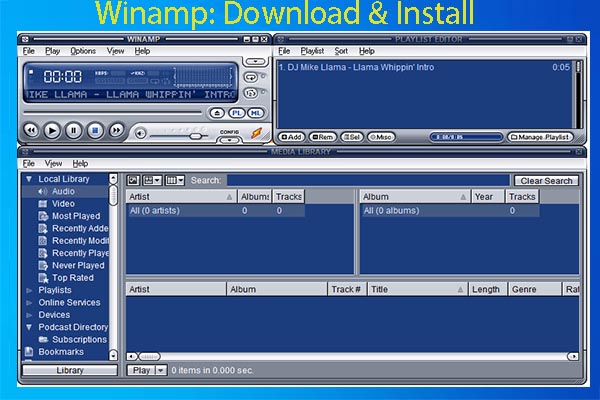
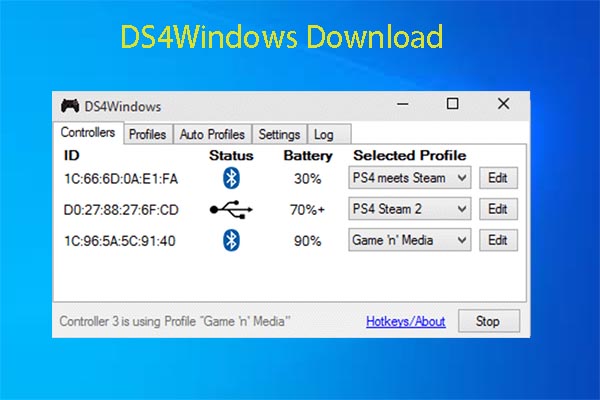

User Comments :