Sometimes when you try to watch something on Netflix, you’ll see a message like this:
“We’re having trouble playing this title right now. Please try again later or select a different title. Netflix TVQ PB 101.”
The error message “We’re having trouble playing this title” is one of many Netflix error codes. It usually appears when the video gets stuck on the loading screen. Well, what causes the Netflix TVQ PB 101 error?
- Netflix Server are down
- Bad internet connection
- Incorrectly saved settings
- Outdated Netflix app
- The device is in an error state
Now, how to fix Netflix TVQ-PB-101? The following content can help you.
Way 1: Check Your Internet Connection and Speed
A good internet connection is required to Netflix. Therefore, you should check whether your internet connection is enabled. If yes, you can then check the internet speed to see whether it is fast enough to stream on Netflix.
If you're using Roku or another streaming platform, make sure to reset its internet connection completely.
Way 2: Check Netflix Server Status
The problem may be caused by offline Netflix servers. You can check the server status by visiting this website. If it’s down, you’ll just have to wait until it’s back online.
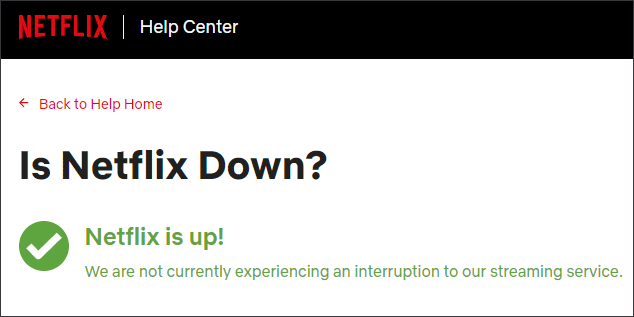
Way 3: Restart Your Device
You can also try restarting your device to solve this Netflix TVQ PB 101. Use the power button to completely shut down your device. Then remove the main power cord from the device and hold the power button for a few minutes. This will use up any static power remaining in the device. Let the device run for 4-5 minutes, then re-plug everything and turn it on.
Now check if the TVQ-PB-101 problem still exists.
Way 4: Use Another Config File
Another workaround is to log in through another Netflix profile on your device. In many cases, there is a problem with the logged in user profile on your device. This might solve the problem when you are logged in via another profile.
Step 1: Load into the Netflix app and let your account load.
Step 2: Use the Arrow keys in the Smart TV remote to exit the application. Make sure to press these keys in the order in which they are listed. Take action without thinking about what’s happening on the screen:
Up > Up > Down > Down > Left > Right > Left > Right > Up > Up > Up > Up
Step 3: Click the Deactivate button to remove your account from the TV.
Restart your Smart TV and log in again. Check if the TVQ-PB-101 problem still exists.
Way 5: Update/Reinstall the Netflix App
If none of the above methods work, it’s worth trying to check if your Netflix app is out of date. There are now two ways to update the Netflix app: you can delete the app and reinstall it, or navigate to the Updates tab and check for updates there.
We recommend the first method because it makes the device download a new copy of the app at the same time as the app is updated, which eliminates the problem of bad data stored in the app.
Step 1: Press the Home button on the TV remote to open the home screen and go to the Settings option.
Step 2: Find the Google Play Store here and click to open it.
Step 3: Type Netflix into the search bar at the top of the screen and open it. Two options will appear here: Uninstall and Open.
After uninstalling the app, restart the TV and go to the Play Store to download Netflix again. Completely restart it after the process is complete.

![[Full Guide] How to Fix HBO Max Error Codes 905, 100, 321, 420](https://images.minitool.com/partitionwizard.com/images/uploads/2022/06/hbo-max-error-code-905-100-321-420-thumbnail.png)
User Comments :