If you don’t want your Chrome be dark, you can turn off dark mode Chrome manually. In this post, MiniTool would show you how to turn off Chrome dark mode on Windows, Mac, Android, and iOS.
Chrome Dark Mode
As dark mode helps save battery power and reduce eye strain, countless apps have released it in recent years. There’s no exception for Google Chrome – a very popular browser. The Chrome dark mode can turn on automatically or when you put your device in the battery-saving mode.
The dark mode is usually activated across browsers on all platforms including Windows, Mac, iOS, and Android. When you browse in dark mode or dark theme in Chrome, your homepage, toolbar, settings, and some other pages will be dark.
Also read: Change Power Mode Settings in Windows 11 (Step-by-Step Guides)
How to Turn off Chrome Dark Mode
In this section, we would illustrate how to turn off dark mode on Chrome for devices including Windows, Mac, Android, and iOS respectively.
Turn off Dark Mode Chrome on Windows
Here’s the tutorial on how to turn off Chrome dark mode on Windows devices via Settings.
Step 1: Open Settings by pressing Windows and I keys, and then tap Personalization.
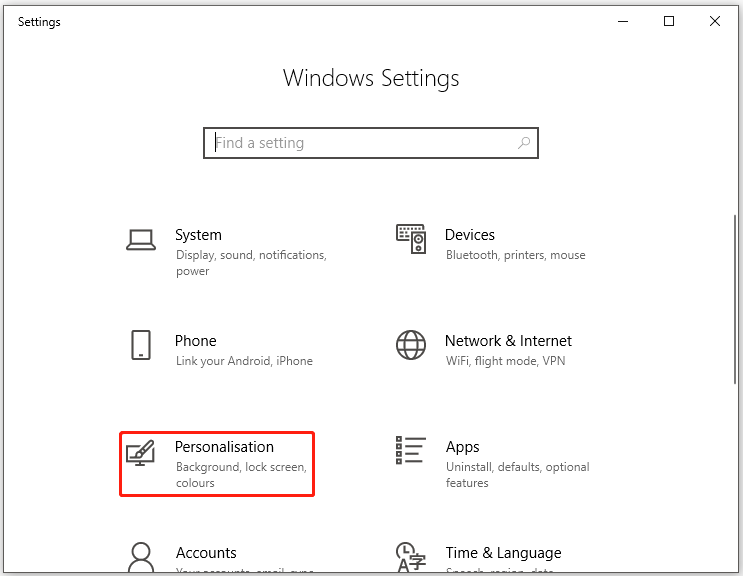
Step 2: Click on Colours in the left pane and then scroll down the content in the right side of the window. Highlight the Light option under the Choose your default app mode section. By doing so, you can enable the light mode of Chrome.
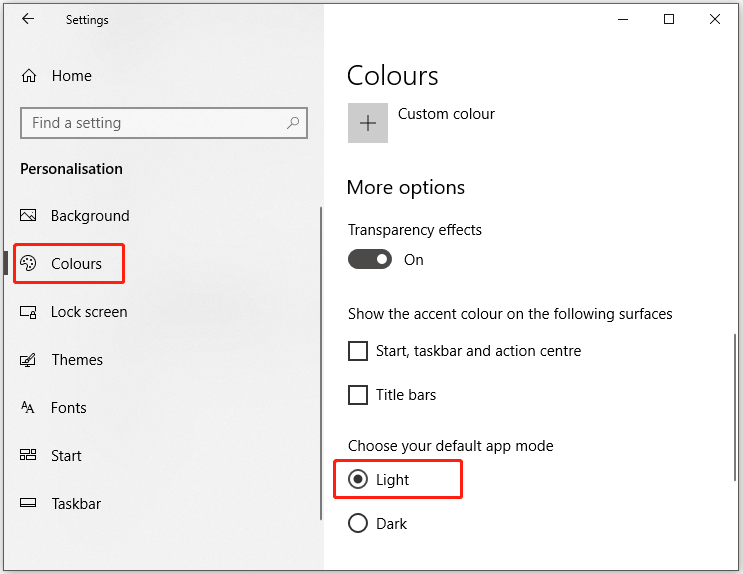
Turn off Dark Mode Chrome on Mac
To turn of dark mode Chrome on Mac devices, you can follow these steps.
Step 1: Tap the Apple menu and then click System Preferences.
Step 2: Then click General to continue the process. You can see three available options here (Light, Dark, and Auto).
Step 3: Highlight the Light option.
Turn off Dark Mode Chrome on Windows/Mac
Windows and Mac devices share a common way to turn off Chrome dark mode. The following steps show you the details.
Step 1: Launch Google Chrome on your desktop and then open a new tab.
Step 2: Click Customize Chrome option at the bottom right corner of the browser.
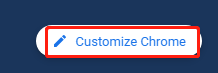
Step 3: In the pop-up window, click Color and theme in the left pane.
Step 4: Choose the first color scheme in the right side of the window and click the Done button to save the changes. Then the browser will turn off Chrome dark mode automatically.
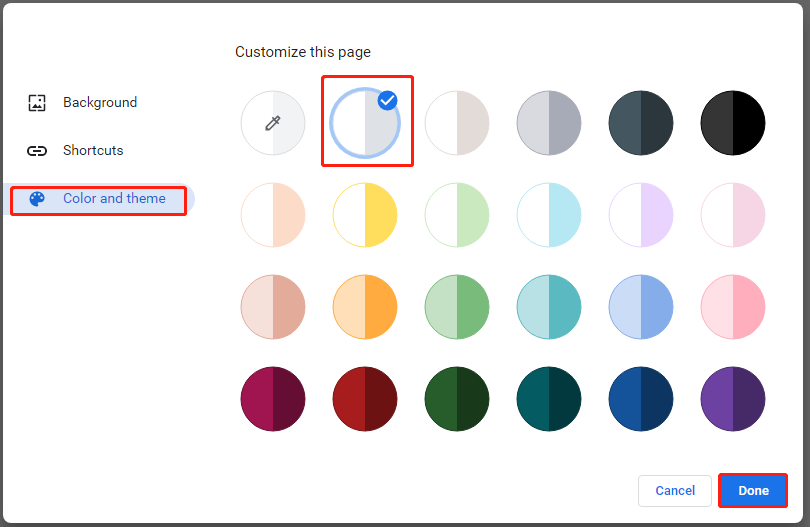
Turn off Dark Mode Chrome on Android
Step 1: Open the Google Chrome app on Android devices.
Step 2: Click the three-dot icon at the upper right corner of the window.
Step 3: Choose Settings in the prompted menu.
Step 4: Find the Basics section and tap Themes.
Step 5: Select Light from the available options (System default, Light, and Dark).
Turn off Dark Mode Chrome on iPhone
For iPhone devices, you can turn off Chrome dark mode by following these steps.
Step 1: Open Settings menu on the iPhone device and click the Display & Brightness option.
Step 2: In the next menu, highlight the Light mode. Then exit.
Bottom Line
How to turn off dark mode on Chrome? Methods to disable Chrome dark mode on Windows, Mac, Android, and iPhone devices have been illustrated to you. Follow the corresponding steps according to your actual devices to turn off the Chrome dark mode.


![[Tutorial] Disable/Enable Edge Efficiency Mode on Windows 11](https://images.minitool.com/partitionwizard.com/images/uploads/2021/07/enable-disable-microsoft-edge-efficiency-mode-on-win11-thumbnail.jpg)
User Comments :