Some people complain that they can’t turn off Airplane Mode. It is rather annoying. With this guide, you don’t have to worry about it. MiniTool will tell you how to turn off Airplane Mode on Windows 10 effectively.
What Does Airplane Mode Do
Airplane Mode is a feature in mobile computers and devices, which turns off all the radio chips that can affect the communications and navigation systems of airplane. Once this mode is turned on, Windows 10 will disable Wi-Fi network card, as well as Bluetooth and any mobile data connections you have.
With Airplane Mode on, you can save power as some components of the device are turned off so they don’t consume energy. This mode allows you to utilize all offline features of the system without connecting to Internet.
However, you should turn off Airplane Mode after getting off the plane. Otherwise, your work will be affected. Here comes the question – how to turn off Airplane Mode on Windows 10. Well, the section below will show you how.
How to Turn off Airplane Mode
Here, we would like to introduce you several ways to turn off Airplane Mode.
Turn off Airplane Mode via Settings
Step 1: Open Settings by pressing Windows and I keys, and then click Network & Internet.
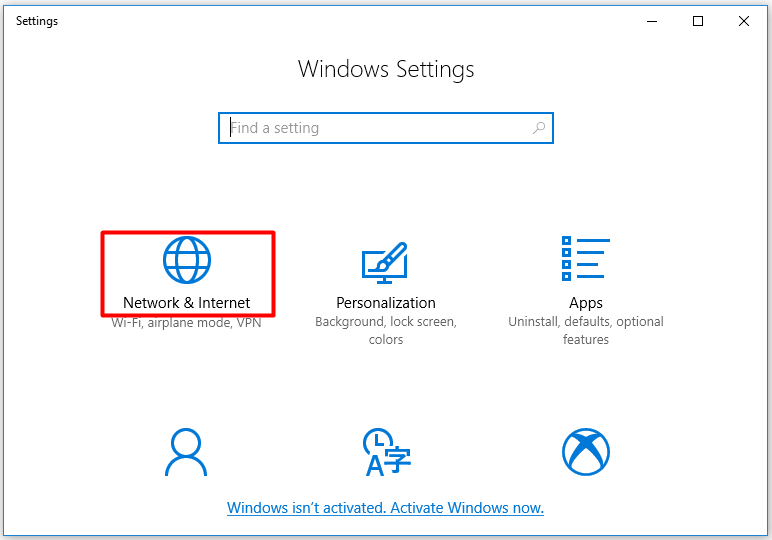
Step 2: Click on the Airplane Mode option in the left pane. Then move to the right side of the window and turn off Airplane Mode by clicking the status button.
Turn off Airplane Mode from Networks List
When the Airplane Mode is turned on, you will see an airplane-shape icon in the system tray. To turn off Airplane Mode, you just need to click on the airplane icon from the bottom right corner of the screen and then hit the Airplane Mode button.
Turn off Airplane Mode from Action Center
You can also turn off Airplane Mode from Action Center. This method is simple. For that, you press Windows and A keys to open Action Center, and then click Airplane Mode to turn off it.
If you want to turn on Airplane Mode, click the Airplane Mode option again in Action Center.
How to turn off Airplane Mode on Windows 10? Top 3 methods have been illustrated to you. Pick one to turn off Airplane Mode now.
Can’t Turn off Airplane Mode Fix
In most time, you can turn off Airplane Mode with the above 3 methods. However, you can’t turn off Airplane Mode when the switch is greyed out. In this case, you should check if there’s no physical wireless On/Off switch on the device. If you find that the status of physical switch device is set to Off, switch it to On and then turn off Airplane Mode.
If you can’t turn off Airplane Mode because of a malfunction with Windows 10, you should disable and then re-enable the adapter to fix it. In addition to that, you are also required to install the latest Windows 10 to stop the issue.
Step 1: Open Settings, and then move to Network & Internet section.
Step 2: After clicking on the Status option in the left pane, move to the right side and then find and click on Network and Sharing Center.
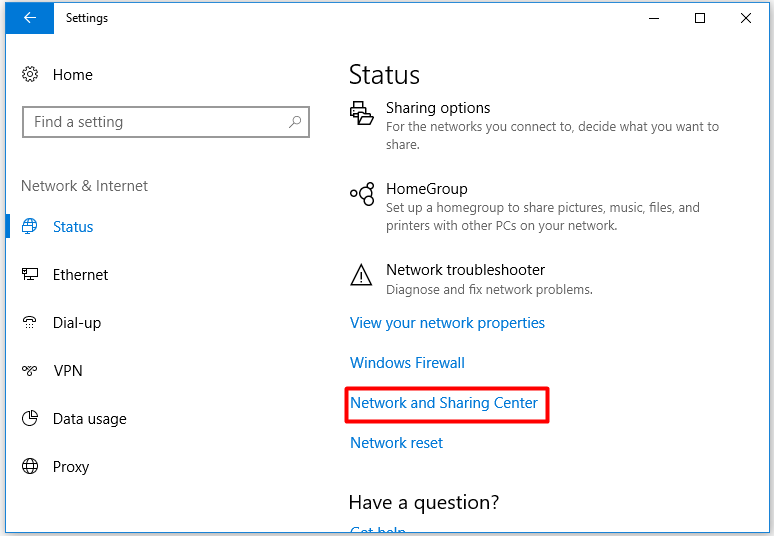
Step 3: Click on the network adapter and then click Disable. Wait for about 5 seconds, click on the adapter again and choose Enable. Repeat this operation to re-enable all your network adapters on the device.
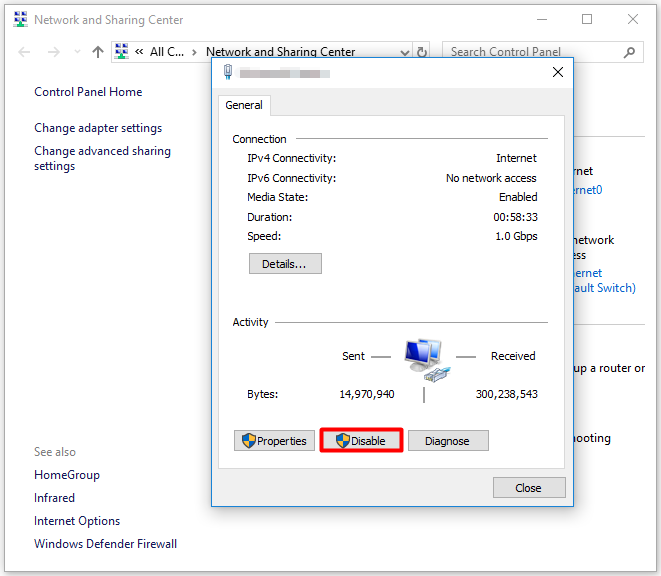

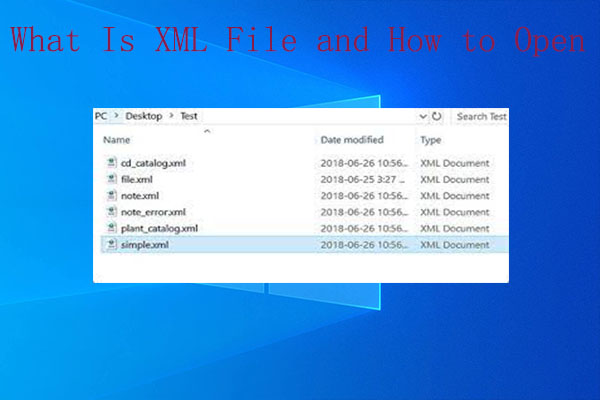
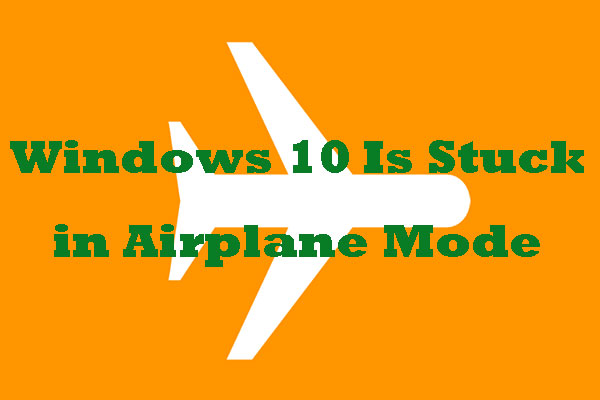
User Comments :