Have you ever met the “Titanfall 2 freezing PC” issue on your computer? In this post, MiniTool Partition Wizard introduces the reasons why this issue occurs. At the same time, it also introduces eight solutions for you to fix this issue.
Why Does the “Titanfall 2 Freezing PC” Issue Occur?
Titanfall 2 is a first-person shooter game developed by Respawn Entertainment and published by Electronic Arts. Upon release, the game received critical acclaim.
However, no game is perfect, Titanfall 2 also has some issues that bother the players a lot. For example, some players have met the Titanfall 2 freezing issue on their PCs.
The “Titanfall 2 freezing PC” issue affects the player’s game experience a lot. The players want to find some solutions to fix it. But why does the “Titanfall 2 freezing PC” issue occur? Here’re some reasons below:
- Your PC does not satisfy the minimum requirements of the Titanfall 2.
- Outdated graphics driver.
- >Outdated Game version or Windows OS.
- Windows Firewall or Antivirus program is blocking the game.
- Missing or corrupted game files.
How to Fix the Titanfall 2 Freezing on Your PC?
Solution 1. Check If Your System Satisfies the Titanfall 2 Requirements
If your computer does not satisfy the Titanfall 2 system requirements, the Titanfall 2 may freeze. So, you need to check if your system requirements satisfy the game requirements. Here are the minimum and recommended requirements.
Minimum requirements:
- OS: Win 7/8/8.1/10 64bit
- Processor: Intel Core i3-6300t or equivalent [4 or more hardware threads]
- Memory: 8 GB RAM
- Graphics: NVIDIA Geforce GTX 660 2GB or AMD Radeon HD 7850 2GB
- DirectX: Version 11
- Storage: 45 GB of available space
Recommended requirements:
- OS: Win 7/8/8.1/10 64bit
- Processor: Intel Core i5-6600 or equivalent
- Memory: 16 GB RAM
- Graphics: NVIDIA Geforce GTX 1060 6GB or AMD Radeon RX 480 8GB
- DirectX: Version 11
- Storage: 45 GB of available space
Solution 2. Update Your Graphics Drivers
Corrupted and outdated graphics drivers can also cause the Titanfall 2 to freeze on the PC. So, you need to update the graphics driver on your PC.
To update your graphics driver, you can do the following steps:
- Click the Search icon on the taskbar and type “device manager” in the search box.
- Then click Open on the right of the window to open the Device Manager.
- Expand the Display adapters category.
- Right-click on the graphics card name and select Update Driver Software… from the menu.
- Select Search automatically for updated driver software. Then the Windows will automatically install the driver.
Solution 3. Update Windows OS
Outdated Windows OS can be one of the reasons for the Titanfall 2 freezing PC. You can try to update your Windows OS to fix this problem.
- Press Windows and I keys on your keyboard at the same time to open the Windows Settings.
- Select Update & Security.
- Then click Check for updates. If there are any updates, Windows will automatically download and install them.
Solution 4. Install the Newest Titanfall 2 Patch
The Titanfall 2’s developer always releases regular patches to fix the error. If the previous patch caused the game to freeze on the PC, you can choose to download the latest patch to fix it. Keeping the game up to date all the time can avoid many errors.
Solution 5. Add Titanfall 2 As an Exception to Your Third-party Antivirus Application
Titanfall 2 will use a lot of memory and CPU usage when you’re playing the game, so many third-party antivirus applications may regard it as a potential threat and restrict it from running normally. That can also cause the “Titanfall 2 freezing PC” issue.
So, you can add Titanfall 2 as an exception to your third-party antivirus application to avoid interfering with Titanfall 2.
Solution 6. Repair Titanfall 2
Missing or corrupted game files can also cause the “Titanfall 2 freezing PC” issue. You can use the “Repair Game” function of Origin to fix this issue. Here’s the way:
On Origin:
- Launch the Origin and go to My Game Library.
- Right-click the Titanfall 2 icon and select Repair from the menu.
- After that, restart the game to see if you can play the game without crashes.
On Steam:
- Right-click the game in Library and select Properties.
- Select LOCAL FILES from the left of the window.
- Then click the Verify integrity of game files.
- After that, the Steam will start to verify the files.
Solution 7. Run Clean Boot
A “clean boot” starts Windows with a minimal set of drivers and startup programs so that you can determine whether a background program is interfering with your game or program.
So, you can find out the problematic software that makes your game keep freezing on PC by this way. After you find it, you just need to delete it and this problem will be fixed. You can do as follows:
- Press Windows and R keys at the same time to open the Run window.
- Type “msconfig” on the Open: box and click OK.
- When you enter the System Configuration window, select the Services tab on the top toolbar.
- Check to Hide all Microsoft services on the left-bottom and click Disable all button.
- Then select the Startup tab on the top toolbar and click Open Task Manager.
- For each startup item, select the item and click Disabled.
- Back to the System Configuration window and click OK.
- Click Restart to restart your PC. Restart your PC and run Titanfall 2 to check whether the problem reappears. If not, open the System Configuration window again to enable the services and applications one by one until you find the problematic application.
- After you find the problematic application, you need to uninstall it to avoid meeting the “Titanfall 2 freezing PC” issue.
After enabling each service, you need to restart your PC to apply the changes.
Solution8. Reinstall Titanfall 2
If all the solutions above can’t fix the “Titanfall 2 freezing PC” issue, you can try reinstalling the game to fix it. You can do the following steps:
- launch Origin and go to My Game Library.
- Right-click the Titan 2 icon and select Uninstall.
- After that, download and install it again.

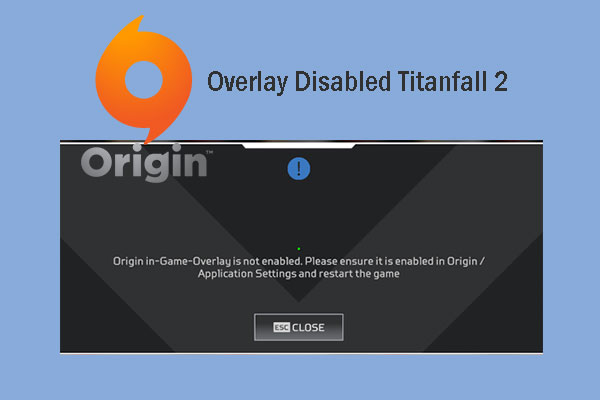
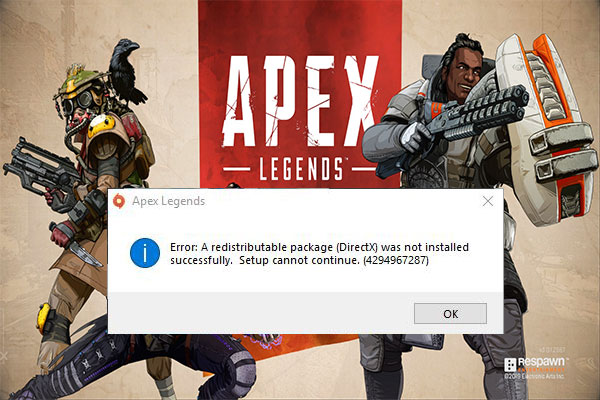

User Comments :