Ticketmaster is a convenient and user-friendly platform for selling and purchasing internet tickets for sports, concerts, etc. However, some users have received the Ticketmaster error code 0011 when trying to purchase tickets through Ticketmaster. Luckily, this post from MiniTool Partition Wizard will offer you several methods to fix this error.
Why do you get the error code 0011? This error can be caused by various reasons, such as an underlying server issue, corrupted cookies, VPN or Proxy interference, etc. So, how to fix Ticketmaster error code 0011? There are three methods below, and you can try them one by one.
Method 1: Check for Server Issues
Before trying any of the other methods below, what you first should do is to check for server issues that may affect the purchasing of tickets through TicketMaster. Therefore, whether you believe this method, you can try to use tools like DownDetector or IsItDownRightNow to see if other issues in your region are currently experiencing the same issues with the service.
Method 2: Clear the Browser Cache
According to some users who have received the Ticketmaster error code 0011, this error may be caused by corrupted browser cookies. In this case, you can try to clear the browser cache. How to do that? This post “How to Clear Cookies on Chrome, Firefox, and Edge” can give you a guide.
Once you have cleared the browser cache, try to purchase tickets through Ticketmaster to see if the error code 0011 disappears.
Method 3: Use Incognito Mode
Besides, TicketMaster is known to be very intolerant of extensions and plugins, especially Google Chrome extensions. Therefore, trying to use Incognito mode may fix the Ticketmaster error code 0011. Incognito mode can ensure that Chrome runs without any extensions or other functionality outside the default fleet.
So, how to use Incognito mode? Please read this post: How to Turn On/Off Incognito Mode Chrome/Firefox Browser.
Method 4: Disable Proxy or VPN Connection
If you are using a proxy server or a system-level VPN client, TicketMaster may refuse the connection. In this case, you need to disable the Proxy or VPN connection. Follow the steps below to do that:
How to disable the Proxy server?
Step 1: Press the Win + R keys on the keyboard to open the Run window, type inetcpl.cpl in the search box, and then press Enter to open the Internet Properties window.
Step 2: In the Internet Properties window, go to the Connections tab and then click LAN Settings.
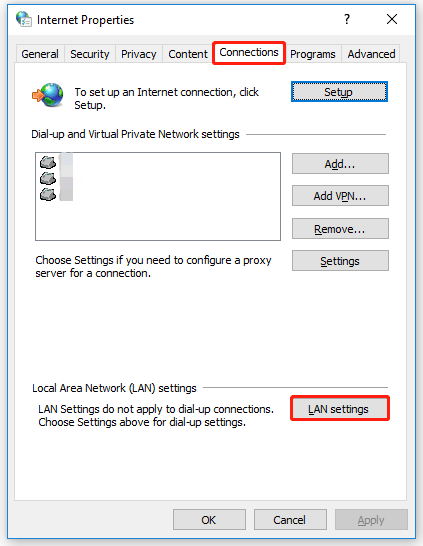
Step 3: Once you are in Local Area Network (LAN) Settings, uncheck the Use a proxy server for your LAN box and then click OK.
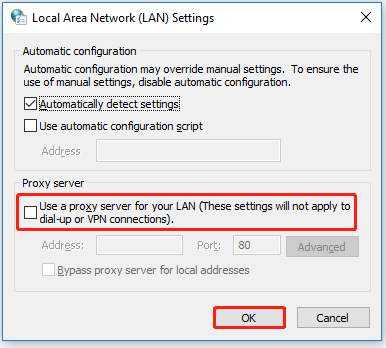
Once the proxy server is disabled, please reboot your computer and try to use TicketMaster again to see if the problem is resolved.
How to uninstall the VPN client?
Step 1: Open the Run window by pressing the Win + R keys and type appwiz.cpl in the search box. Then, click OK or press the Enter key to open Programs and Features.
Step 2: In the Programs and Features window, scroll down to find the VPN client, right-click it, and then choose Uninstall.
After that, reboot your computer to check if the error code 0011 Ticketmaster issue is fixed.
That’s all about how to fix the Ticketmaster error code 0011. Do you have any questions about this topic? Please leave them in the comment zone and we will try to answer them as soon as possible.


User Comments :