Netflix is one of the most popular streaming services. It provides you with a wide variety of TV shows, movies, documentaries, anime, and more on different devices. It’s pretty convenient to watch whatever you like via Netflix. However, sometimes while streaming, you will receive a Netflix message: This title is not available to watch instantly. Please try another title.
Once the above error shows up, it means that the data stored on your device needs to be refreshed. It may trouble you a lot, but don’t worry. Here, we summarize some solutions that may help you fix the “Netflix this title is not available to watch instantly” issue on your PC. Just keep reading.
Solution 1: Perform a Restart
After you run into the “Netflix this title is not available to watch instantly” issue, the first thing you ought to do is to restart the Netflix app and your PC. This way can always help you solve issues that are caused by temporary glitches and bugs. If the error is still here after a restart, then you need to try other solutions.
Solution 2: Check Your Internet Connection
The “Netflix this title is not available to watch instantly please try another title” issue may also happen due to a poor and unstable Internet connection. Therefore, it’s also important to check your Internet connection when you experience this error. To improve your Internet connection, it’s recommended that you restart your router and modem.
Solution 3: Sign Out of Netflix and then Sign Back in
You can also try signing out of Netflix and then signing in again to repair the Netflix message: this title is not available to watch instantly. To do this, you can follow the steps below.
Step 1: Open the Netflix app and then click More or your profile icon.
Step 2: Scroll down and select Sign Out from the drop-down menu.
Step 3: Click Sign Out again to confirm the operation.
Step 4: Wait for several minutes. Then click Sign in and enter your account information to sign back into Netflix.
After that, try streaming a video to see if the error is resolved.
Solution 4: Repair the Netflix App
When the “Netflix this title is not available to watch instantly please try another title” issue comes out, you can try to fix it by repairing the Netflix app as well. The detailed steps for this operation are listed below.
Step 1: Press Windows + I to open Windows Settings. Then select Apps.
Step 2: In the Apps & features section, scroll down and locate the Netflix app from the right side. Then click Advanced options.
Step 3: In the next window, select the Repair option in the Reset section.
You can also choose the Reset option to see if it can solve this error.
Solution 5: Update or Reinstall the Netflix App
The outdated Netflix app may lead to the “Netflix this title is not available to watch instantly” issue. Therefore, to get rid of the error, you can try updating Netflix to the latest version.
If there is something wrong with the Netflix app itself, you may also encounter the Netflix message: this title is not available to watch instantly. In this case, you should uninstall Netflix and then reinstall it on your PC.
Hope you can fix the “Netflix this title is not available to watch instantly” issue successfully with the above methods. If you have any other good solutions to this issue, you can share them with us in the following comment area.
Do you want to manage your partitions and disks on your PC better? If so, we highly recommend MiniTool Partition Wizard to you. It’s a professional third-party partition manager that enables you to organize your partitions and disks more effectively. To learn more about this program, you can visit its official website.

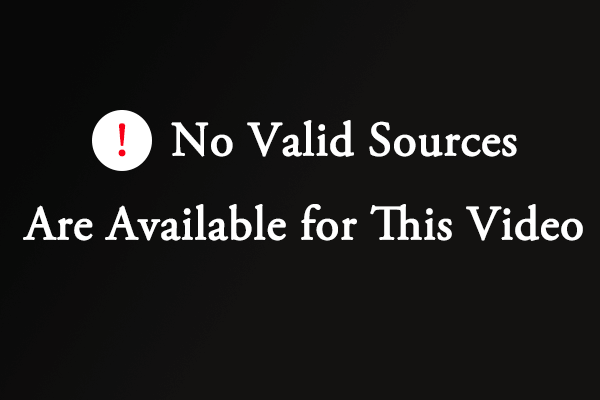
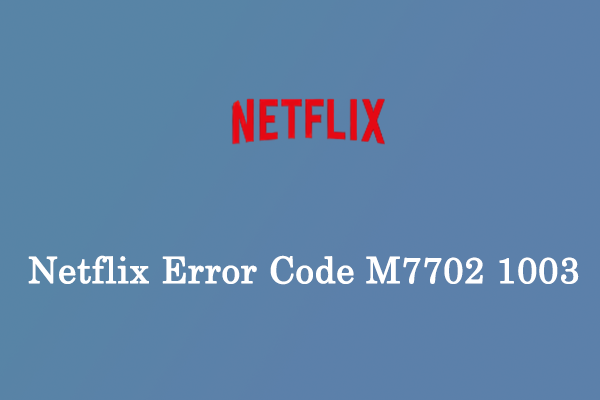
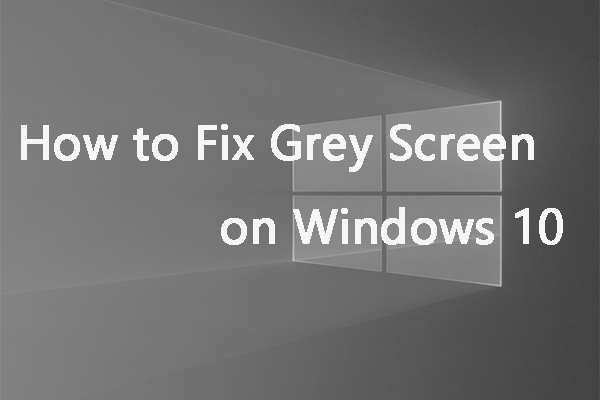
User Comments :