Module Not Found Error Python
Python is a widely used interpreted, high-level and general-purpose programming language. As a successor to the ABC language, it replaces the Unix shell and C language for system management, and is responsible for the interaction with the Amoeba operating system and exception handling.
The Python interpreter itself can run on almost all operating systems. Many users may use it on a Windows computer. But some users report that they have encountered module not found error Python. The error usually gives you the following message: ImportError: Dll Load Failed: The specified module could not be found.
In most cases, the “ImportError: Dll Load Failed: The specified module could not be found” error will occur when you import Python libraries including TensorFlow, Numpy, Keras, Pandas, PySide2, etc. Sometimes, when you execute programs related to these libraries, the error may also occur.
How to Fix the Python ImportError: Dll Load Failed Error
What to do if you get error message “ImportError: Dll Load Failed: The specified module could not be found”? You can try the following methods.
Fix 1. Reinstall Library
In most cases, the error occurs when you import a library. The cause of the error may be incorrect/incomplete installation or incompatibility of the library. In this case, you can try reinstalling the library to see whether the problem can be solved. Please refer to the following steps:
Step 1: Identify the library that causes the error “ImportError: Dll Load Failed: The specified module could not be found.” Usually, you can find the culprit in the output lines just above the error.
Step 2: You can use the following commands to uninstall and install a library (numpy is the name of a Python library).
- pip uninstall numpy
- pip install numpy
Sometimes, the library may be outdated and you need to install the latest version. In this case, you should uninstall the library first, then update the pip, and finally install the library again.
Besides, if the error occurs, because the module is too new, you can solve the problem by installing the module with a specified version.
How to Fix PIP Is Not Recognized in Windows Command Prompt?
Fix 2. Configure Environment Variables
If the above method can’t solve the problem, you should check whether the environment variables are set correctly. Sometimes, the environment variables may change without reasons. In this case, you should configure the environment variables again. Please refer to the following steps:
Step 1: Identify which Python distribution you are using (e.g. Anaconda).
Step 2: Right-click on My Computer/This PC icon and choose Properties. Click Advanced system settings > Environment Variables. Click Path variable under User variables box or System variables box. Click the corresponding Edit button.
Step 3: A new window will pop up. Then, click New button to add the following 3 variables:
- X:ProgramDataAnaconda3
- X:ProgramDataAnaconda3Scripts
- X:ProgramDataAnaconda3Librarybin
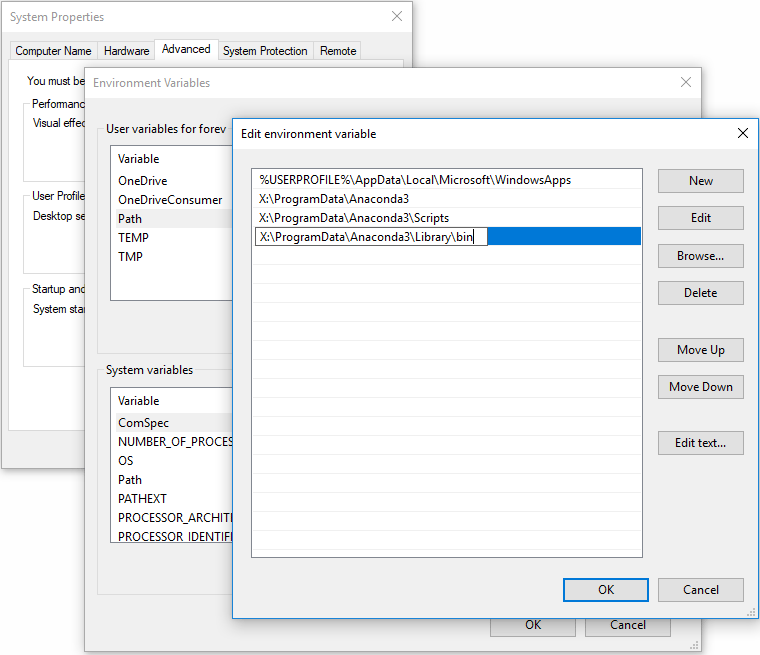
Then, you should check whether the problem is solved.

![Python Is Not Recognized as Internal or External Command [Fixed]](https://images.minitool.com/partitionwizard.com/images/uploads/2020/05/python-is-not-recognized-as-internal-or-external-command-thumbnail.jpg)
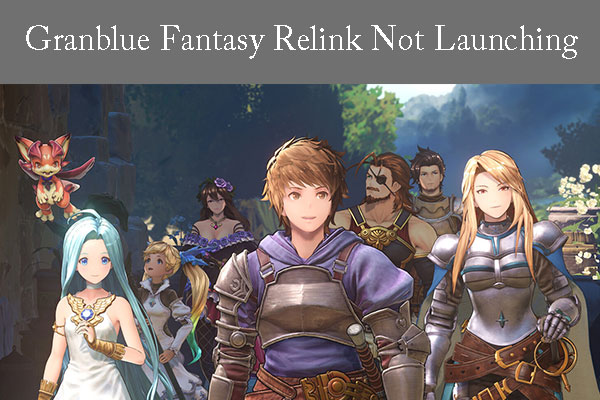
User Comments :