Solution 1: Restart the Router
The Escape from Tarkov server connection lost error is possibly triggered by the Internet connection. Hence, a simple way to fix the issue is to restart the router. For that, you just need to:
- Power off the Wi-Fi router.
- Unplug power cables from both the modem and router.
- Wait for about 3o seconds before connecting the power cable to the modem and router again.
- Turn on the Wi-Fi router and check if the Tarkov server connection lost loop disappears.
Solution 2: Disable IPv6
Step 1: Open Settings by pressing Windows + I key.
Step 2: Click on Network & Internet.
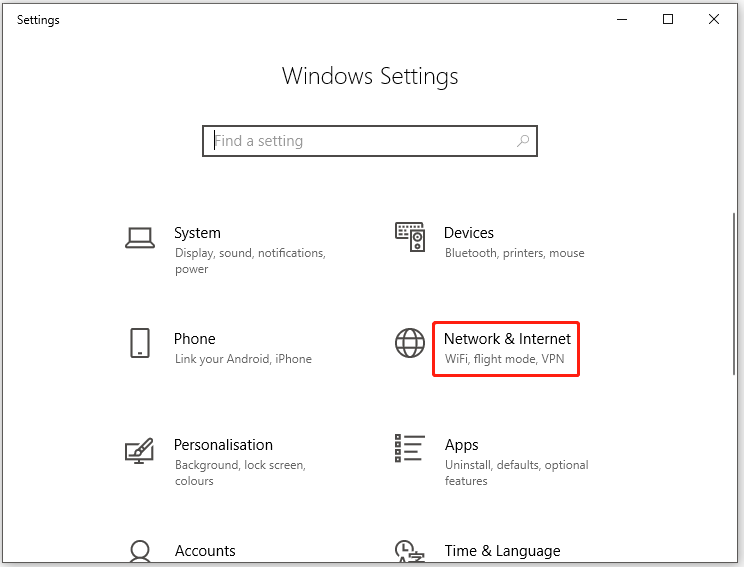
Step 3: Tap Network and Sharing Centre under the Status section.
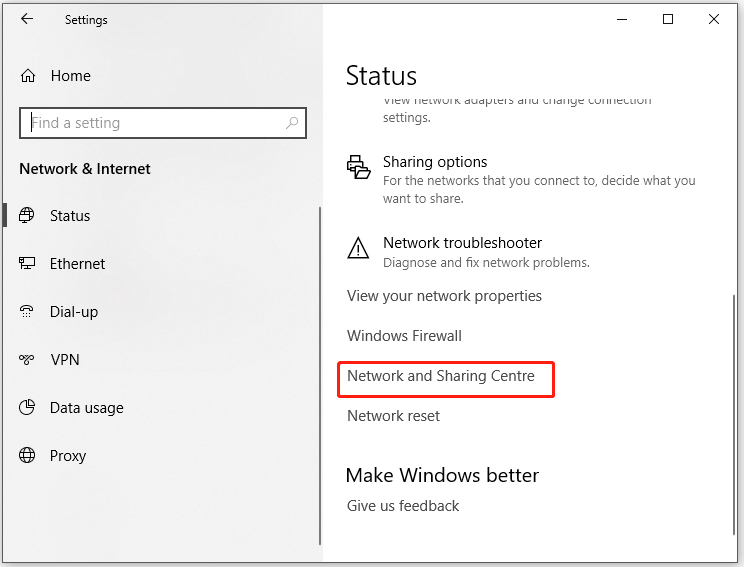
Step 4: In the next window, click Change adapter settings in the left panel.
Step 5: Find and right-click on the active network that you are using, and then click Properties to continue.
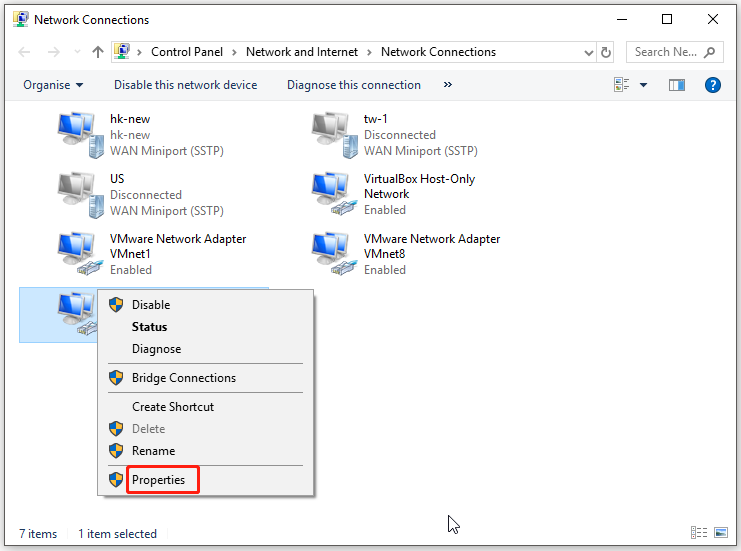
Step 5: Navigate to the Networking tab in the prompted window and uncheck the Internet Protocol Version 6 (TCP/IPv6) option to disable it. After that, click OK to save the changes.
Step 6: Restart your computer to make the changes take effect.
Best Free Cross Platform Games on PC/PS5/Xbox/Switch in 2021
Solution 3: Change the Game Server
If all the gamers connect to the same server, then the burden of the server is heavy. In this case, you are possible to receive the Escape from Tarkov server connection lost error. You can change the game server to fix the issue.
As Tarkov’s servers are particularly sensitive to any latency or ping, you have to choose a server that contains the lowest ping value. After that, play the game again to see if the error is fixed.
Solution 4: Turn off Antivirus or Firewall
If Escape from Tarkov is blocked by antivirus programs on your computer, you will receive the Tarkov server connection lost error too. If so, you should turn off antivirus programs installed on the PC or disable Windows Defender Firewall.
If you use third-party antivirus tools, please refer to How to Disable Antivirus on Windows 10 Temporarily/Permanently.
To turn off Windows Defender Firewall, follow these steps instead.
Step 1: Open the Run dialog by holding Windows and R keys.
Step 2: Type control in the window and hit Enter.
Step 3: In the Control Panel window, find and click Windows Defender Firewall.
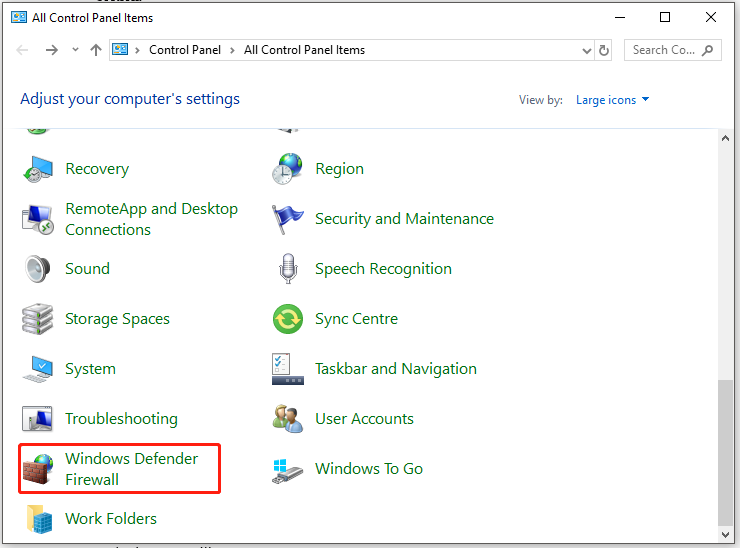
Step 4: In the next window, click Turn Windows Defender Firewall on or off in the left panel.
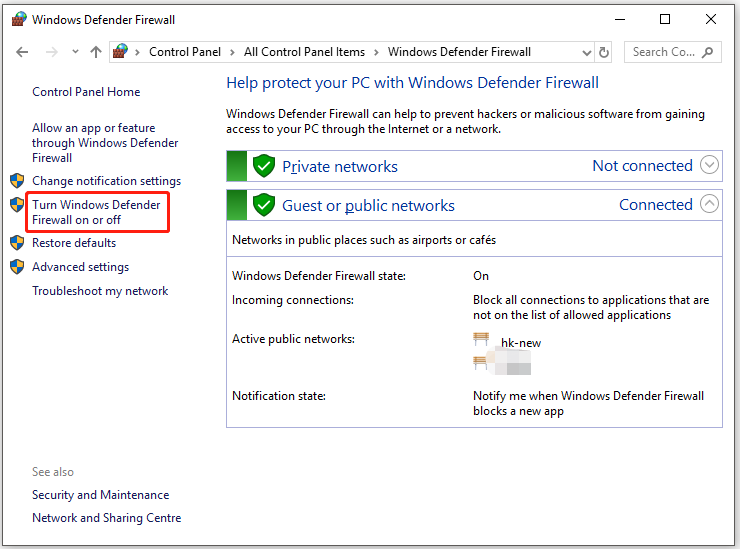
Step 5: Check the Turn off Windows Defender Firewall (not recommended) checkbox both under the Private network settings and Public network settings sections. Then click OK to save the changes.
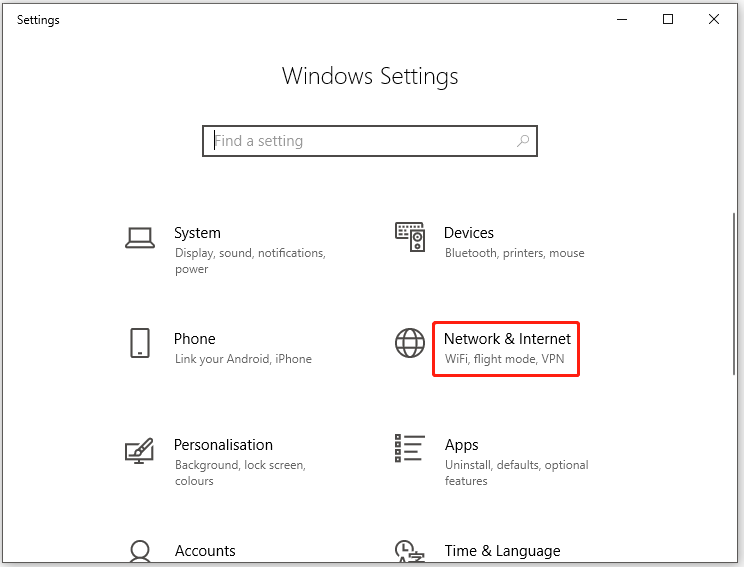
Step 6: Play the game to check if the issue is solved. If not, turn on Windows Defender Firewall using the above steps and then try the next solution.
Solution 5: Utilize a VPN
If the network traffic is heavy, try using a VPN. According to user reports, a VPN can establish better connections in Escape from Tarkov. Many games make the Tarkov server connection lost loop disappear by using the VPN.
In addition to that, VPNs can avoid crashes to some extent. There are various VPNs including free and paid ones. Select one based on your demands.

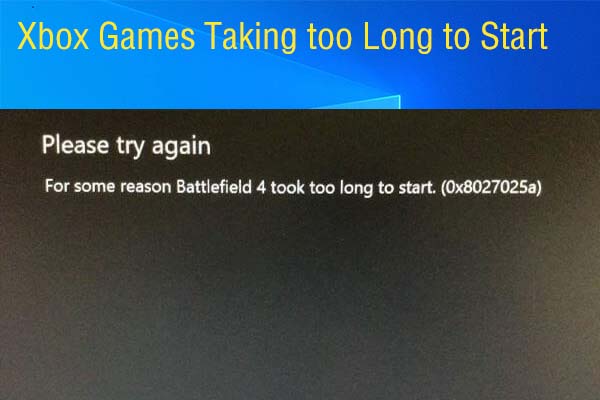
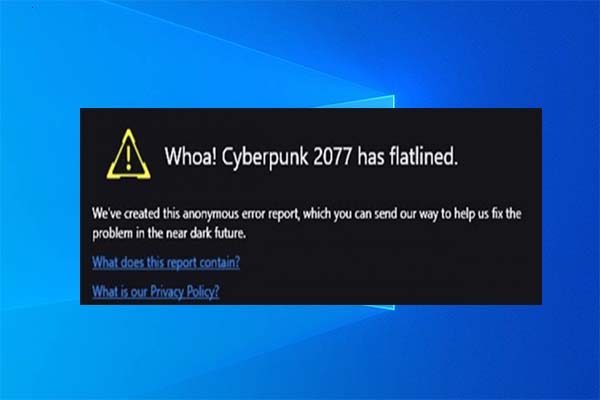
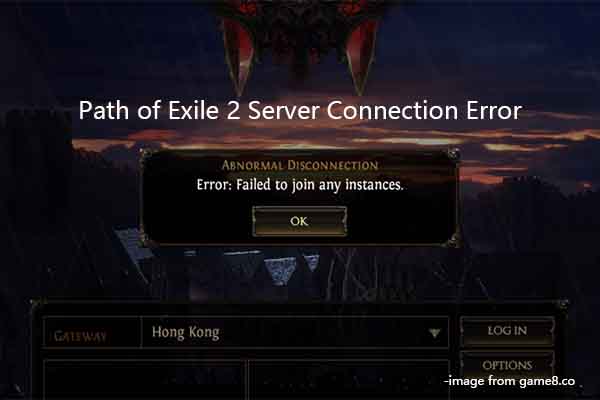
User Comments :