According to user reports, the system doesn’t have any USB boot option error will occur when trying to reinstalling Windows 10 or booting from an installation media. Today, MiniTool will analyze the possible causes and corresponding fixes for you.
Possible Causes for the Error
When attempting to reinstall Windows 10 or boot from an installation media, you may receive an error with the message “System doesn’t have any USB boot option. Please select other boot option in Boot Manager Menu”.
This error can be an obstacle for the Windows 10 reinstallation process. So, what causes the system doesn’t have USB boot option error. According to a survey, there are several factors that can lead to the error.
- Secure boot is enabled.
- The bootable USB drive is not created properly.
- The Legacy/CSM support is disabled.
- The Lenovo service engine is enabled.
Based on these possible causes, this post will offer you some fixes.
Solution 1: Disable Secure Boot
Since the enabled secure boot can be the cause of the system doesn’t have a USB boot option error, disabling the secure boot is an available solution. How to disable it? Here are steps for that.
Step 1: Boot your computer into Windows 10, and then open the Settings > Windows Update to check if there’s anything to download. If there are, download and install them on your computer.
Step 2: Click on Recovery under the Update & Security section, and then click the Restart now button.
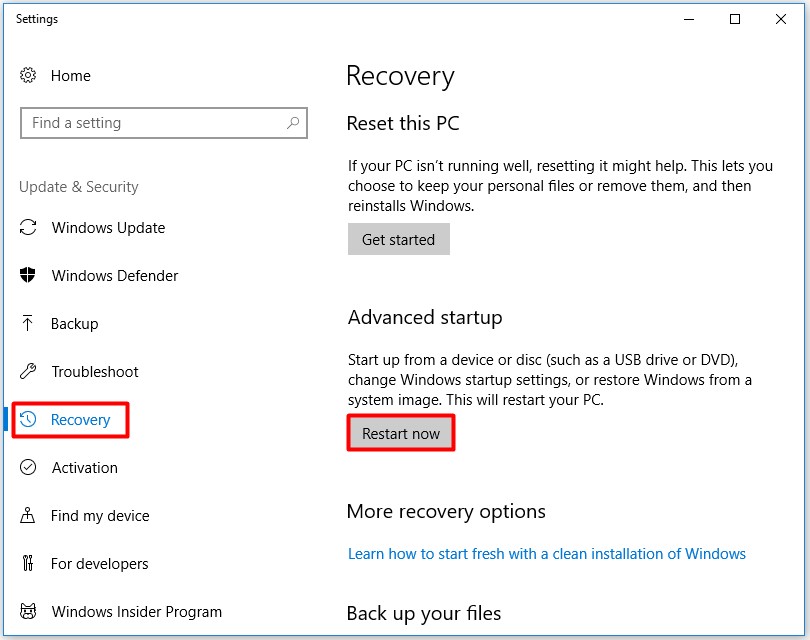
Step 3: Choose Troubleshoot > Advanced options > UEFI Firmware Settings > Restart option from the pop-up screen.
Step 4: Then you will enter the BIOS page. Navigate to the System Configuration section by using the arrows instruction shown at the bottom of the page.
Step 5: If you see the status of Secure Boot under the Boot Options is enabled, just disable it manually.
Solution 2: Disable the Lenovo Service Engine
The Lenovo service Engine (LSE) is only available on certain Lenovo desktop systems. It can be used to send non-personally identifiable data to the Lenovo server when the system is connected to the Internet for the first time.
It appears a harmless system, but it can result in the system doesn’t have any USB boot option Lenovo error in fact. Therefore, if you encounter the error, you can try disabling the service engine with these steps to solve the error.
Step 1: After entering the BIOS of your Lenovo computer, choose the Security tab under the help of arrow keys.
Step 2: Move to the Lenovo Service Engine and set it to Disabled.
Step 3: Press F10 to save the change and click the Enter key to exit the BIOS page.
Reinstalling Windows 10 or booting you’re the installation media again to check if the system doesn’t have any USB boot option Windows 10 error still appears.
Solution 3: Re-Create a Bootable USB Drive
If you install Windows 10 with an improperly made bootable USB drive, you can also receive the system doesn’t have any USB boot option error. In this case, you should create a correct USB bootable drive now.
You can create a bootable USB drive with this complete Windows 10 media creation tool guide. Then, plug the bootable drive into your PC and reboot the device. Set the bootable drive as the first boot order in the BIOS page. Finally, follow the on-screen instruction to install your Windows.
Solution 4: Enable Legacy or CSM Boot Support
The disabled Legacy or CSM boot support is also responsible for the system doesn’t have any USB boot option error. Hence, you can consider enabling Legacy or CSM boot support when encountering the error. You can able to enable the boot support on UEFI/BIOS firmware with steps below.
Step 1: Repeat the Step 1 to Step 3 of Solution 1 to enter the UEFI/BIOS Setup.
Step 2: Check for your settings for an entry. This entry enables you to change the Boot Mode from UEFI to BIOS.
Step 3: On the BIOS-powered system, enable either the Legacy Support or CSM Boot Support.
That’s all the solutions that this post would like to share with you. Pick one to fix the system doesn’t have any USB boot option error now.

![The Guide to Test and Improve USB 3.0 Speed [With Pictures]](https://images.minitool.com/partitionwizard.com/images/uploads/2020/01/usb-3-0-speed-thumbnail.jpg)
User Comments :