SWTOR is a popular role-playing game. Unfortunately, you might encounter kinds of errors while playing the game. In this post, MiniTool Partition Wizard puts together some possible solutions to the problem “SWTOR stuck on verifying 0%”.
SWTOR, short for Star Wars: The Old Republic, is a multiplayer online role-playing game developed by BioWare Austin. This game is only available on Microsoft Windows till now, and users can get it from Steam, a game platform and store.
It is a quite popular game among game lovers. However, some players encountered the problem “SWTOR stuck on verifying 0%” while running the launcher, and here is an example from the SWTOR community:
I wanted to download the update, so I logged in got reorganizing data (that took 3 hours……), and then I started downloading. But then some weird error popped out and I restarted the launcher. After launching it, again it is stuck at Verifying 0 % for so long. Some help would be really appreciated because I don’t know what to do.
I put together some possible solutions in the following content and you can have a try if you are bothered by the same issue.
Solution 1: Restart Your Computer
Sometimes certain errors can be solved by a simple restart. It might not work for some people, but it is worth trying, as it is quite easy and with no harm.
You just need to save and close all the running programs. Then shut down and reboot your PC. When it starts, run SWTOR and check whether the problem “SWTOR stuck on verifying 0%” has been fixed. If the problem still exists, move on to the next solution.
Solution 2: Repair Game Files via Steam
As mentioned, Steam is a game platform that can be used to download, install, and manage available games. You can check whether there are corrupted or missing game files in SWTOR to troubleshoot the issue “SWTOR stuck on verifying 0%”.
Here are the detailed steps.
Step 1: Exit SWTOR and run Steam.
Step 2: Go to LIBRARY. Then right-click STAR WARS: The Old Republic and select Properties.
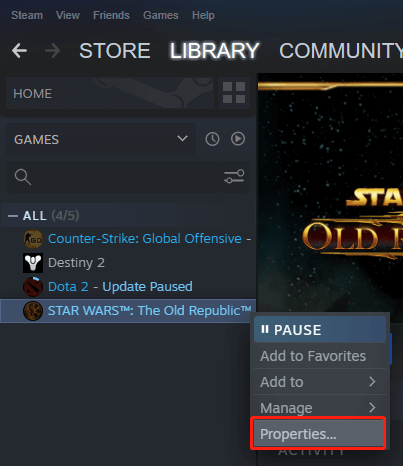
Step 3: In the pop-up window, select the LOCAL FILES category and click Verify integrity of game files.
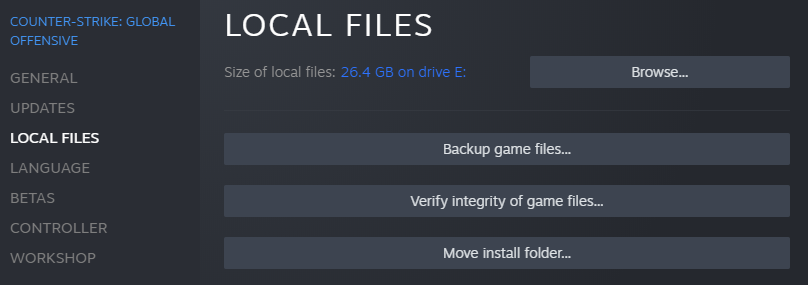
Step 4: Follow the on-screen instructions to finish the operation. Then you can run SWTOR and check if it can be launched successfully.
Solution 3: Try Fixing the Stuck BitRaider
In another case, users can solve “SWTOR launcher stuck on verifying” by fixing the stuck BitRaider streaming downloader. This might be a little bit complicated and you should follow the steps below.
Step 1: Restart the computer.
Step 2: Press Win + E to open File Explorer, navigate to the installation folder of SWTOR, and find the BitRaider folder. By default, it is in C:Program Files (x86)Electronic ArtsBioWareStar Wars – The Old RepublicBitRaider. If you have changed the installation location, the path would be different.
Step 3: Now delete the “config folder” as well as the three XFR files. Then restart your computer again.
Step 4: Run SWTOR as administrator and log in with your account. You can navigate to the installation folder, right-click the launcher.exe, and select Run as administrator. Alternatively, you can right-click the SWTOR shortcut and select Run as administrator.
If this solution doesn’t work, you might need to uninstall and reinstall your game.


User Comments :