Some Nintendo Switch users may encounter the Switch error code 2110-2003 issue when they try to connect to their home Wi-Fi Network. Why does this happen? How to get rid of the error code 2110-2003? Well, this post from MiniTool Partition Wizard will tell you the reasons and offer you several solutions.
I’m really struggling to get my switch to connect to my home Wi-Fi. I keep getting error code 2110-2003 and occasionally error code 2110-2202. I’ve googled these and can’t really find solutions.https://www.reddit.com/
Nintendo Switch, a video game console, is developed by Nintendo and released worldwide. However, some users are complaining about the error code 2110-2003 which is a network error on the Nintendo Switch. This error could be caused by various reasons, such as unstable Wi-Fi, inconsistent DNS, etc.
So, how to fix Nintendo Switch error code 2110-2003? There are several methods below, and you can choose one of them to solve the problem.
Method 1: Reboot Your Router
To fix the network error code 2110-2003, the simplest and easiest way is to reboot your router. How to perform a router reboot? This post “How to Restart a Router and Modem Properly?” can help you do that. Once done, you can check if the Nintendo Switch error code 2110-2003 issue is fixed.
Method 2: Try Using a Different DNS
In addition to rebooting your router, you can also try using a different DNS to fix the Nintendo Switch error code 2110-2003 issue. Here is how to do that: (I recommend you use the Google public DNS.)
Step 1: Choose System Settings (gear icon) from the Home window of your Nintendo Switch console.
Step 2: In the System Settings menu, choose the Internet tab from the menu on the left. Then, move over to the right menu and choose Internet Settings.
Step 3: Your console will start generating a list with all the available Wi-Fi connections. After that, choose your Wi-Fi connection from the list.
Step 4: Then, choose Change Settings and scroll down to the DNS Settings menu. Next, adjust the menu to Manual so that you can edit the DNS.
Step 5: Under Primary DNS, press and hold the B button to delete the current value. Then, add 8.8.8.8 and press A to save the configuration.
Step 6: Under Secondary DNS, press and hold the B button to delete the existing value. Then, add 8.8.4.4 and press A to save the changes.
Once you have finished the steps above, connect to your home Wi-Fi to check if the “Nintendo Switch error code 2110-2003” issue is fived.
Method 3: Perform a Soft Reset
According to some users who have encountered Nintendo Switch error code 2110-2003, this issue can occur due to a problem with temporary files saved by your console. In this case, you can try to fix this issue by performing a soft reset. How to do that? Here is the full guide:
Step 1: Press and hold the circular Power button (that is located on the top of the Switch console).
Step 2: Hold down the Power button for about 10-15 seconds until you see the system turn off.
Step 3: After turning the console off, wait one minute to make sure the power capacitors are drained. Then, press the Power button again to reboot the console.
Once you have done everything correctly, you can see a long animation of the Switch logo on the screen. At this time, you can try to connect to your home network again to check if the problem is resolved.
Nintendo Switch Unable to Start Software: 9 Solutions
That’s all about how to fix Nintendo Switch error code 2110-2003. If you have any questions about this topic, please leave them in the comment zone and we will try to answer them as soon as possible.

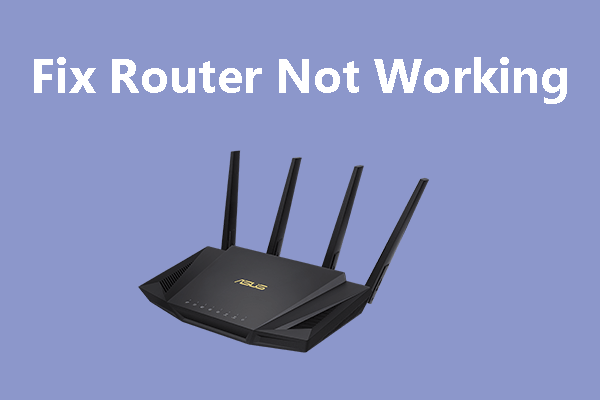

User Comments :