A large number of users don’t know how to check Microsoft Surface warranty. If you are also confused about it, this post of MiniTool is worth reading. It provides 3 simple ways for the Surface warranty check.
When you search for the Surface warranty check topic on Google, you may find many answers from Microsoft, forums, and communities, but no detailed steps and clear screenshots are provided for you. So, we write this post to help you check Microsoft Surface warranty.
How do I check if a used surface still has a warranty? I want to go look at a used go tomorrow and I read that a person can check the warranty status using the serial number. The links I’ve found from previous posts don’t work; does anyone know if this is still possible? It should be under warranty; the go has only been around for 6 months...
https://www.reddit.com/r/Surface/comments/atqe7j/how_do_i_check_if_a_used_surface_still_has/
Is My Surface Device Under Warranty
As it’s well known to us all, Microsoft Surface or Surface-branded accessories comes with a 1-year limited hardware warranty and 90 days of technical support since you purchased the device. However, many users are unclear if they are still under warranty. At this time, it’s necessary to do a Surface warranty check. How to check the Surface warranty? Let’s keep reading.
Both the Wedge Touch Mouse and the Arc Touch Mouse Surface Edition come with a separate 3-year limited hardware warranty. In addition, you can extend the limited warranty by purchasing the protection for your Surface.
How to Check My Surface Warranty
Here we 3 ways for the Surface warranty lookup. You can try them in order or choose one that works best for you.
Way 1. Check Surface Warranty via the Microsoft Account
According to the official recommendation from Microsoft, the first way for the Surface Pro warranty check is to use your Microsoft account.
Step 1. Before the Surface warranty lookup, you need to click here to register your Surface or Xbox to your account first. Once registered, you can use your Microsoft account to check Surface warranty.
Step 2. Sign in to the account.microsoft.com/devices website without your Microsoft account.
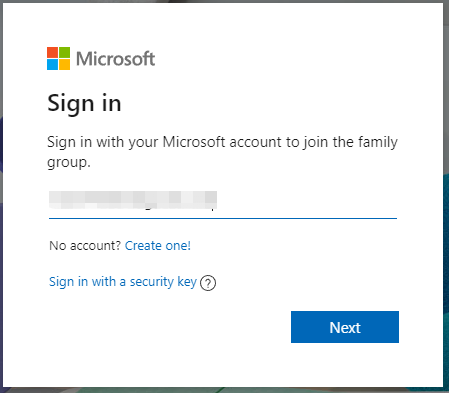
Step 3. Once you logged into the Microsoft account, click on Add device to add the Surface device that you want to check the warranty.
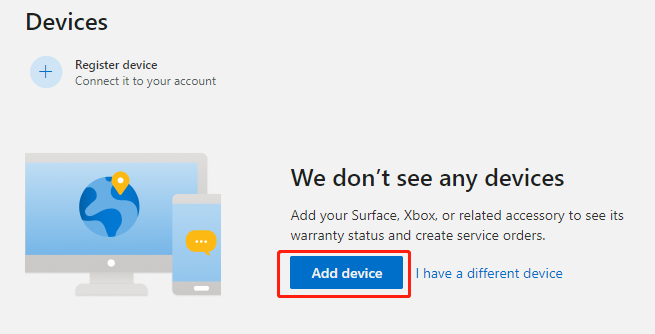
Step 4. In the pop-up window, select your Region from the drop-down menu, Enter serial number, tick the checkbox next to I accept the terms of the privacy statement, and click on Confirm. After that, you can be able to check the Surface warranty coverage.
If you don’t know the Surface serial number of your device, you can click on Help me find my serial number to find it.
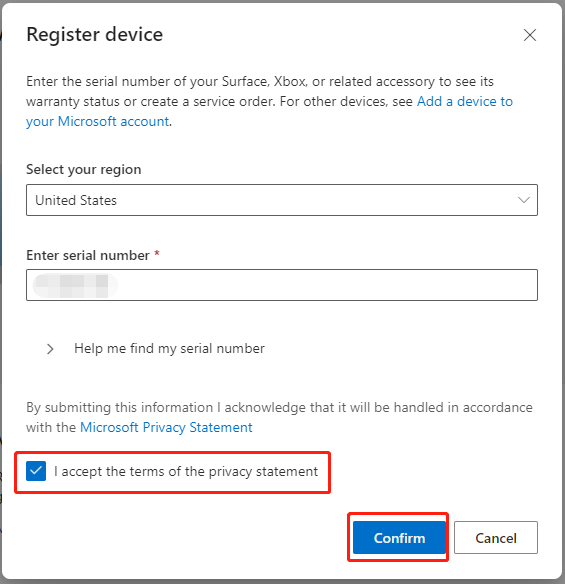
Way 2. Check Surface Warranty via the Surface Online Center
If you have known the serial number of your Surface device, the fastest way for the Microsoft Surface Pro warranty check is to access the Surface Online Center.
Step 1. Click here to open the Surface Online center.
Step 2. Select your Country/Region, enter your Serial Number and enter all the characters shown in the picture, and then click on Submit. Then it will show you the device warranty status including the Surface model.
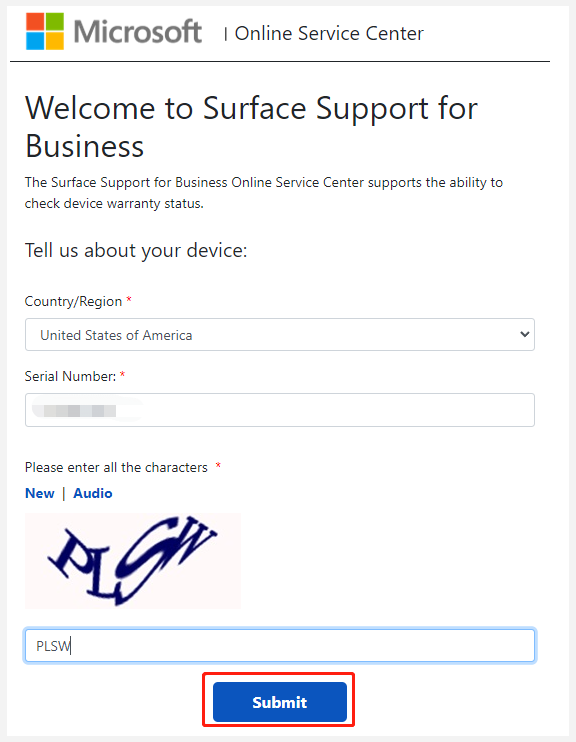
Way 3. Check Surface Warranty via the Surface App
As you might know, Microsoft released the Surface app that can be used to check Surface serial number, model, warranty, and other device information. Here’s how to use it.
If you haven’t the Surface app installed on your computer, you can navigate to Microsoft Store and type Surface in the search bar. Once found, click on Get and follow the on-screen instructions to install the app.
Step 1. In the Search box, type Surface and select Your Surface app from the top result.
Step 2. If you are using a Surface computer, then the Surface app will automatically detect the device information for you. You can expand the Warranty & service category to check Surface warranty and its expiration date.
Also, you can select Device information from the left panel, and then the Surface information will be displayed in the right panel, including Serial number and Warranty. But you need to register your Surface first.
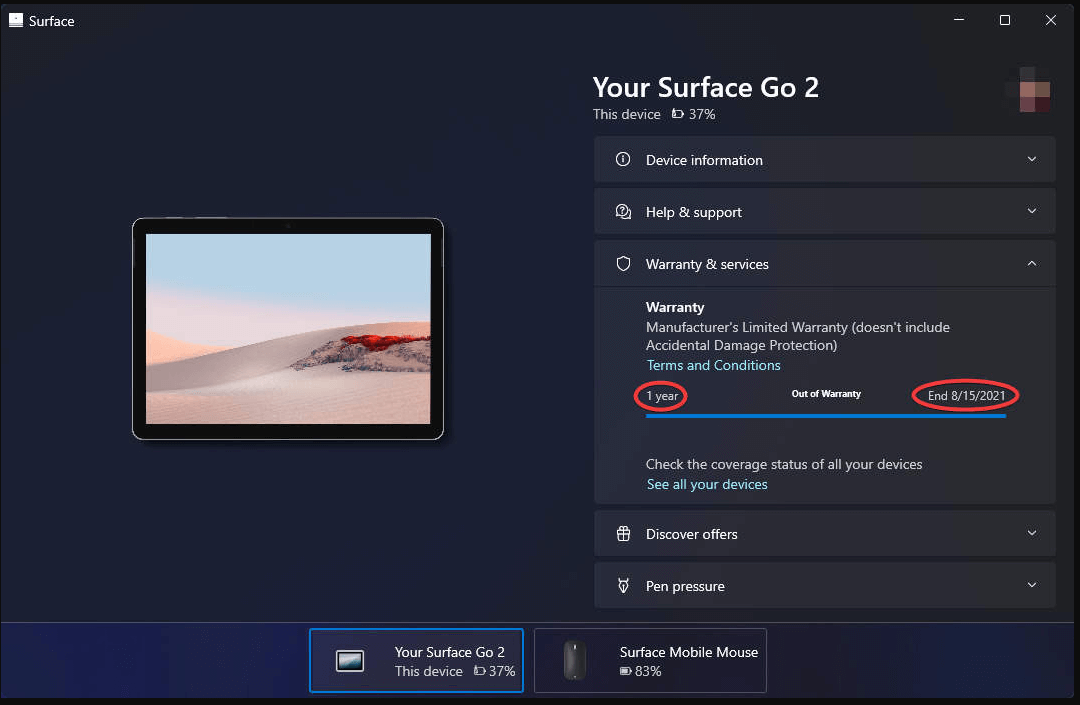
–image from the surfacetip.com
Step 3. If you want to check the warranty of the Surface accessories like mice and headphones, make sure to connect it to the system properly and click on the Plus icon next to the Explore Surface section, click on Set up to check the warranty.
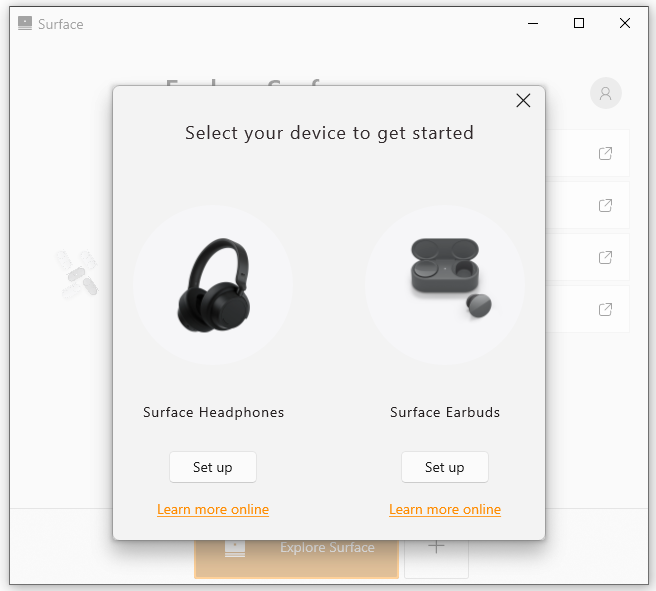

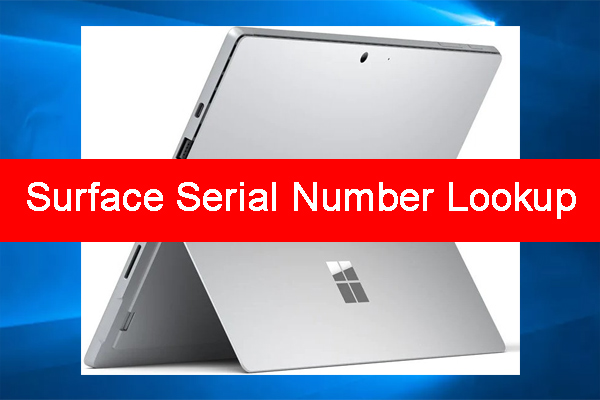
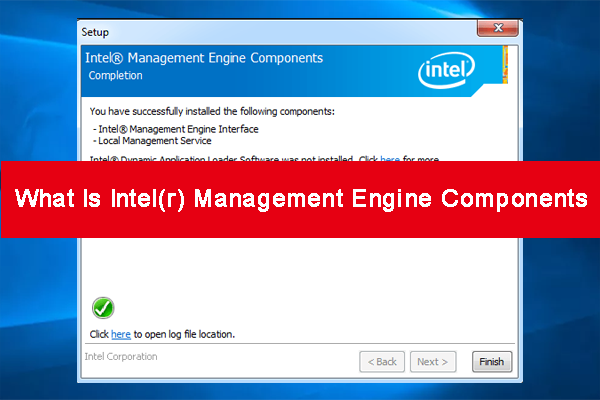
User Comments :