Do you want to use Streamlabs OBS to stream your videos to Twitch, YouTube Live, and Facebook Live? This post from MiniTool Partition Wizard offers a step-by-step Streamlabs OBS download and setup guide.
Introduction to Streamlabs OBS
Streamlabs OBS is a free and open-source streaming program released by Streamlabs company. This software is based on a fork of OBS and uses Electron for its user interface. Later on, the Streamlabs company was acquired by Logitech and Streamlabs OBS was renamed Streamlabs Desktop because of OBS Studio’s boycott.
Streamlabs distributes their user’s content over platforms such as Twitch, YouTube Live, and Facebook Live.
Streamlabs Desktop Requirements
Minimum System Requirements
- OS: Windows 10 / macOS 10.14 or higher
- RAM: 8GB
The minimum system requirements can work well for most streamers. But if you want to stream resource-intensive games or digital art creation and use animated overlays or advanced plugins, your PC may need to meet the following recommended system requirements.
Recommended System Requirements
- OS: Windows 10 / macOS 10.14 or higher
- CPU: Intel Core i5 or higher (11th or 12th gen) / AMD Ryzen 5000 series or higher
- GPU: Nvidia RTX 20 or 30 series / AMD RX 5000 or 6000 series
- RAM: 16GB+
- Storage: 512GB SSD or more
In addition, most live streaming platforms require 3.6 Mbps upload speed or better for 720p at 30 fps. You need to make sure your internet meets the live streaming platform’s speed requirement.
Streamlabs OBS Download
To get the Streamlabs download, you just need to go to the official Streamlabs website (streamlabs.com). You will see the Download Streamlabs Desktop button here. Click this button and you will get the Streamlabs OBS download suitable for your PC.
Then, you should do the following things before installing Streamlabs. Otherwise, this software may don’t work properly.
- Install Visual C++ 2017 Redistributable 64bit and 32bit.
- Update your video graphic card drivers and the system.
- Open your firewall for Streamlabs Desktop to properly connect to the internet and allow the various used widgets.
- If you have anti-virus software installed on your computer, make sure to whitelist Streamlabs Desktop to prevent it from scanning these executable and child processes.
Streamlabs OBS Setup
- Double-click the Streamlabs installer file to run it.
- Follow the wizard to complete the installation.
- Once Streamlabs launches, it requires you to sign in with your streaming account. You can choose your Twitch, Youtube, Mixer, Facebook, or another platform.
- It will ask you to Import From OBS or Start Fresh. The former option can transfer one profile and all scene collections from OBS Studio so that you can set up Streamlabs more easily. Here, I choose the latter option.
- Select your webcam and mic.
- Click the plus sign in the sources section to add a new source.
- Click on the Screen Capture source to add it.
- Select which screen you’d like to capture and press “Done.”
Through the above way, Streamlabs can capture your screen. Of course, this software offers many options to help you improve the streaming effect. You need to learn the detailed guide from its website.
Bottom Line
This post offers the Streamlabs download and setup guide. You can follow it to start a live stream. In addition, MiniTool Partition Wizard can help you clone the system, manage disks better, and recover data. If you have this need, you can download it from the official website

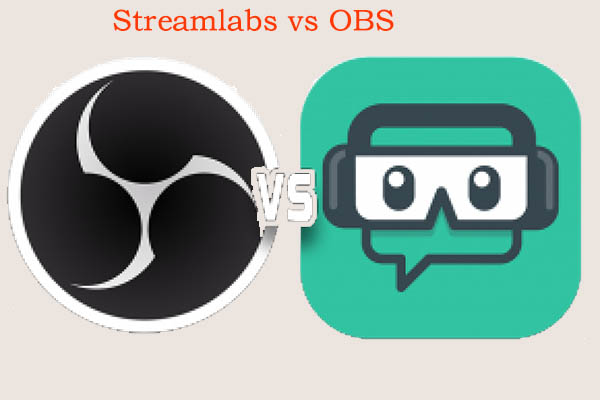
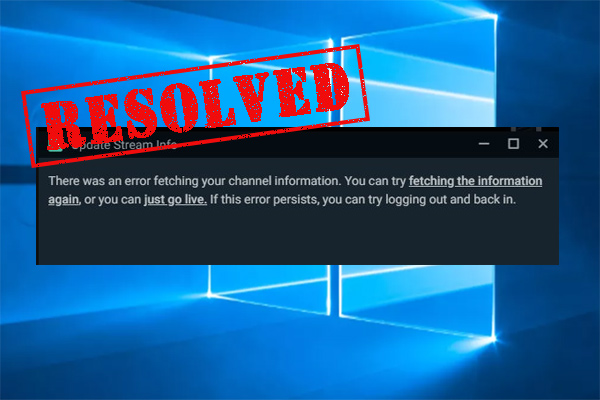

User Comments :