Do you want to play your favorite computer games on your main TV? How to Stream games from PC to TV? If you want to get the answer, MiniTool Partition Wizard will show you the answer.
Steam is a cloud-based gaming engine that lets you download and play popular games on all the devices you can access. However, your PC is in one room and your TV is in another. Running long HDMI cables between rooms is impractical. The way, then, is to stream games from your computer to your TV over your home network.
Well, how to stream games from PC to TV? Here are five options for streaming video games from your desktop or laptop to your TV.
Way 1: Stream Games from PC to TV Using Miracast and Wireless HDMI
You’ll find a variety of wireless HDMI systems available that are compatible with desktop operating systems. Wireless HDMI supports the transmission of audio and video signals between two devices, making other technologies on this list possible.
Earlier wireless HDMI devices, such as those using Intel’s WiDi and AMD Wireless Display, have been replaced by Miracast. Miracast is the standard for wireless connections. With support for Windows, you can stream games from your PC or laptop to your TV via a compatible dongle.
Some smart TV manufacturers also include Miracast support. So, you can even stream games to your TV without spending money on a Miracast dongle. If you need a dongle, they’re usually less than $100.
Way 2: Stream Games from PC to TV with Chromecast
Google Chromecast can be used to stream games to TV Y2Kcrazyjoker4/Wikimedia Commons. If your PC and Google Chromecast are connected to the same network, you can cast your desktop to your TV. Anything running on your computer, including games, can be cast to your TV.
To do this, you need the Google Chrome browser on the relevant computer. This should log in with the same account attached to the Chromecast device. Here’s how to do it:
Step 1: With the TV on, select the HDMI input that the Chromecast is connected to.
Step 2: On your PC, load up the Chrome browser and check that you are logged in.
Step 3: Now minimize the browser window.
Step 4: Start the game you want to cast to your TV.
Step 5: Switch back to the Chrome browser and open the menu. Then select Cast.
Step 6: In the pop-up box click the Source drop-down menu and select Desktop.
Step 7: Click on the Chromecast device name to start casting.
Step 8: Finally, hit the Cast button in your browser to disconnect.
The nice thing about this method is that it works on any system running Google Chrome. While this method has no trouble casting games from your computer to your TV, the lag is horrendous. Even casting a mouse-driven strategy game on a 5GHz wireless network to a Chromecast Ultra connected to Ethernet resulted in noticeable lag.
In short, Chromecast is great for viewers, but less effective for gamers.
Way 3: Stream Games from PC to TV Using Nvidia GameStream
For an easier way to stream games from your PC to your TV, consider the Nvidia Shield TV.
Using Nvidia GameStream, works but requires your PC to have a suitable Nvidia GTX series GPU. But when your Nvidia Shield TV is connected to the same network as your PC, game streaming can begin.
This solution lets you play games from Steam on your TV, as well as titles installed independently on your PC, on your Nvidia Shield TV.
Way 4: Stream Games from PC to TV with Steam Link
Steam Link is a feature of the game distribution service Steam that allows you to stream games to compatible devices. Every game in your Steam library can be streamed using Steam Link, creating your own virtual console. The steps are as follows:
Step 1: Start by opening Steam on your PC.
Step 2: Open Steam > Settings.
Step 3: Select Remote Play and check Enable Remote Play.
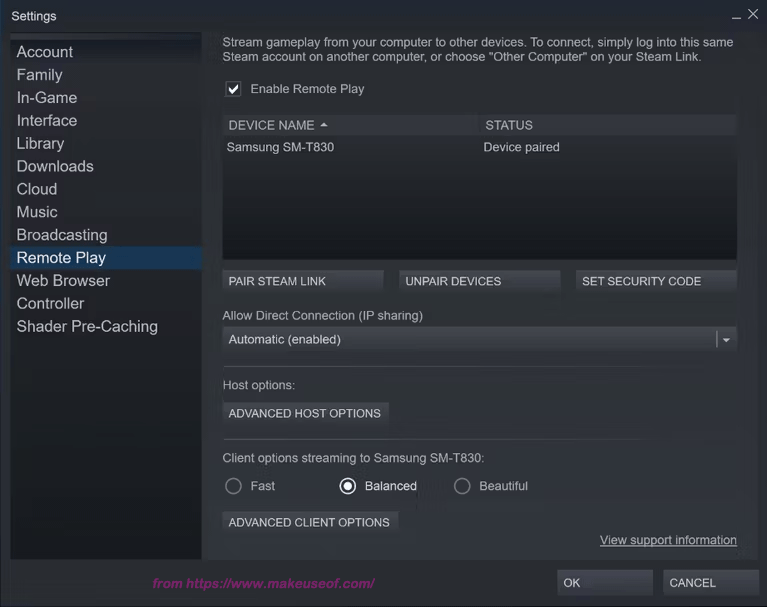
Pair the Steam Link device with your PC. Here’s how to do it:
Step 1: In Steam > Settings > Remote Play, click Pair Steam Link.
Step 2: On the remote device, go to Settings > Computer. Here, choose your gaming PC.
Step 3: Return to the Steam Link screen and click Start Playing.
Step 4: The remote device will display a PIN, enter it in Steam on your PC when prompted.
Step 5: A connection will be established and you will be able to play Steam games on your TV.
Way 5: Stream Games from PC to TV Using Steam Remote Play
Wondering how to play Steam games on your TV without additional hardware? Using a PC running Steam, you can cast PC games to your Smart TV or any device that uses Apple TV or Android TV.
Big-name smart TV makers like Sony and Samsung offer Steam Link within the app. If yours doesn’t, then you can use an Apple TV or Android TV box instead. Whichever method you use, first follow the steps above to configure Steam for streaming. Once done, install the Steam Link on your Smart TV or Apple TV, or Android TV box.

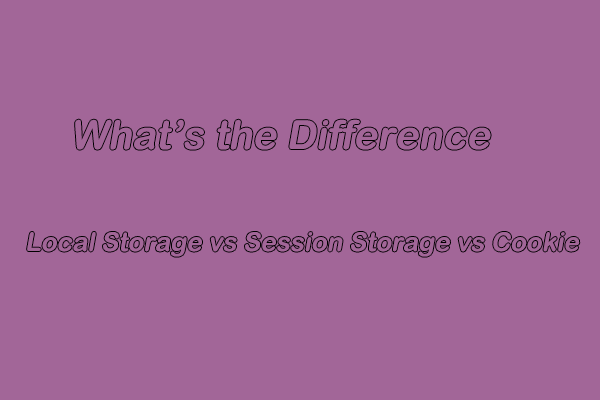
![Best SD Card Cleaner for Android [A Full Guide]](https://images.minitool.com/partitionwizard.com/images/uploads/2022/11/sd-card-cleaner-for-android-thumbnail.png)
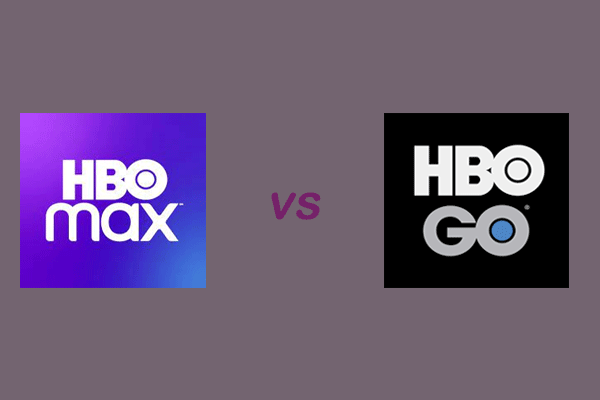
User Comments :