When you make a Skype call, the volume of other apps will be reduced by 80% by default. This is very annoying. In this post, MiniTool shows you how to tweak settings to stop Skype from lowering the volume of other apps in Windows 10.
Skype Is Lowering the Volume on Other Apps
In recent times, VoIP (voice over internet protocol) has seen a great rise in popularity. To cash in on this boom and ensure that the process of making and receiving phone calls on Windows becomes as seamless as possible, Microsoft added a feature.
This feature will automatically adjust the volume of other media when it detects that a phone call is being made. You don’t need to tweak any settings to enable it. Actually, it is implemented and enabled by default whenever anyone places a VoIP call using Skype or any other VoIP application.
When this feature is triggered, Windows automatically reduces all the volumes by 50% to 80% (80% is the default). If you are those who frequently make calls from a Windows machine, you may think it is great.
However, if you are a gamer and you like to use any VoIP platform for communication while gaming such as Discord or Google Hangouts, this feature can become a huge issue. Windows will reduce the volume even if you use voice channel built in games.
Although you can make your audio levels completely normal one moment, the minute you start a call, the audio levels go down and this makes gaming difficult.
Skype is one of the most popular instant messaging programs. Many people like using it to make a call. However, some people are seeking methods to stop Skype from lowering the volume on other apps.
I recently formatted my computer and had to get the new Skype on my computer which I realized isn’t nearly as great as what I had. Is there anyway to stop it lowering my volume while I’m listening to YouTube videos while in a Skype call or being called? — answers.microsoft.com
In the following content, I will show you how to do that.
How to Stop Skype from Lowering the Volume
Through the following steps, you can turn off the feature that lowers the volume of other channels when it detects a VoIP call.
Step 1: Click on the Windows 10 Start button and then search for the Control Panel. Open this app from the search result.
Step 2: On the Control Panel window, click on the Hardware and Sound option and then Sound option, if you are in Category view. But if you are in Icons view, click on the Sound option directly.
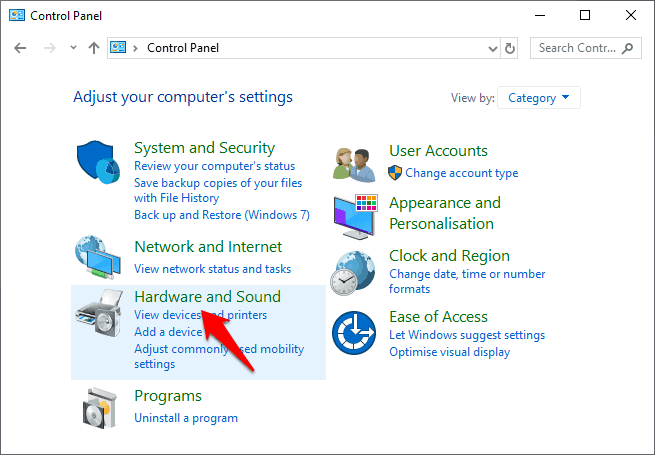
10 Ways to Open Control Panel Windows 10/8/7
Step 3: On the Sound window, go to the Communication tab and then check Do nothing option. After that, click on the Apply and then OK button to save the changes.
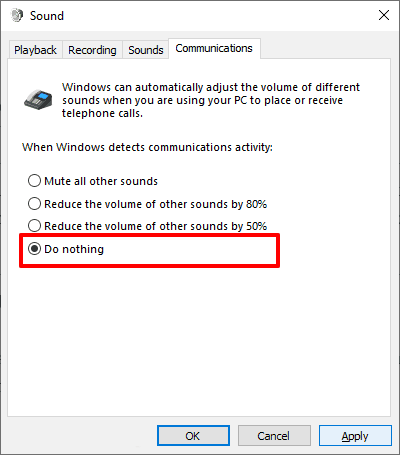
Through the above steps, you can stop Skype from lowering the volume of other sounds on Windows 10 computers. But if you think this feature is useful and you just want to lower its intensity, you can check Reduce the volume of other sounds by 50% option.
Bottom Line
I hope this post can help you get rid of this nefarious issue. If you have other methods that can stop Skype from lowering the volume, please share with us in the following comment zone. We will appreciate that.

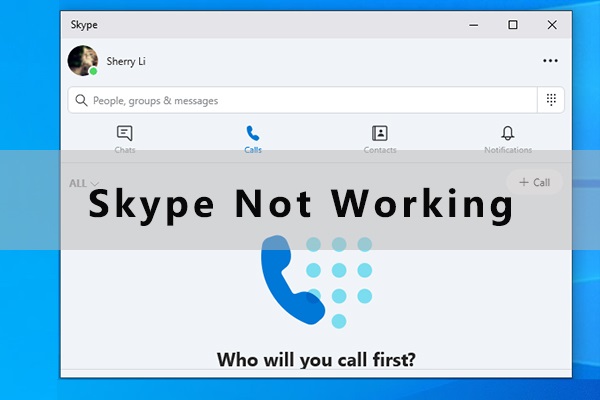
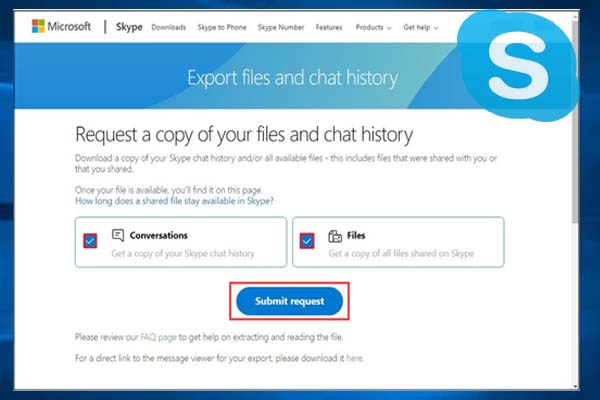
User Comments :