Avast Antivirus is a popular program that is widely used to protect computers. It does help a lot. However, the application comes with pop-up notifications, messages, sounds, and bundled software, which might disturb you sometimes. In this post provided by MiniTool Partition Wizard, you can learn about how to stop Avast popups.
Avast Antivirus is a cross-platform internet security application developed by Avast. Available on Microsoft Windows, macOS, Android, and iOS, it has the freeware and paid versions and provides services like computer security, browser security, antivirus software, firewall, etc.
However, some users report they receive unwanted pop-up messages, notifications, and sounds, which is annoying while they are playing games, giving a presentation, and concentrating on work. Actually, you can change the settings to solve the problem. Now, let’s see how to stop Avast popups.
How to Disable Avast pop-up Notifications About Updates
By default, Avast Antivirus will remind you about outdated software with a pop-up message when it finds any old and outdated programs. It is designed to keep your software up-to-date, but it might be annoying sometimes. If you don’t like the notifications about software updates, you can disable the feature. Here are the detailed steps.
Step 1: Open Avast Antivirus user interface.
Step 2: Click the Menu button at the upper right corner and select Settings in the pop-up menu.
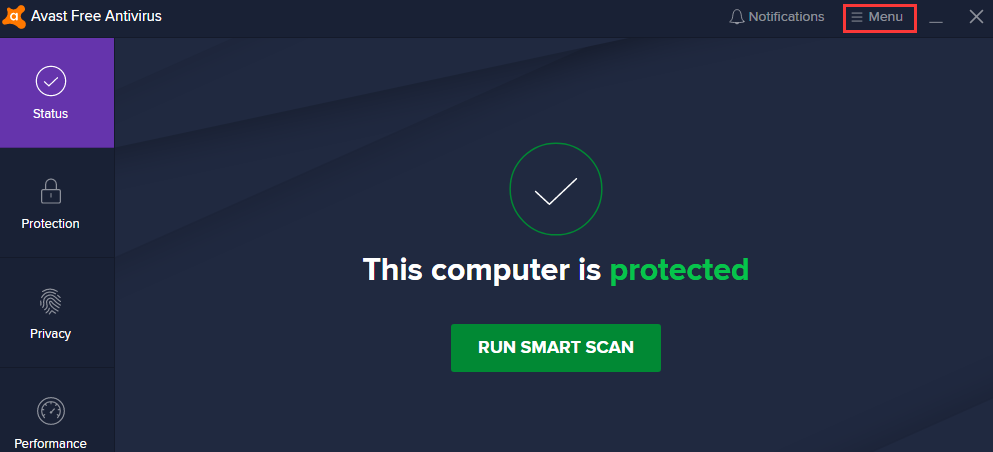
Step 3: In the following window, select Performance in the left pane. Then click Software Updater and uncheck the box for Notifications about new updates to stop Avast popups for updates.
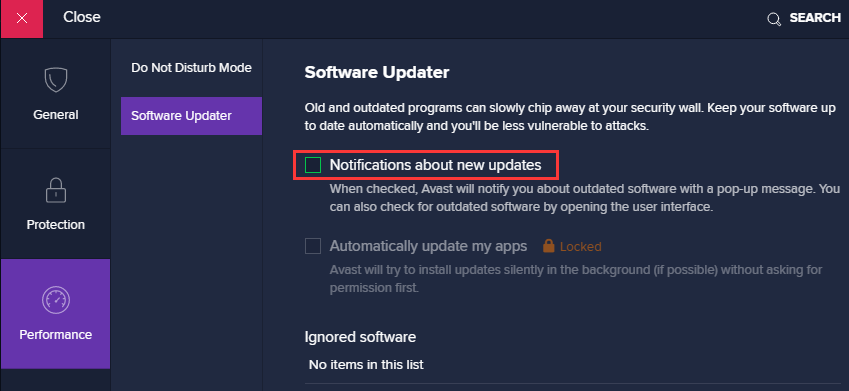
How to Stop Avast Popups, Alerts, and Messages Completely
Besides the notifications about software updates, Avast might tell you many other pop-up messages and alerts. Fortunately, you can disable them at once since Avast allows you to turn off them. Here is the tutorial with detailed steps.
Step 1: Access the user interface of Avast.
Step 2: Go to Menu > Settings.
Step 3: In the General tab, select the Notifications category.
Step 4: Check the option Use silent mode and turn off all pop-ups, alerts, and messages. Then uncheck Enable Avast sounds to disable the sounds.
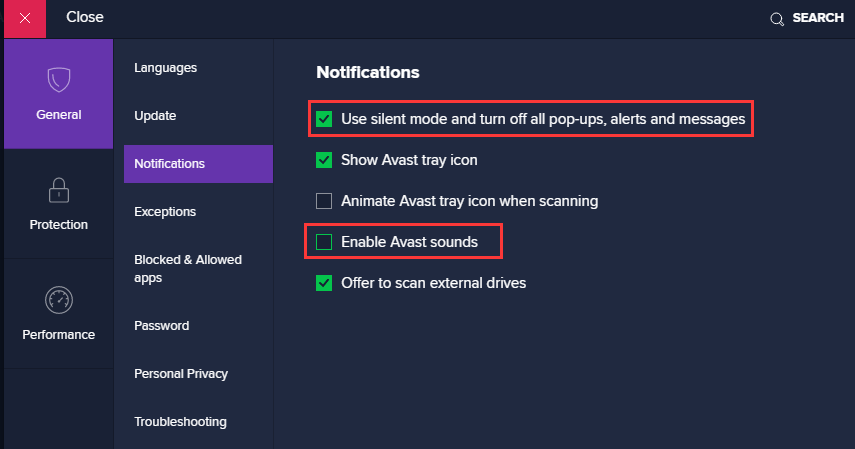
Further Tip: Disable Avast Email Signature
The Email Signature feature of Avast might not bother you while you are working or playing games on your PC, but it could annoy the people to whom you send emails, as with this feature enabled, Avast will automatically add a signature to the emails you send for advertising itself.
If you don’t like it, you’d better disable this feature, and here is how to do it.
Step 1: In the main interface of Avast, click Menu, and go to Settings.
Step 2: In the following window, select Protection > Core Shields.
Step 3: Scroll down to find the option Add a signature to the end of sent emails and then uncheck it.
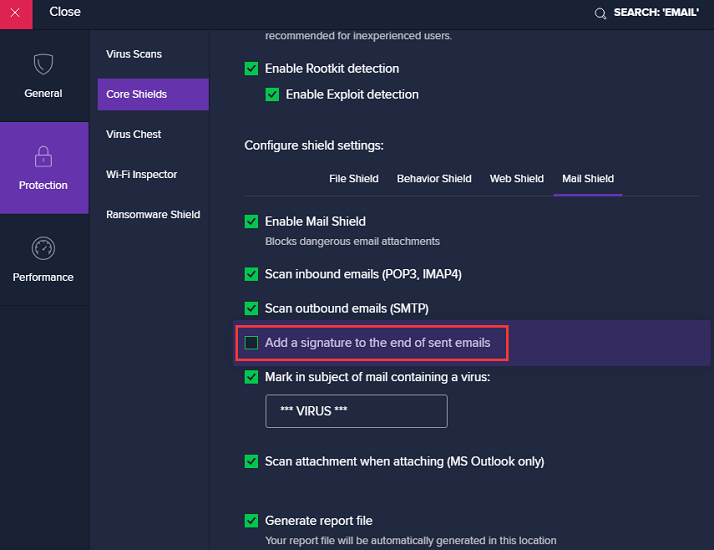
Now you can enjoy your PC without Avast popups, notifications, and alerts.

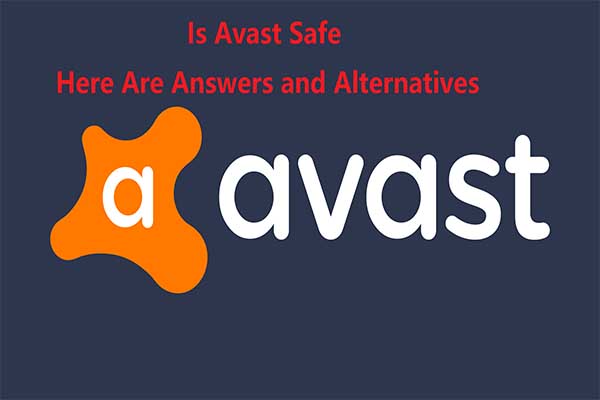
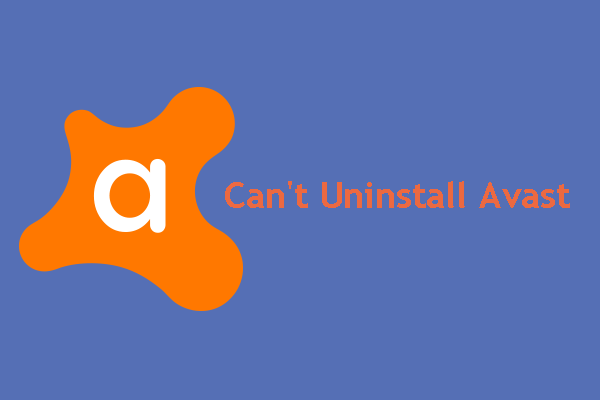
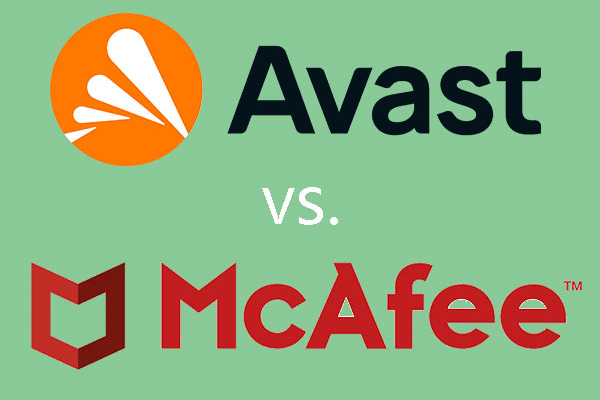
User Comments :