Do you want to play Steam games on Linux? This post from MiniTool Partition Wizard offers you 2 simple ways to download and install Steam on Linux, and it also tells you how to play Steam games on Linux smoothly.
How to Download and Install Steam on Linux
Steam is the largest digital distribution platform for PC gaming and it is compatible with Windows, macOS, Linux, iOS, and Android. You can install Steam on Linux and then play Steam games on Linux.
If your Linux system has a GUI, you can download and install Steam very easily. Here are 2 simple ways for you.
Way 1. Use Linux Software Store
You can install Steam from the Linux Software Store. Just as Windows has Microsoft Store, Linux systems also have their software download centers. You can search for Steam in their software download center and install Steam from there directly.
How To Install And Play Steam On Your Chromebook
Way 2. Get Steam Linux Version from the Official Website
If you can’t find Steam there, you can go to the Steam official website. Click the Install Steam button in the upper section. Click the Install Steam button with the Steam icon. This is the Steam download Linux version and the installer should be a .deb file (steam_latest.deb). Then, you can double-click this installer file and follow the on-screen instructions to install Steam manually.
If you can’t install Steam by double click, you can also install Steam using commands. The command is as follows: package manager name + install steam_latest.deb. Taking Debian as an example, its package manager is apt, so you should cd into the /Downloads folder and then use the command “sudo apt install steam_latest.deb”.
How to Play Steam Games on Linux
Now that you have installed Steam on your Linux system, you can use it to play games. But before you download or purchase games on Steam, you should know that not all games are suitable to run on Linux.
Most games are designed for Windows platforms. They are not compatible with Linux. To make these games run on Linux, there are usually 2 ways:
- Develop a Linux version of the game. However, only big companies will develop Linux versions for their games. If a Steam game is compatible with Linux, it will have a Steam icon. In this case, you just need to download this game on Linux and pay it.
- Install a Windows compatibility layer on Linux. Many games will not have the ability to be compatible with Linux. In this case, you should install a Windows compatibility layer on Linux, which will simulate the environment required for running Windows programs and provide all things required for the program to run.
How to install the Windows compatibility layer if the game you want to play doesn’t have the Linux version? It’s very simple. You just need to enable the Steam Play feature. Steam Play is also called Proton, which is developed by Steam on the basis of Wine. Wine is a program on Linux that can provide a compatibility layer.
Here is the guide on how to enable the Steam Play feature:
- Open Steam’s settings.
- Head to the Steam Play
- Check the Enable Steam Play for All Other Titles
If this method doesn’t work, you can try installing Wine, but please note running games via Windows compatibility layer will affect gaming performance.

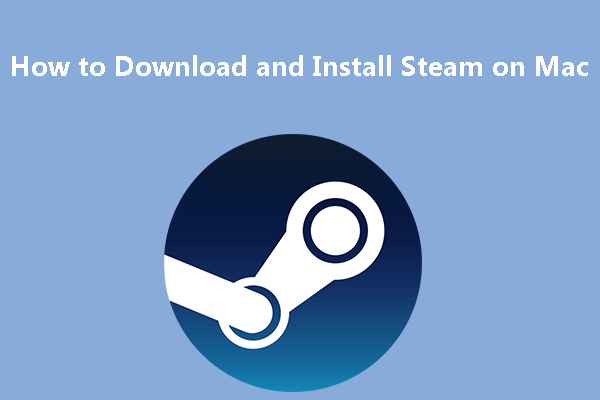
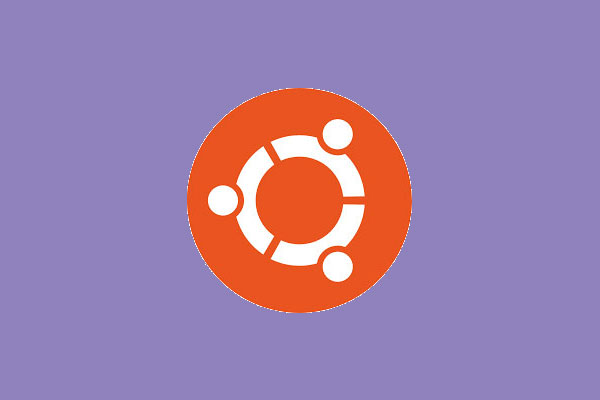
User Comments :