Call of Duty: Warzone is a free-to-play battle royale video game that was published by Activision on March 10, 2020. It can be played on multiple devices, such as Windows PC, Xbox One, Play Station 4 (PS4), and so on. You can always get fun with this game. However, the status Savannah Warzone may appear and prevent you from joining the game. It will trouble you a lot.
Fortunately, some methods that may help you solve the status Savannah COD error are summarized in this post. Just keep reading and find the most proper one based on your own condition.
Method 1: Check the Status of COD Servers
If there is something wrong with the COD servers, you are likely to run into the status Savannah Warzone error. Therefore, after the error occurs, you need to visit the official Activision Support page and see if any outages are reported. If there is a problem existing, you have to wait until the developers repair it. If each service is running normally, you should go on with other solutions.
Method 2: Scan and Fix Warzone
The Warzone status Savannah PC error may also show up due to certain corrupted or missing game files. In this case, it’s recommended that you get rid of this error by scanning and repairing these files. To do this, follow the steps below.
Step 1: Launch the Battle.net client on your PC and navigate to COD Warzone.
Step 2: Click the Options icon next to the Play button and then select Scan and Repair.
Step 3: In the prompted window, click Begin Repair to execute the operation.
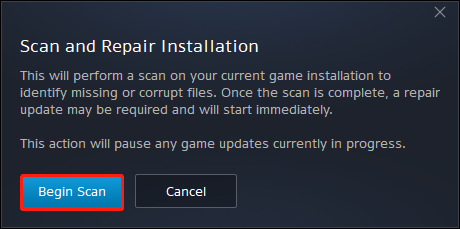
Step 4: After the process is completed, restart your computer and launch the game again to check if the error is fixed.
Method 3: Update the Game
If the game version you are using is outdated, you may get stuck in the status Savannah COD error as well. On this occasion, you ought to try fixing this error by updating the Warzone to the latest version.
Step 1: Launch the Battle.net client and then go to COD Warzone.
Step 2: Click the Options icon and then select Check for Updates.
Step 3: After that, the client will scan for available updates and download them automatically. Just wait patiently until the process is finished.
Step 4: Once you update Warzone to the latest version, launch this game and try joining your friends again to see if the error is resolved.
Method 4: Reinstall the Game
If the above solutions don’t solve the status Savannah Warzone error, it may indicate that there is something wrong with the game installation. To repair this error, you’d better try uninstalling this game and then adding it back to your game device.
Step 1: Open Windows Settings by pressing the Windows and I keys together. Then select Apps.
Step 2: Go to the Apps & features tab and then scroll down to find Call of Duty: Warzone from the right side. After that, expand it and click Uninstall.
Step 3: After you remove this COD title, restart your computer and then reinstall it from the official website.
Method 5: Contact Activision Support
If none of the above methods works when fixing the Warzone status Savannah PC error, you should consider contacting Activision Support and asking for help. Usually, you can get a couple of professional suggestions from the official.
If you are experiencing the status Savannah Warzone error, you can try the above solutions to fix it. If you have any problems with this error, you can leave a message in the comment part below.
Are you interested in the third-party partition manager – MiniTool Partition Wizard? If so, you can obtain detailed information on this program by visiting its official website.


![[8 Fixes] How to Solve COD Warzone Error BLZBNTBNA00000012?](https://images.minitool.com/partitionwizard.com/images/uploads/2022/11/blzbntbna00000012-thumbnail.png)

User Comments :