Why is my SD Card Reader transferring files so slow “5mb/s”? It’s USB 2.0, and the card is a 90mbs card. Also transferring to an SSD using an Alienware R10 Picard reader plugged into a USB 3.0. How to speed up SD card transfer?
https://www.quora.com/Why-is-my-SD-Card-Reader-transferring-files-so-slow-5mb-s-It-s-USB-2-0-and-the-card-is-a-90mbs-card-Also-transferring-to-an-SSD-using-an-Alienware-R10-Picard-reader-plugged-into-a-USB-3-0
Why Is My SD Card Transferring So Slow
Why is my SD card transferring so slow? After investigating extensive user reports and references, we find there are many causes behind the slow Micro SD card transfer issue, including:
- A very old or outdated SD card: An old memory card uses a low-end speed class or bus-interface standard, which is the main reason for the slow memory card transfer.
- Slow card reader: If the maximum speed of the card reader is limited, then you will experience the SD card slow transfer issue while writing data.
- An old USB hub or port: The transferring speed varies from different USB ports or Hub. If your SD card is inserting an old USB port like 2.0, it will affect the SD card’s transferring speed.
- Outdated device driver: If some related device drivers are outdated or incompatible, you may encounter slow memory card transfer while copying files from computers to the card.
- File system: It influences the SD card performance. Compared with FAT, NTFS can work faster and more efficiently especially when dealing with many large files.
How to Speed Up SD Card Transfer in Windows 10/11
How to make SD card transfer faster in Windows 10/11? Here we summarize 5 proven ways to fix the slow SD card transfer. Let’s start trying.
Way 1. Change the Card Reader
An excellent card reader plays an important role in the data transfer speed of Micro SD cards. If you are using a very old card reader, you will be vexed by the SD card slow transfer issue. Here we recommend you choose a newer card reader like Anker 2-in-1 USB 3.0 SD Card Reader, SmartQ C368 USB 3.0 Multi-Card Reader, etc.
Way 2. Connect to a Newer USB Port/Hub
USB hub is a practical device that expands one Universal Serial Bus (USB) port into several ones which you can use at the same time. However, if the USB hub/ports get outdated, it will impact the SD card transfer speed. So, you can switch to a newer one like HUB 3.0 or 3.1 if you connect the SD card to the computer via a USB hub.
Way 3. Convert the SD Card to NTFS
As analyzed above, the file system of the SD card has an impact on the transfer speed especially when copying a large file. A FAT32 micro-SD card cannot transfer a single file larger than 4GB, while NTFS breaks through this limitation. To speed up SD card transfer, you can try converting the file system to NTFS.
How to convert an SD card to NTFS? You can use the Windows built-in tool to format it. While if you don’t want to lose any data, MiniTool Partition Wizard can help you convert FAT to NTFS without data loss. Besides, this professional partition software can extend/resize/copy partitions, migrate OS, change cluster size, rebuild MBR, convert MBR to GPT, etc.
# 1. Format SD Card to NTFS Using Diskpart
Step 1. Press Win + R keys to open the Run dialog box, and then type diskpart in the box and hit Enter.
Step 2. In the Diskpart window, type the following commands one by one and hit Enter after each command.
- list disk
- select disk * (replace * with the number of your Micro SD card)
- list partition
- select partition 1
- format fs=ntfs quick
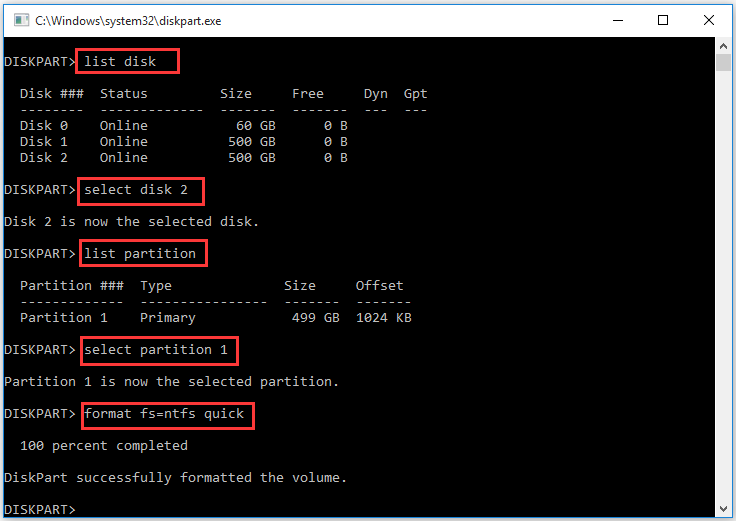
# 2. Convert FAT to NTFS Using MiniTool Partition Wizard
This partition manager can help you easily convert FAT to NTFS without data loss. Let’s have a try.
MiniTool Partition Wizard FreeClick to Download100%Clean & Safe
Step 1. Connect the SD card to your computer and launch this program to get its main interface.
Step 2. Click on Convert FAT to NTFS from the left panel, and then click the Start button to begin the conversion.
If you want to format the SD card to NTFS, select the partition on the card and click Format Partition from the left action panel. Then follow the on-screen prompts to finish the process.
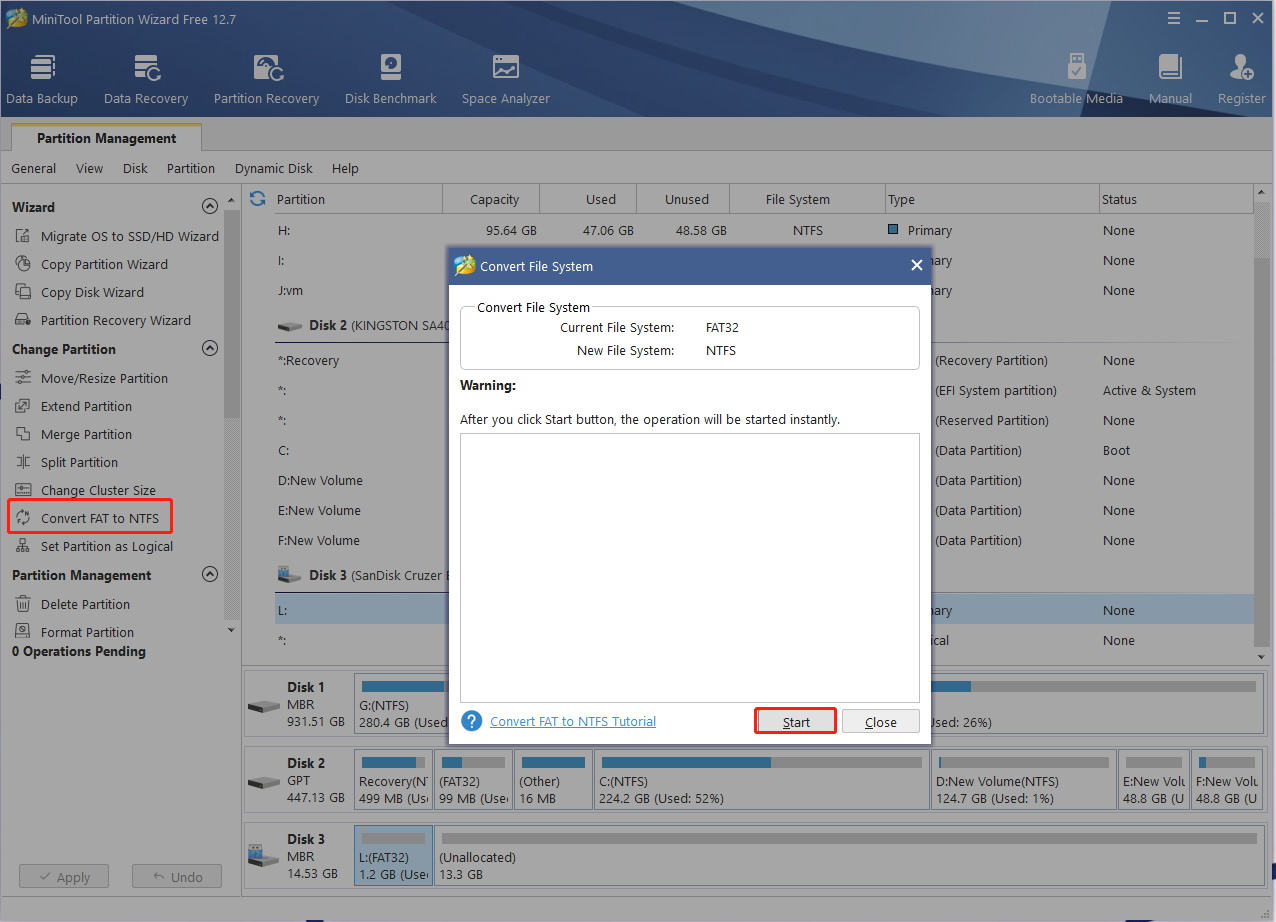
After that, you can try copying the files again and see if the slow SD card transfer issue is gone.
Way 4. Update Relevant Device Drivers
Sometimes updated device drivers can affect the performance of an SD card. To make SD card transfer faster, you should keep all related drivers updated, such as the Disk driver, USB controller driver, and chipset driver.
Step 1. Right-click the Start menu and select Device Manager from the context menu.
Step 2. Expand the Universal Serial Bus Controllers category, and then right-click the USB driver and select the Update driver option.
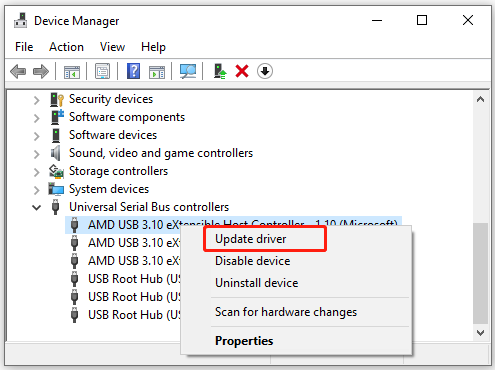
Step 3. In the pop-up window, you can update it automatically or manually according to your preference. Once selected, follow the on-screen prompts to complete this update. Then you can expand other categories like Disk drives and follow the same procedure to update the drivers.
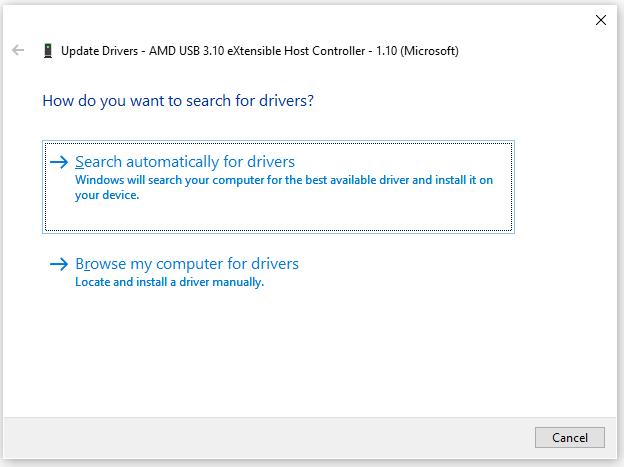
Way 5. Optimize the SD Card Performance
In addition, if there is too much write caching piled up on the card, you may experience a slow memory card transfer issue. So, we recommend you optimize the SD card performance by changing its properties.
Step 1. Insert the SD card into your computer, right-click it, and select Properties.
Step 2. Go to the Policies tab and tick the checkbox next to Better Performance under the Removal policy.
Step 3. Tick the option Enable write caching on the device under the Write-caching policy.
Step 4. Click on OK to save changes.
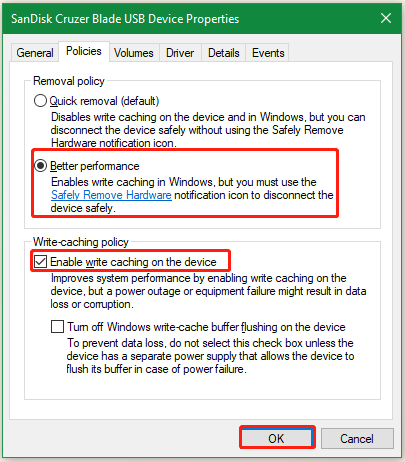
What’s Your Opinion
How to make SD card transfer faster on Windows? We have summarized 5 feasible ways in this post. If you have any better solutions, please share them with us in the following comment area. In addition, you can send us an email to [email protected] if you encounter any problems with MiniTool Partition Wizard.

User Comments :