Have you met the Spectrum error code RLC-1002 on the Roku device? This post from MiniTool Partition Wizard offers you 4 simple ways to solve the error. You can try them if you don’t know how to solve the issue.
Spectrum Error Code RLC-1002
Spectrum is a brand marketing consumer and commercial cable television, internet, telephone, and wireless services provided by Charter Communications, Inc. It offers a Spectrum TV app, which is available on the following devices:
- Apple iOS 12+ and Apple TV (4th generation or 4K)
- Android 5.0+
- Kindle Fire, Fire HDX 2nd gen+
- All 3rd gen+ Roku players and TVs
- 2012 and newer models of Samsung Smart TV
- Xbox One and above
With the Spectrum TV app, you can stream live TV anywhere you have a connection. However, every app has error codes and the Spectrum TV app is no exception. For common Spectrum error codes like spectrum code RGE 1001, the Spectrum website has offered solutions. You just need to go to this page.
However, this page doesn’t offer solutions to the Spectrum error RLC-1002. The full message of this error is as follows: Spectrum TV is only available in the U.S. and its territories. Reference Code: RLC-1002.
The Spectrum error code RLC-1002 usually occurs on the Roku devices and prevents users from opening the Spectrum TV app.
What to Do When You Encounter the “Roku Low Power” Issue
How to Solve the Spectrum Error RLC-1002
If you also encounter the Spectrum error code RLC-1002 on your device, you can try the following methods to solve the problem.
Fix 1. Wait for Fixes from Spectrum
The Spectrum error code RLC-1002 may be caused by an outage with Spectrum or updates from Spectrum. All you need to do is to wait for the Spectrum developers to troubleshoot the issue. Then, you can try using the app the next day.
If the Spectrum error RLC-1002 persists for several days, you need to try the following solutions.
Fix 2. Reinstall the Spectrum TV App
- Go to My Channels on the Roku device.
- Use the Roku remote control to pick the Spectrum TV channel in the list and push the asterisk (*) button.
- Navigate to Options > Delete Channel and hit OK on the remote control.
- Access the Roku Channel Store with your Roku remote.
- Go to Search and look for Spectrum TV, and then click Install.
- Log in to your account and accept the terms of service.
- Restart the app and check if the issue has been solved.
Fix 3. Reset Your Network Connection
Sometimes, the error may be caused by your network issue. Therefore, resetting the network may solve the problem. Here is the guide:
- Turn off the WiFi router and the Roku device for 15 seconds and then turn them back on.
- Disconnect the Roku from the network connection and then reconnect it.
Spectrum Internet Troubleshooting for Windows Computer
Fix 4. Power Cycle All Your Devices
- Remove the router, Roku, and modem from the power source as well as the Internet.
- Press and hold the router’s power button for 30 seconds.
- Reconnect modem, router, and Roku to the power source in order.
- Allow access to the router and run the app again to check whether the error is solved.

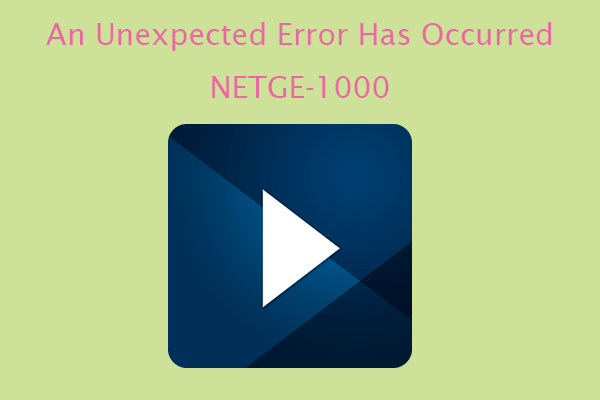
User Comments :