Do you want to use Snapchat on a PC? However, the Snapchat download is only available on mobile devices. This post from MiniTool Partition Wizard shows you how to download and install Snapchat on a PC.
What Is Snapchat?
Snapchat is a photo-sharing application. Using the app, users can take photos, record videos, write text and drawings, and send them to their friends on the app. These photos and videos are called “Snaps”.
When users send snapshots to friends, they can set a time limit for friends to access “snapshots”. When the time limit ends, these “snapshots” will be completely deleted from friends’ devices and servers on Snapchat.
Is Snapchat Safe to Use Now & How to Use Snapchat Safely?
Snapchat Download
Snapchat is an app for mobile devices. You can download it to iOS devices from Apple App Store or download it to Android devices from Google Play Store. Downloading Snapchat on mobile devices is very simple. You just need to open the app store and search for the app. Then, click the download button to download and install it.
However, if you want to download and install Snapchat on a PC, you should use an Android emulator.
Here is the guide on Snapchat download PC:
Step 1: Download an Android emulator. BlueStacks is a popular choice. Here, I will take it as an example. But before you download it, you should make sure your PC meets its system requirements:
- OS: Windows 7 or above
- RAM: at least 4GB
- Storage: 5GB free disk space
Step 2: After downloading BlueStacks from its official website, you should double-click the installer file to install the emulator. You can customize the installation location.
Step 3: After the installation process is completed, you will see an interface where Goggle Plat Store will appear. Click Google Play Store and sign in. Then, you can access apps in the Google Play Store. Now, you can download Snapchat and install it as you do on a mobile device. After that, the Snapchat app will appear on the main interface.
Why Can’t I Download Snapchat?
Some people report that they have received the “Can’t install Snapchat” error when installing Snapchat. This issue may be caused by a weak network, cached files, etc. To solve the Snapchat not installing issue, you can try the following method:
Step 1: Please connect the mobile device to a Wi-Fi network, or you should make sure it has a strong mobile data connection.
Step 2: Go to Settings > Apps & notifications > See all apps. Scroll down and tap Google Play Store > Storage > Clear Cache. Then, tap Clear data. Clearing the cache and data of the Play Store will give the app a fresh start and can help fix issues.
Step 3: Restart your device. Then, open the Play Store and try your download again to see whether the issue is solved.
How to Fix My Snapchat Keeps Crashing on iPhone? Here Are Fixes
Bottom Line
Do you have other ideas about how to download and install Snapchat on mobile devices or PC? Please share them with us in the following comment zone. I will appreciate that very much.

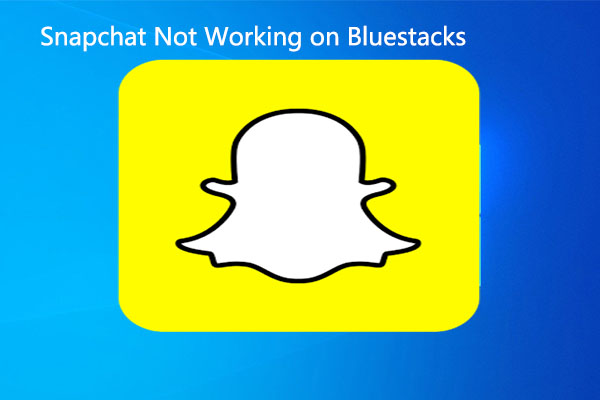
User Comments :