After downloading the game from Steam, lots of users receive the Smite is unable to find Steam installation error when logging in to it. How to fix Smite unable to connect to Steam? This post of MiniTool explores some troubleshooting methods.
Smite is a quite popular third-person MOBA video game developed by Hi-Rez Studios. Since its release, this game has attracted a large number of players. However, it also receives a few negative comments due to some issues like Smite keeps crashing, failed to install Hi-Rez Authenticate and Update Service, and the one discussed in this post.
What causes Smite unable to connect to Steam? According to a survey, the main reason for the error is the wrong installation directory. If the Hi-Rez service has a glitch, Smite Steam cannot find the Hi-Rez installation. Here we conclude some helpful methods to fix the problem. Let’s try them one by one.
Fix 1. Change the Game Installation Directory
It is possible that you accidentally changed the real location of the game installation. If you installed the game via Steam instead of a standalone launcher, the game installation folder should be in one of the library folders you chose. To fix Smite unable to connect to Steam, you can change the game installation directory.
Step 1. Right-click the Steam launcher and select Run as administrator.
Step 2. Navigate to the Library tab, and then right-click Smite from the list of games and select the Play Game entry.
Step 3. In the Smite Launcher window, click on the Gear icon at the bottom left corner to open the Settings window.
Step 4. Click on the Troubleshoot button and wait for the Hi-Rez Game Support Diagnostic Tool to start.
Step 5. Select Smite from the list of installed games and changes its Game Installation Directory to the actual location where you used to install Smite. Here we take D:GamesHi-Rez StudiosHiRezGamessmite for example.
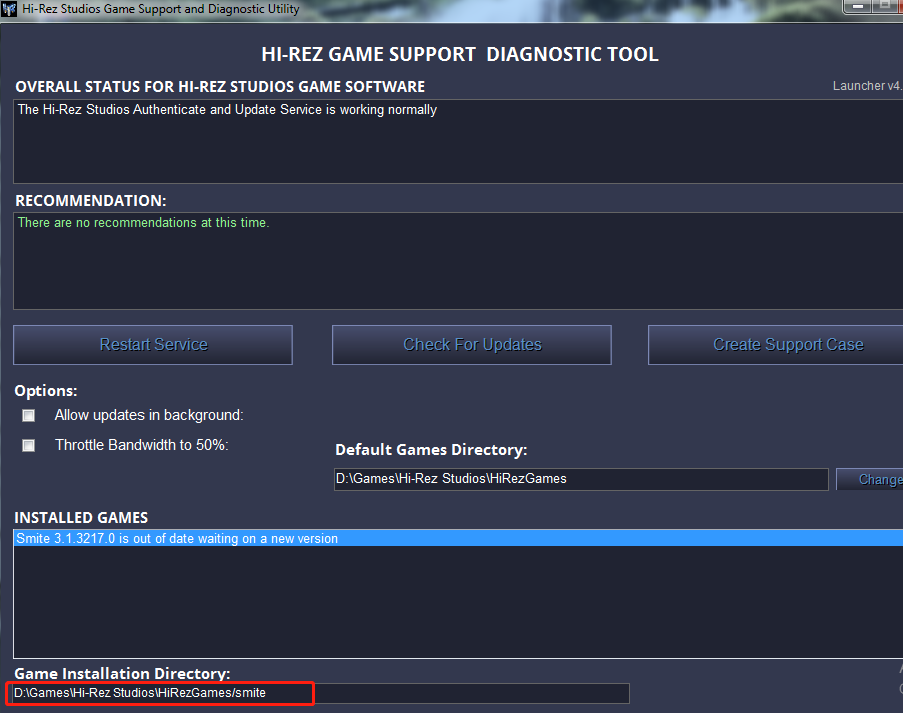
–image from smitegames forum
Step 6. Apply this change and see if the “Smite is unable to find Steam installation” error disappears.
Fix 2. Reinstall Hi-Rez Service from the Game Folder
As mentioned above, the corrupted Hi-Rez service is responsible for Smite can’t find Steam installation. To fix the issue, you can try uninstalling the Hi-Rez service and install it from the game folder.
Step 1. Press Win + E keys to open the File Explorer, and then navigate to your game installation folder. Usually, the default path is located in C:Program Files (x86)SteamsteamappscommonSmite
Step 2. Inside the game installation folder, navigate to Binaries > Redist folder.
Step 3. Find the InstallHiRezService.exe file inside the Redist folder. If this service has been installed, uninstall it first. If not, double click the executable file to install it.
Once installed, relaunch the game and check if the “Steam Smite cannot find Hi-Rez installation” error still persists.
Fix 3. Use the Re-run Prerequisites Option
Some users fixed the Smite unable to connect to Steam issue by using the Re-run Prerequisites option on Steam. Here you may have a try.
Step 1. Repeat Steps 1-4 in Fix 1 to open the Hi-Rez Game Support Diagnostic Tool window.
Step 2. Click on the Re-run Prerequisites button at the bottom of the window. Then you need to wait for some time to complete.
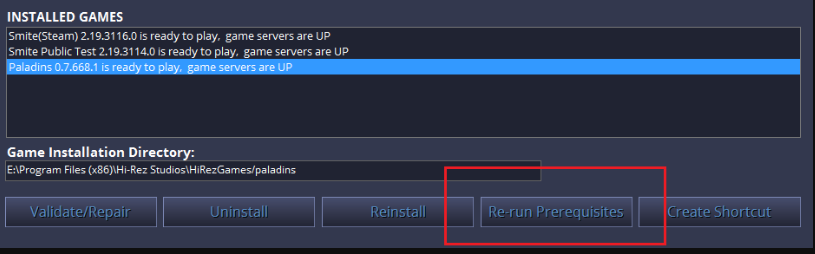
Once finishes, you can relaunch the game and see if the “Smite Steam cannot find the Hi-Rez installation” error still appears.
Fix 4. Reinstall the Game
If all the above fails to fix Smite can’t find Steam installation, you may consider reinstalling the game. Here you can refer to this quick guide.
Step 1. Press the Win + R keys to open the Run box. Then type appwiz.cpl in it and hit Enter.
Step 2. Right-click Smite from the list of installed programs, and then select Uninstall and follow the on-screen prompts to complete the uninstallation. Once uninstalled, download the game from its official website or Steam launcher and install it on your computer.

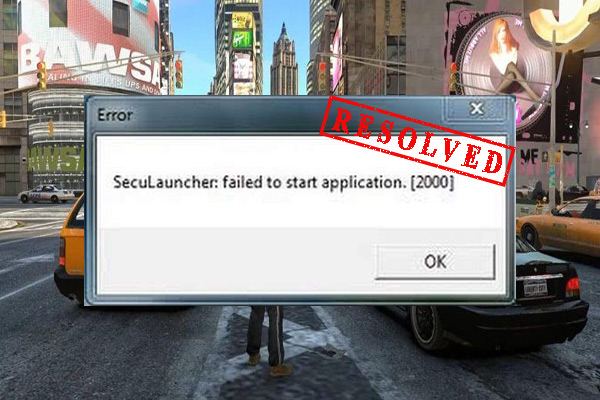
User Comments :