Does the keyboard stop working after you launch the game Skyrim? In this post, MiniTool Partition Wizard shows you how to solve the Skyrim keyboard not working issue. Then, you can use keyboard in the game normally.
Many people report that they have encountered Skyrim keyboard not working issue after launching Skyrim. In most cases, only the keyboard doesn’t work, while sometimes the mouse also doesn’t work.
The possible reasons for the Skyrim keyboard not working issue include: a conflict with another program, an issue with the language settings, corrupted save files, and an installed controller overriding the keyboard functionality.
To solve this issue, you can refer to the following methods.
Fix 1. Disable the Steam Overlay
If you launch Skyrim via Steam, you can get can an overlay, which lets you access the friends list, web browser, chat, and in-game DLC purchasing. But many people report that enabled Steam overlay will cause Skyrim keyboard not working issue. In this case, please disable it through the following steps:
- Open Steam.
- Navigate to Steam > Settings > In-Game
- Uncheck the box next to Enable the Steam Overlay while in-game and click the OK
- Restart Steam and launch Skyrim again.
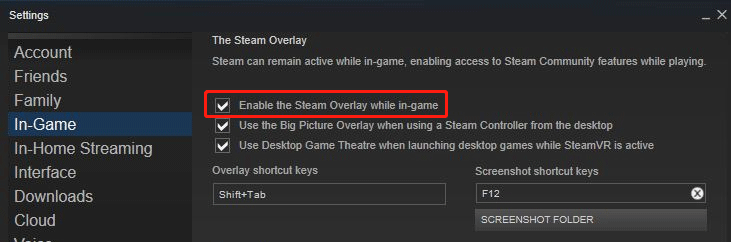
Fix 2. Turn off Conflicting Programs
In addition to Steam Overlay, there are other programs that may interfere with Skyrim. Currently, known programs include Raptr, Fraps, or something along those lines. If you are running these programs, please close them and then run Skyrim again to see whether the issue is solved.
Fix 3. Unplug Conflicting Input Devices
The Skyrim keyboard not working issue may be caused by other conflicting input devices. If you have connected gamepads, drawing tablets, steering wheels, and any other type of input device to your PC, please disconnect them.
Fix 4. Edit SkyrimPrefs.ini File
If you have connected a gamepad, especially an Xbox 360 controller, to your PC, Skyrim may have detected it, and use it as the default input device instead of the keyboard and mouse. In this case, you should edit the SkyrimPrefs.ini file to disable the gamepad.
- Open the folder My DocumentsMy GamesSkyrim.
- Locate and right-click on the ini file.
- Select the Open With option and select a text editor like Notepad.
- Change the line “bGamepadEnable=1” and to “bGamepadEnable=0“.
Fix 5. Change Language Settings
The Skyrim keyboard not working issue may also occur because a conflict between the language settings of the Operating System, the game, and the keyboard. In this case, you can try changing the Region and Language in Windows to solve this problem.
- Press Windows key + R to call out the run dialogue.
- In the run box, type “cpl” and press Enter. This should bring up the Region and Language control panel.
- Skip to the Keyboard and Languages tab, and click Change Keyboards.
- Change the default language to the language that Steam and Skyrim are currently set to run in.
Fix 6. Reboot PC
If the above methods can help you solve the issue, you can try rebooting PC. Some people report that they have tried everything but the problem persists still. Somehow, rebooting PC repairs this issue.

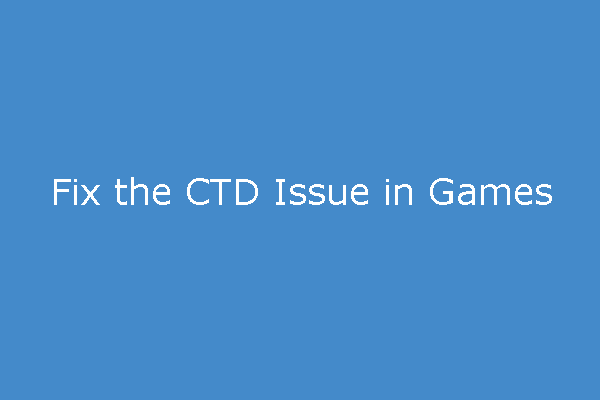
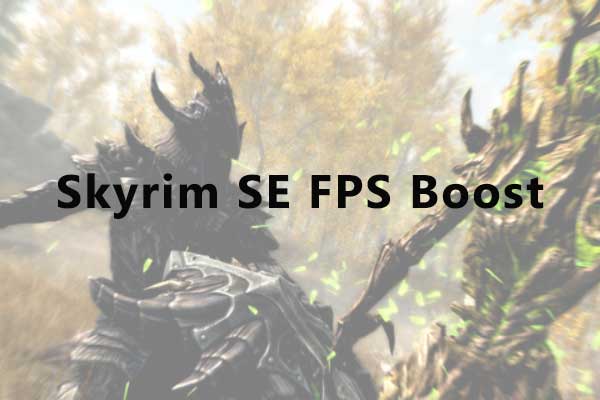
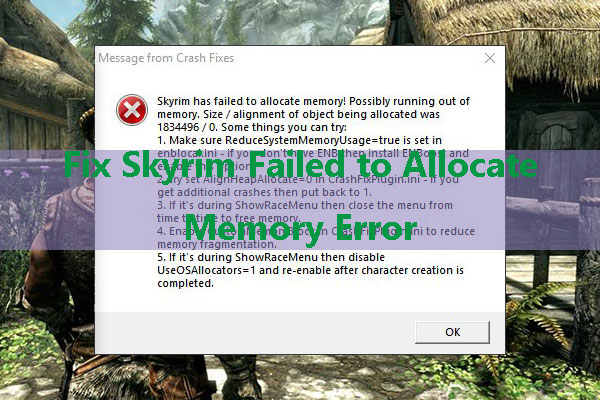
User Comments :