Receive the error “Skyrim failed to initialize renderer” when you launched Skyrim to fight with Alduin? That’s quite disappointing. How to fix this issue? Read the post where MiniTool guides you to get of this issue step by step.
You may be of the followers of Skyrim. This game is interesting, but some issues appear when launching it, including Skyrim 1 failed file failed to validate and will be reacquired and Skyrim failed to initialize renderer.
In this post, I focus on the second Skyrim issue. If you want to learn about the first Skyrim issue, please read 1 File Failed to Validate and Will Be Reacquired.
When you run into, you can try restarting your PC first and check if this issue persists.
After you power off your device, please wait for a whole and then power off it. After restarting your computer, you should launch Skyrim successfully. If not, please do not worry and try the solutions to fix this Skyrim issue.
Solution 2: Launch Skyrim in Windowed Mode
This is a temporary fix and most people reported that this solution is helpful. How to launch Skyrim in Windowed Mode? Follow the tutorial below.
Step 1: Open Skyrim launcher and then click Options on the main screen.
Step 2: On the Skyrim window, check the Windowed Mode option and then click the OK button to confirm this change.
Solution 2: Disable Modes or Install Latest Patches
Have you ever used several modes to change the gameplay? If yes, you need to remove them when you run into “Failed to initialize renderer” as there is a possibility that some of the mods are clashing with the settings.
What if you are not using any mods? In this case, you can try installing the latest patches. You should go to the site and download the offered patches. Install the downloaded patches and relaunch your game.
Solution 3: Delete Game Files
There is a possibility that Skyrim settings are high or the files are set as read only, which may lead to Failed to initialize renderer. In this situation, you can try deleting files.
Step 1: Close Skyrim and Steam.
Step 2: Find Steam folder and then delete the folder named appcache. Steam will create the same folder later when you open it, so please do not worry.
Step 3: Go to the director of Skyrim. The default path is C:User#DocumentsMyGames (# refers to your user name).
Step 4: Find and delete Skyrim.ini and SkyrimPrefs.ini.
Step 5: Power off your computer and turn it back on after a few minutes. Check the Skyrim issue still appears.
Solution 4: Update Graphics Card Driver
As we know, graphics card driver plays an important role in inter-communicating between the video card and the games and programs. When the driver is missing or outdated, you may run into Skyrim failed to initialize renderer.
If check whether the outdated or missing is the culprit behind this error, you can update the graphics card driver now.
Step 1: Right-click the Windows icon on the taskbar and then select Device Manager.
Step 2: On the Device Manager window, find and expand Display adapters and then right-click the listed driver and choose Update driver
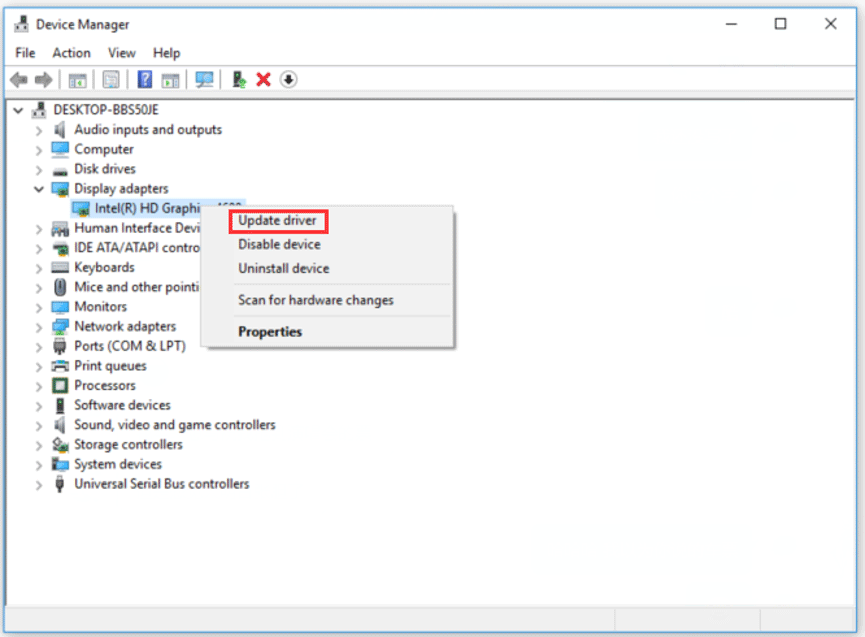
Step 3: Select Search automatically for updated driver software.
Step 4: Restart your computer after updating the driver. Launch Skyrim again and see if the issue has been solved.
When Windows 10 computer has some hardware issues, you can try updating device drivers to fix them. If you are do not know how to do that, refer to the post.


User Comments :