You may receive the message “The game failed to load. Error Code 140:645fba83:228eaf9b. It is recommended that you relaunch the game.” when you launch The Sims 4. MiniTool Partition Wizard introduces the reasons and solutions of The Sims 4 Error Code 140:645fba83:228eaf9b in this post.
The Sims 4 is a popular game around the world. But many different errors will happen when you launch The Sims 4, such as The Sims 4 Error Code 140:645fba83:228eaf9b. This error code in Sims 4 pops up when the player tries to load the Sims Family.
Some common reasons that can cause The Sims 4 Error Code 140:645fba83:228eaf9b are listed below.
- The antivirus program blocks the game to launch.
- Too many third-party applications are running.
- Corrupted game mods files.
- Outdated graphics card driver.
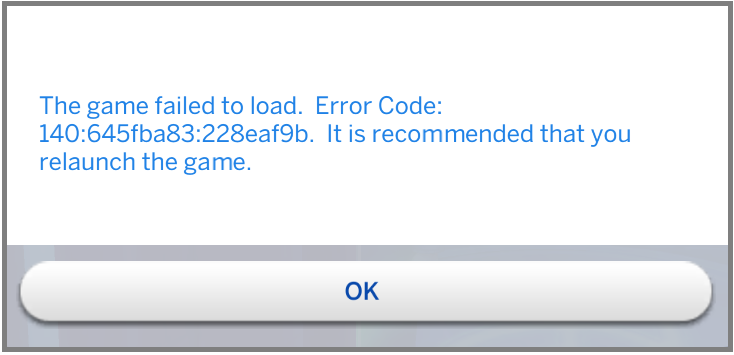
Solution 1. Restart the Computer
For many errors, the first thing you can do to fix them is to restart your computer. This operation can fix minor issues because restarting the computer can force the computer to launch and refresh the connection of the applications running on the device.
Solution 2. Disable the Antivirus
Antivirus software can protect your computer from threats. It also blocks and removes suspicious files and applications.
When the antivirus software suspects The Sims 4 application has suspicious files, it will stop The Sims 4 from launching and cause the error code 140 645fba83 228eaf9b. At this time, you can try disabling the antivirus to fix this error.
Solution 3. Check the Versions of the Client and OS
The outdated versions of the game client and computer can also cause The Sims 4 Error Code 140:645fba83:228eaf9b. In this case, you just need to make sure your client and computer operating system are the newest.
Solution 4. Delete the Game Caches
Sometimes the game caches can also be one of the reasons for The Sims 4 Error Code 140:645fba83:228eaf9b. You can choose to go to The Sims 4 folder and delete all the caches such as the localthumbcache. package file to fix this issue.
Solution 5. Remove the Damaged Mod Files
MOD is a modification or enhancement program for a game. Some players of The Sims 4 will download and install mods for a better experience in the game. However, the Mod is not created by the game developer.
So, in many situations, the updated game is not compatible with the old mods. These incompatible mod files may be one of the reasons for The Sims 4 Error Code 140:645fba83:228eaf9b occur.
And at this time, you can choose to delete incompatible mod files to fix this error code 140:645fba83:228eaf9b. To judge which mod files are incompatible, you can do the following:
- Navigate to Electronic Arts/The Sims 4/Mods, and copy these mods to a different location on your computer for backup.
- Then delete The Sims 4 folder in batches in the original location, and launch the game to see if the game is working normally.
- If the game works normally, move some mods back and run the game again to see if it works normally. You need to repeat this several times until all incompatible mods are found and then delete them.
Solution 6. Repair Corrupted Game Files
Sometimes there might be some corrupted game files on your PC, these files can cause The Sims 4 Error Code 140:645fba83:228eaf9b. In this case, you can repair The Sims 4 game by fixing corrupted game files in the Origin service. Here’s how to do it:
- Open Origin client.
- Select My Games.
- Find The Sims 4 icon and right-click it.
- Select the Repair Game option.
- Restart your computer.
- Open the Origin client and launch the game to see if it is running properly now.
Solution 7. Reinstall the Game
If all the solutions above can’t fix The Sims 4 Error Code 140:645fba83:228eaf9b, you can try reinstalling The Sims 4 to fix the error. This method may take you a lot of time.




User Comments :